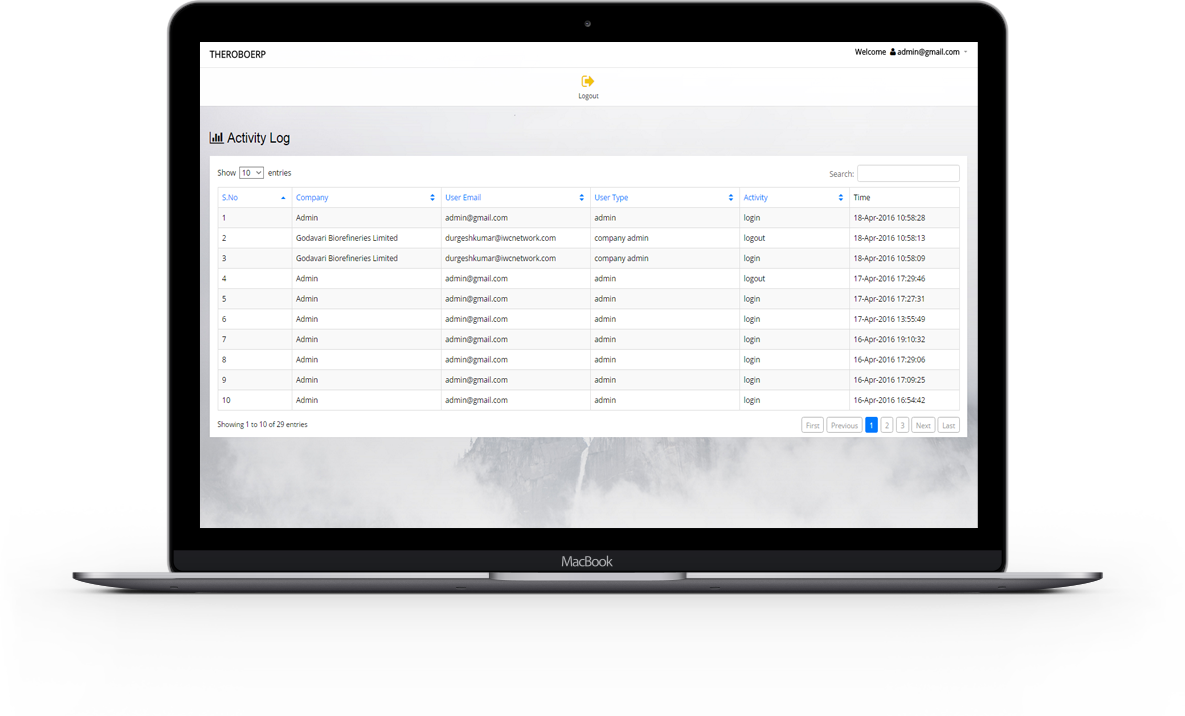Flow of Admin profile
Administrative rights are automatically granted to manage all the information related to any Company
, Any employee. Admin can add , edit , remove any company Information.
He/she can able to add , edit , remove any information of an employee of any company.He can Manage Setting , Manages users , Manages Companies details.

Manage Companies
Manage companies includes planning , organizing , staffing , leading or directing , and controlling an organization to accomplish the goal or target.It includes all the management tools like Handling HR management , Customer relations , Inventory , leaves etc.
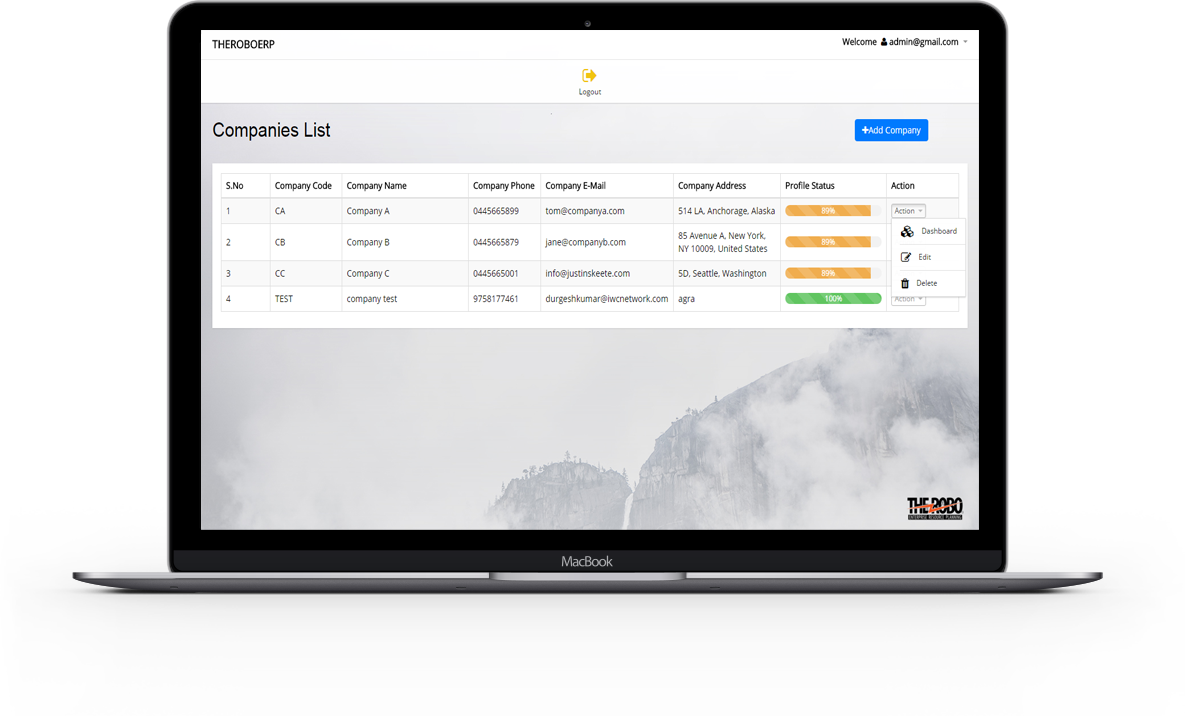
Manage companies Details includes:
It includes all the management tools like Handling HR management , Customer relations management , Inventory management , Financial management etc.
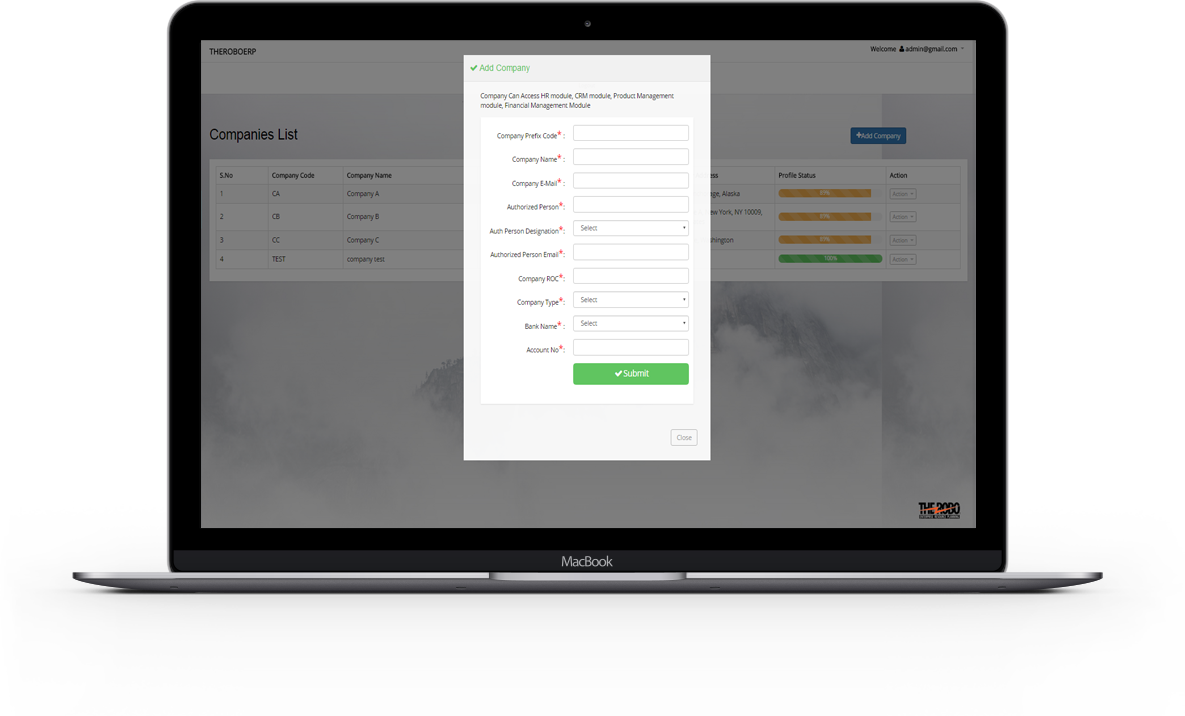
Add New Company Details
- A New Company is added with details like Company Prefix Code , Company CSN , Company Name , Authorized Person , Authorized Person Designation , Authorized Person Email , Company ROC ,Company Type , Bank Name , Company E-Mail , Email Address in correct format, Account no , Secure Password is also provided.
View All Company Details
- All Company Details Can be seen at a time with details like Company Code ,
Company Name , Company Phone , Company E-Mail , Company Address , Profile Status.
A company can be delete if it is not required longer.
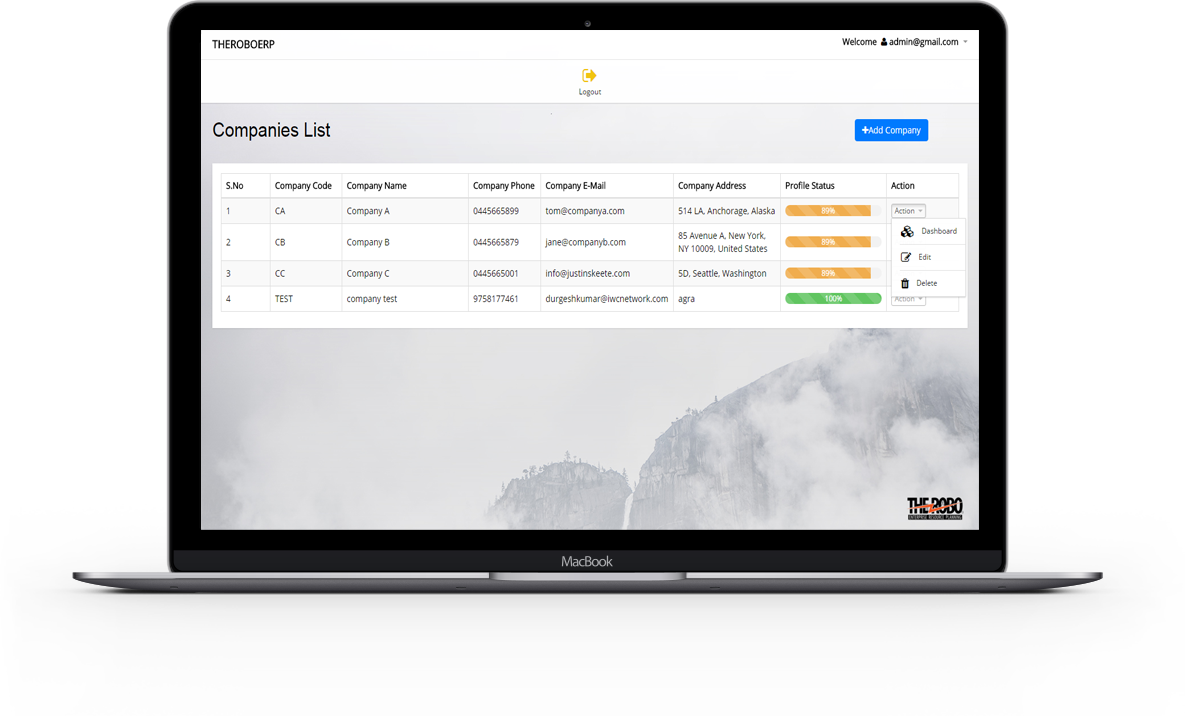
Edit Company includes:
A Company can be Edit its Profile at any time Having details like Company Information , Preferences Information , Bank Information , IRAS Information , Company logo , Accounts Information.
Edit Profile includes:
- Address Setup : Prefix Code, Company Name, Company Address, City, State ,Postal Code , E-Mail.
- Bank Information : Branch Code, Bank Name, Account Name, Account No,Default Currency.
- Preferences Information : Working days, Time sheet, Alerts for leave, CC for leave,CC for payroll.
- IRAS Information: Authorized Person, Authorized Person Designation, Authorized Person Email, Company ROC, Company Type.
Health Insurance Information , Pension Information , Social Security Information have fields like Add Provider , Add Plan , Company Contribution , Employee Contribution.
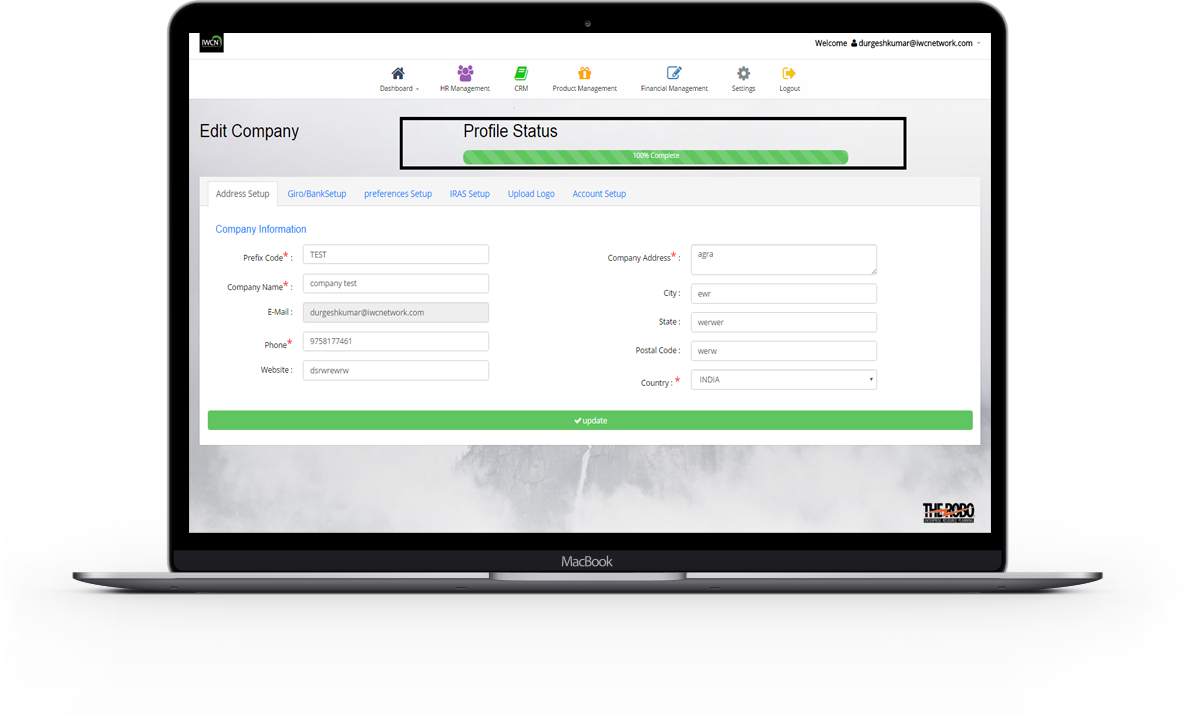
- CSN information: CSN.
- Upload company Logo
- Account setup for an company can be done with details CPF Account , Purchase Account, Salary Account, Sale Account.
-
* Feature to be Notice : Dashboard Menu (HR Management , CRM , Product Management , Financial Management , Leave Management): can not be visible until a company information is not completed to 70% in Progess.
A Progress Bar is visible as a Profile Status in company edit page which indicate how much information of the company is completed .
System Setup (Lookups)
In Erp , System Setup is done through Manage setting menu.Here an admin or user can
create , edit and delete system setup details.
Managing settings details includes:
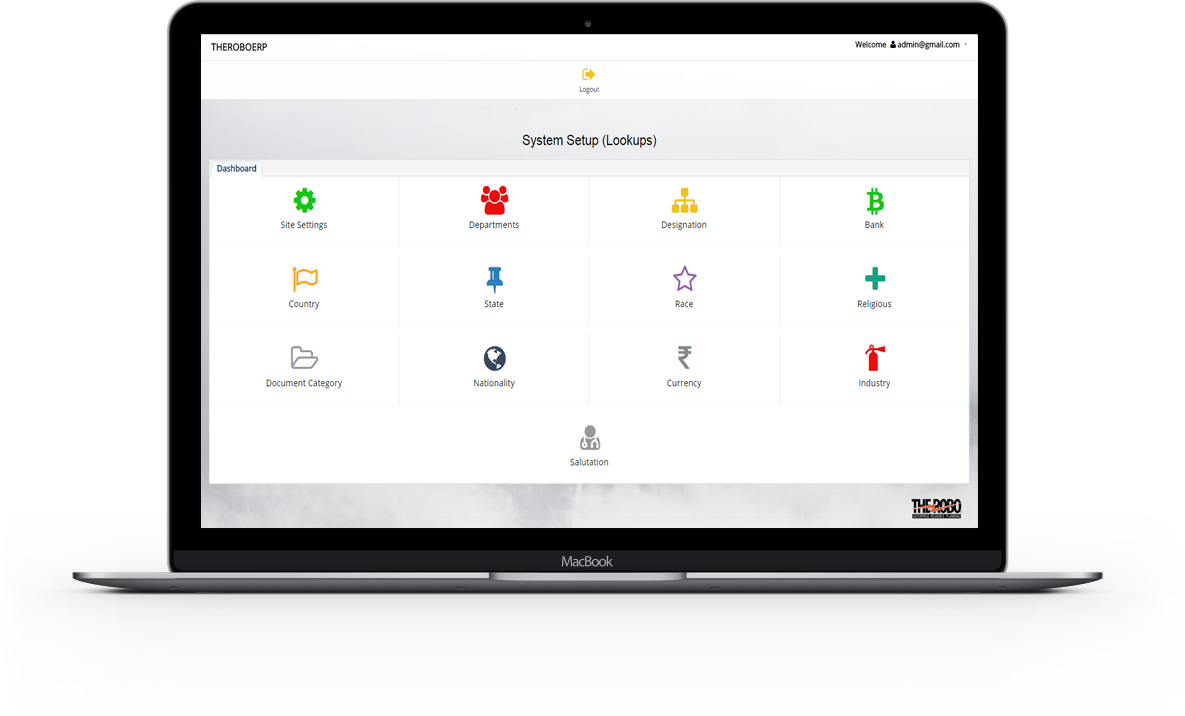
Site Settings
Site settings includes Site details , Change Password , Change Site Logo. Site details have Change Email , Site Name , Site E-Mail , Site Date Format.
Department
Department is Add with its name and can be Edit , View Delete at the same time.
Designation
Various Designations are created on the basis of roles & responsibilities. Designations can also edit and delete , view.
Bank
Bank information is added with its details like Bank Name , Bank Code , Bank Address.It can view , edit and delete at the same time.
Country
Country Name is Added , Edit , Delete from here.All created Countries can also be views.
State
State is Added , Edit , Delete from here.All created States can also be views.
Race
All races details can be View here , A new Race can be created , Edit and delete.
Religious
Religious Can be Added with its Name..and can also be Edit from here.
Nationality
Nationality(the legal relationship between a person and a state) is Added through this form.it can also Edit , delete through the same form.
Document Category
You can separately number each document category by assigning a different Name to each category..Particular document can be edit and delete.
Currency
Currency symbol is added which is used as currency in System.Currency can also edit and delete.
Industry
Industry details is added, Edit and delete here.Can view all industries added in system.
Salutations
Salutations is added here with Salutations Name. Edit and delete action can also be done for Salutations Name .
Manage Users
In Erp system , user accounts can be added and manage through the manage users Menu. View authorized users with Details like username , email address , type.. User can define its type itself.
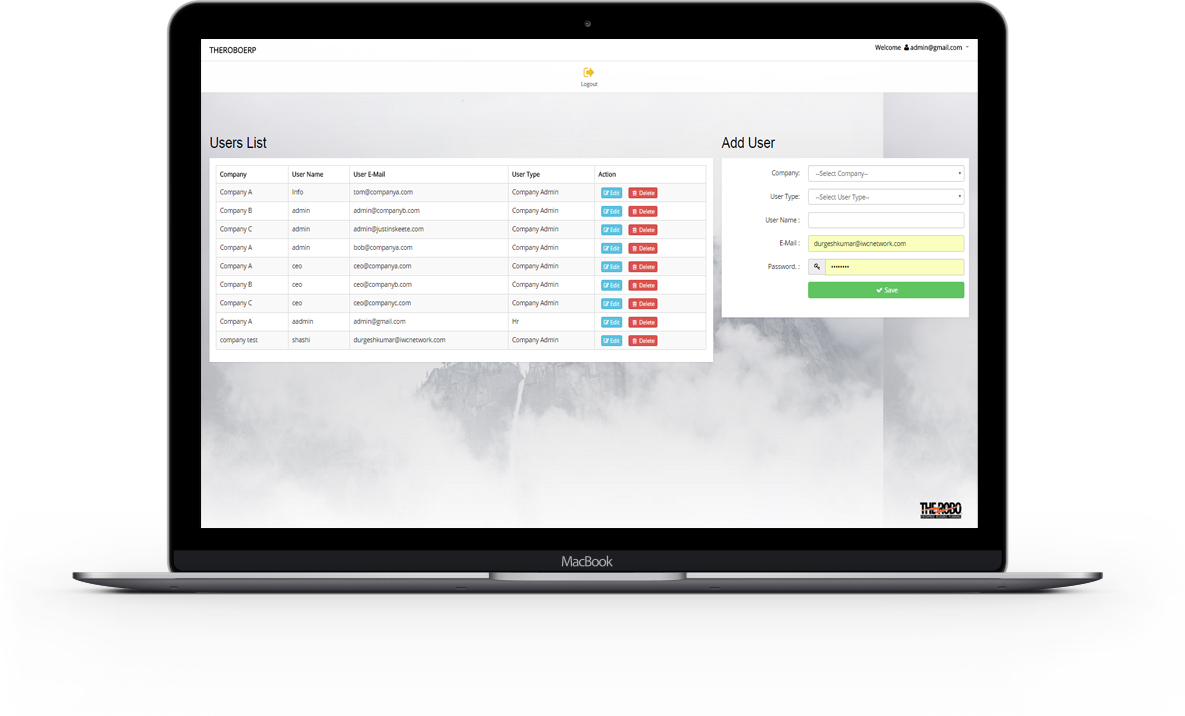
Managing Users Details includes:
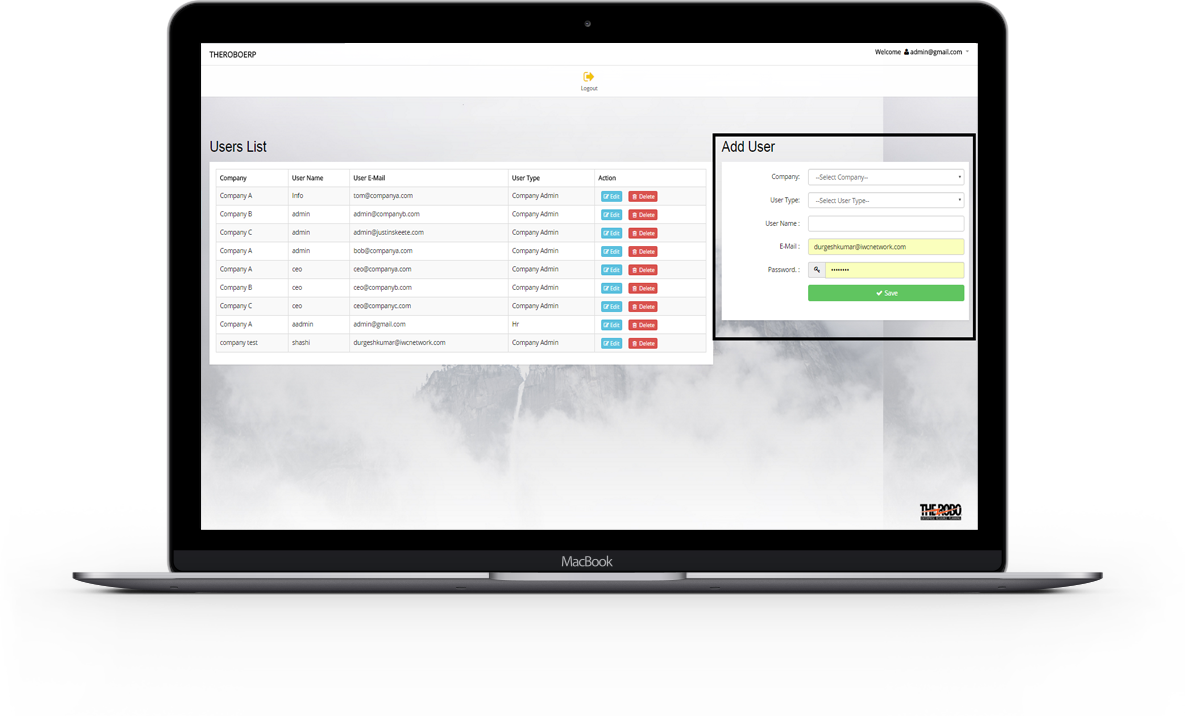
Add users
- A user can add with details like User Type , Company name , User Name , Email Address in correct format , Secure Password is also provided.
Edit and Delete user
- A user can Edit its details.This makes easy to accommodate changes in a users details and maintain all information updated. User can be delete if not required longer.
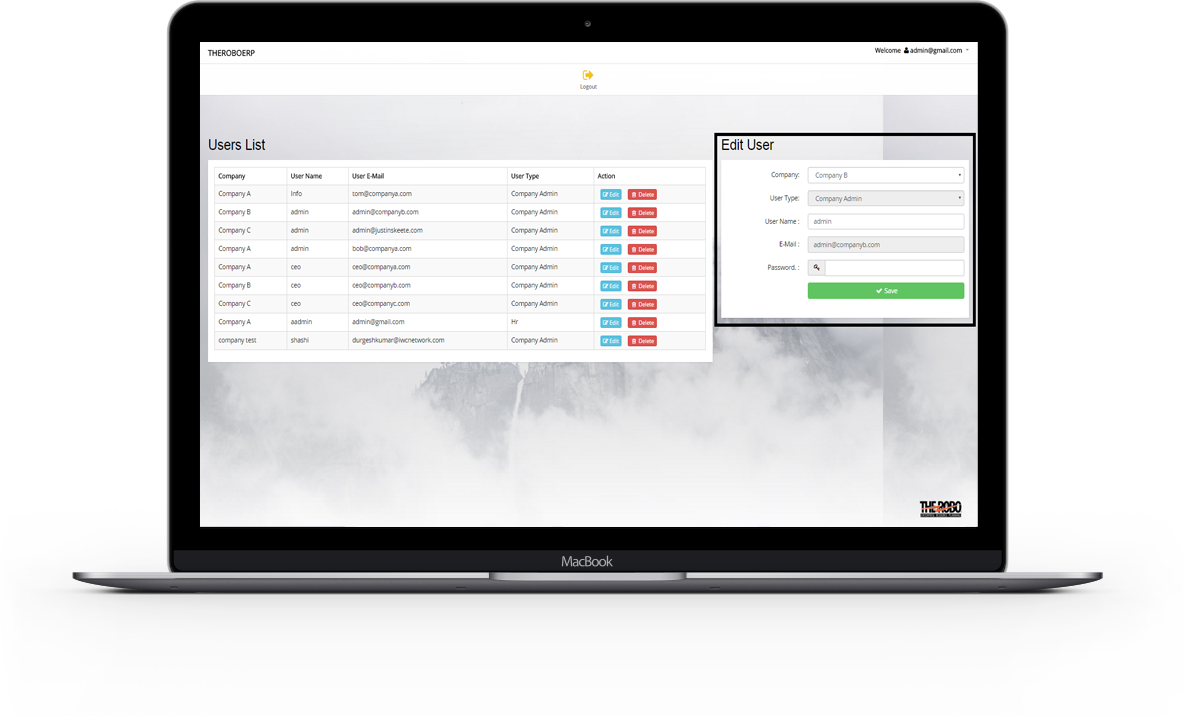
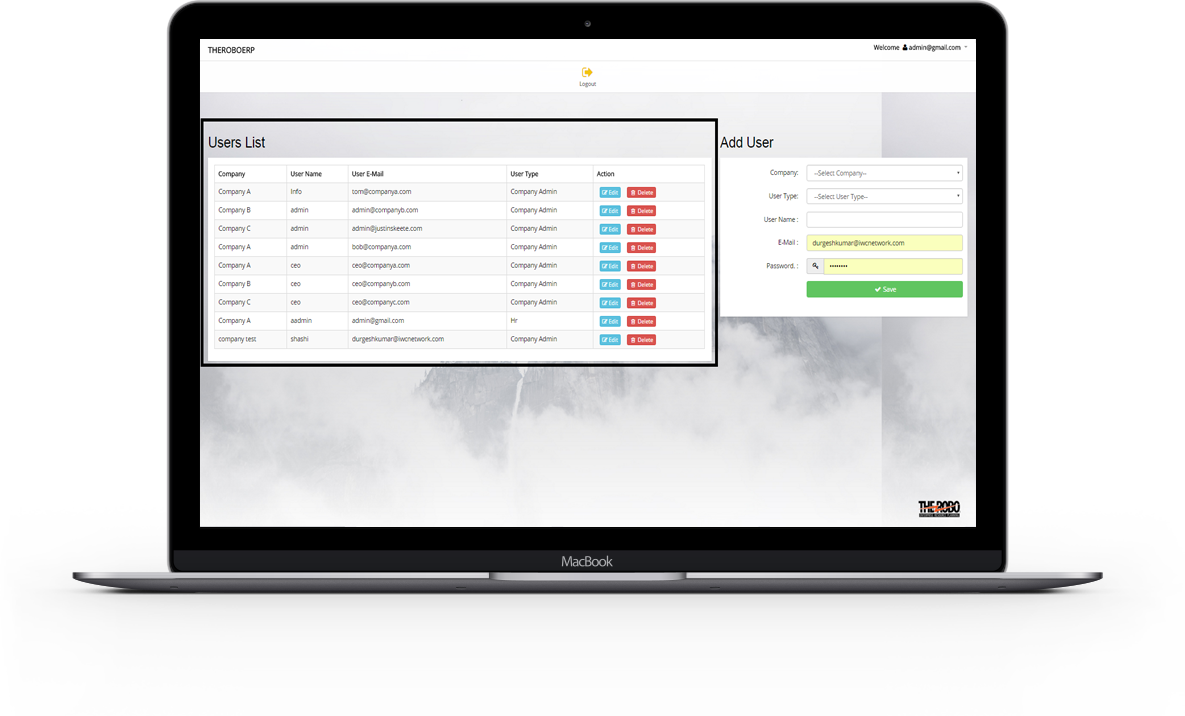
View all users
- All users can view with details like User Type, User Name, Email Address in correct format , Company name.
Change User Passwords
- Once user password has been changed, the user cannot use the previous password as a new password.
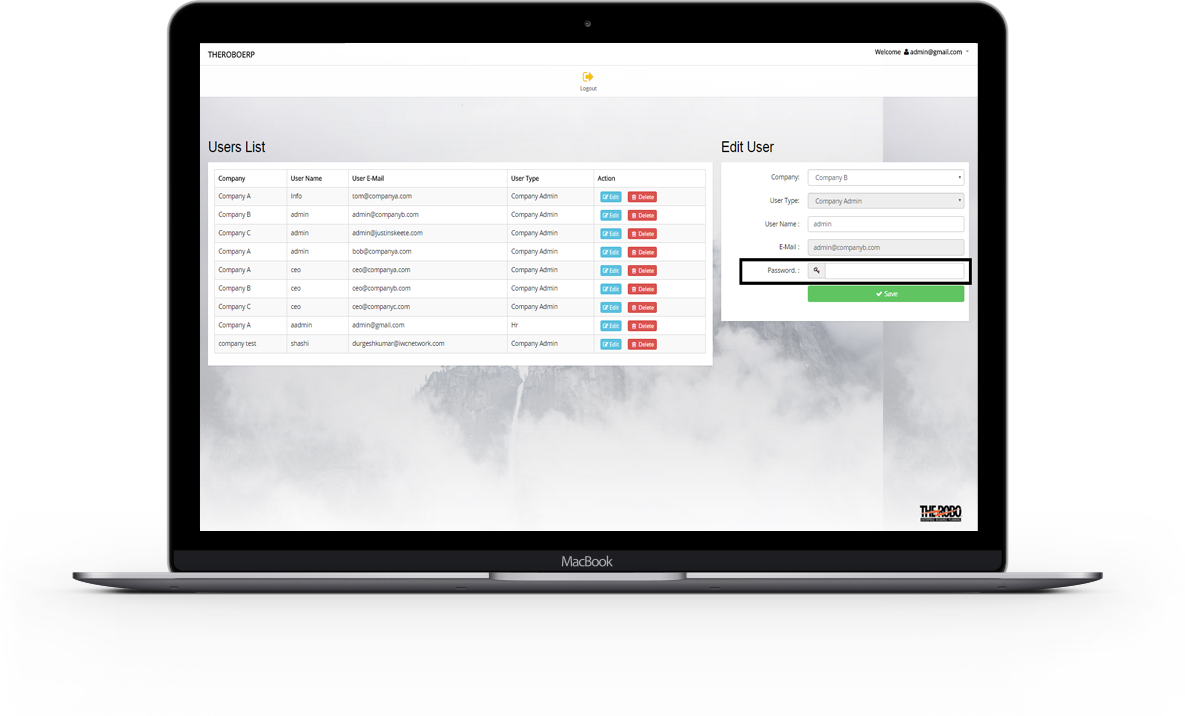
Dashboard
Manage companies includes planning , organizing , staffing , leading or directing , and controlling an organization to accomplish the goal or target. It includes all the management tools like handling HR management , Customer relations , Inventory , leaves etc.
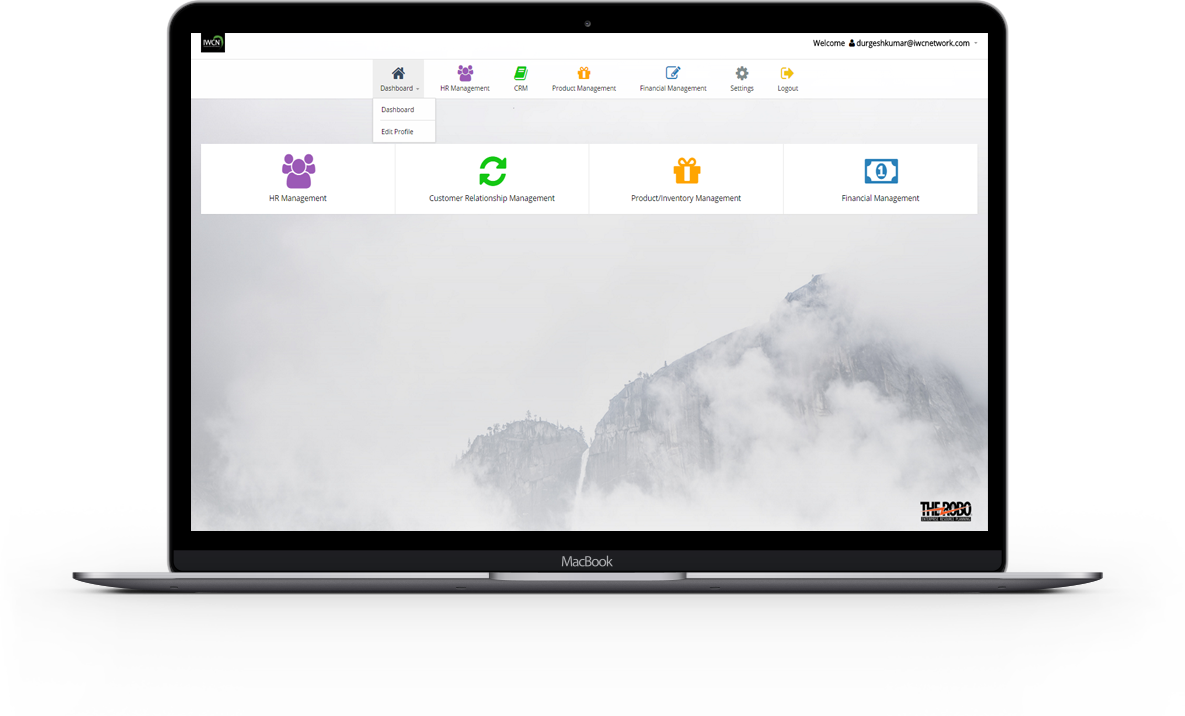

Dashboard Modules includes:
It includes all the management tools like Handling HR management , Customer relations management , Inventory management , Financial management etc.
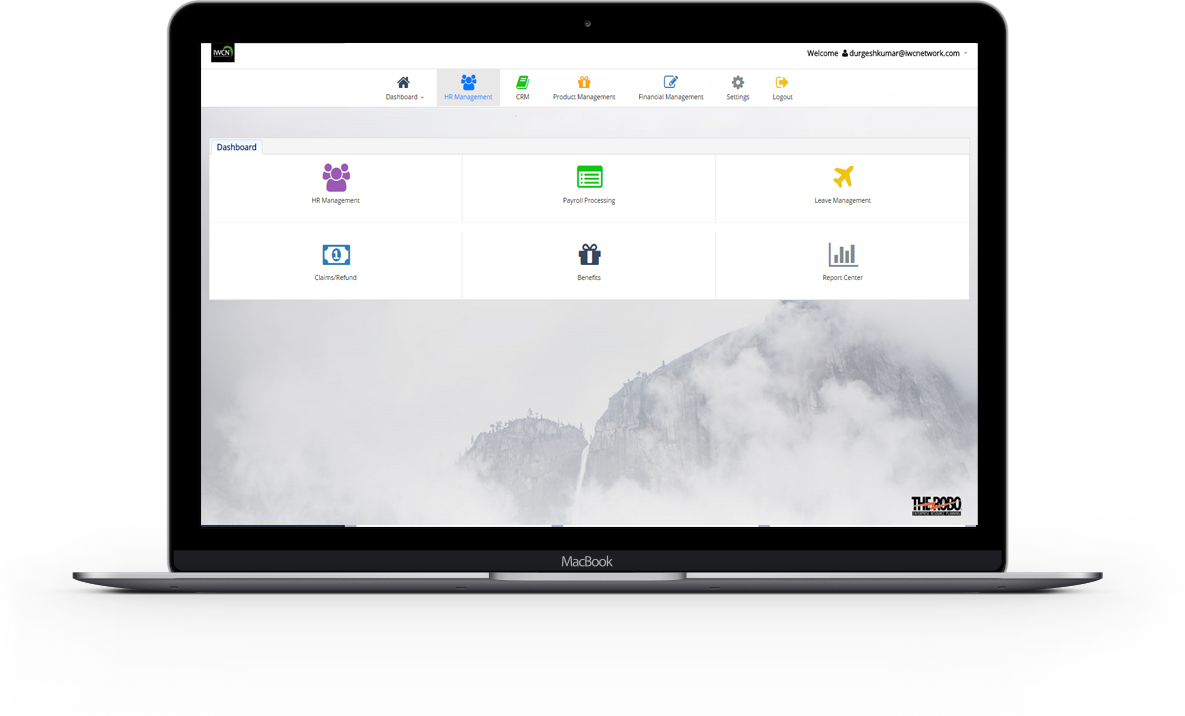
HR management
- HR concerned with the management of people within his/her organizations, focusing on policies and on systems. HR also maintain information related to employee like payrolls details , leaves requested by an employee , claims , reports are generated according to data and benefits.
CRM management
- CRM concerned with the management of refers to practices , strategies and technologies that system use to manage and analyze customer interactions and data throughout the customer lifecycle , with the goal of improving business relationships with customers , assisting in customer retention.
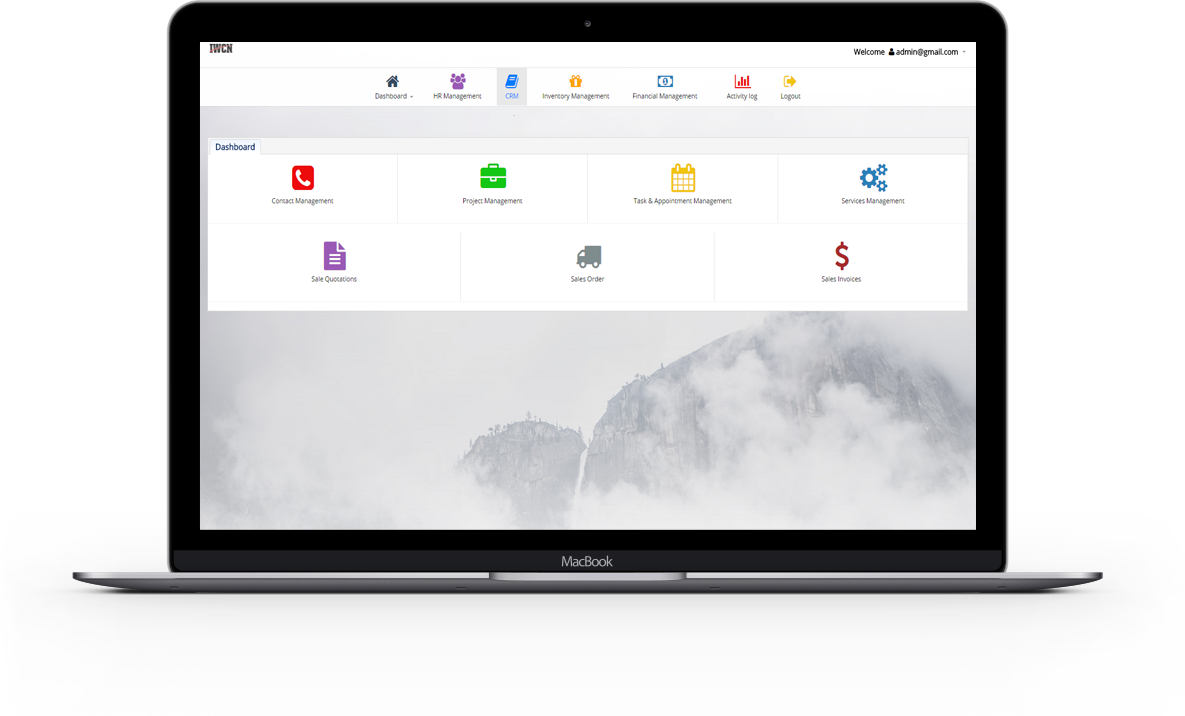
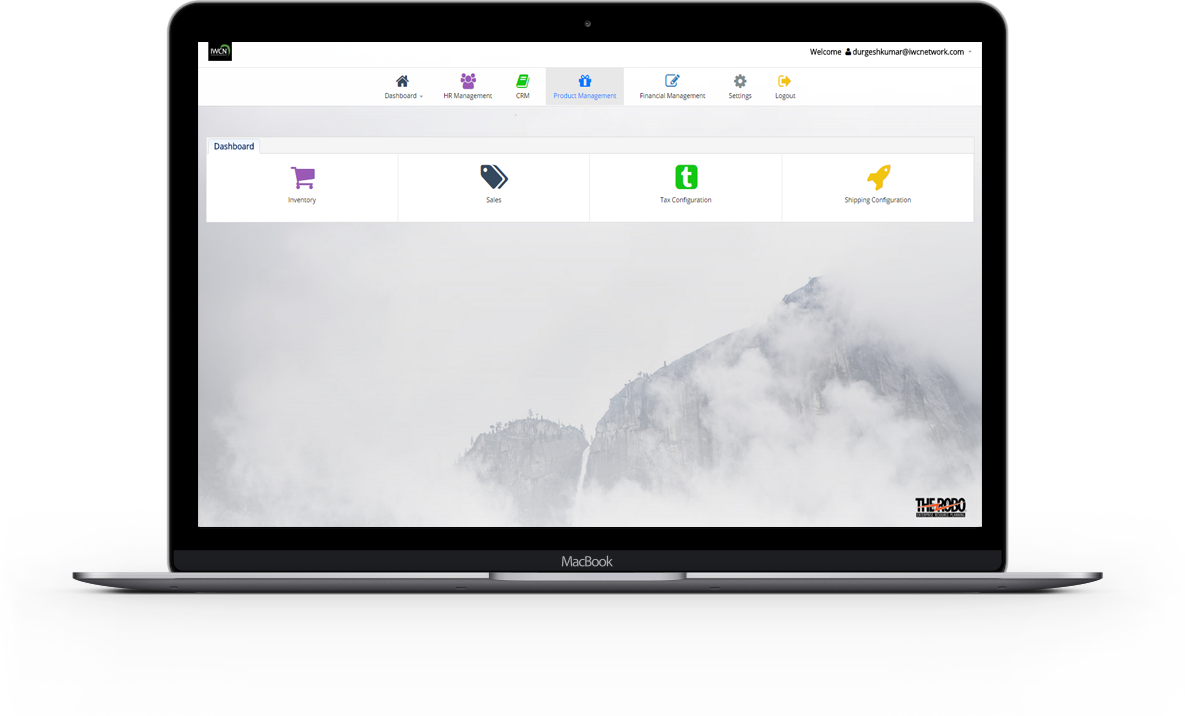
Inventory Management
- Inventory Management is a software to track orders , control stock , and manage his/her Company details.
- Inventory is the quantity of a particular product that is available for sale. It is to setting up and organizing all products in the Company to chosen.
Financial Management
- Financial Management handle all the details like General Journal , Trial Balance , General Ledgers , Accounts of his company Employees. Its main responsibility is to complete the finance function successfully.
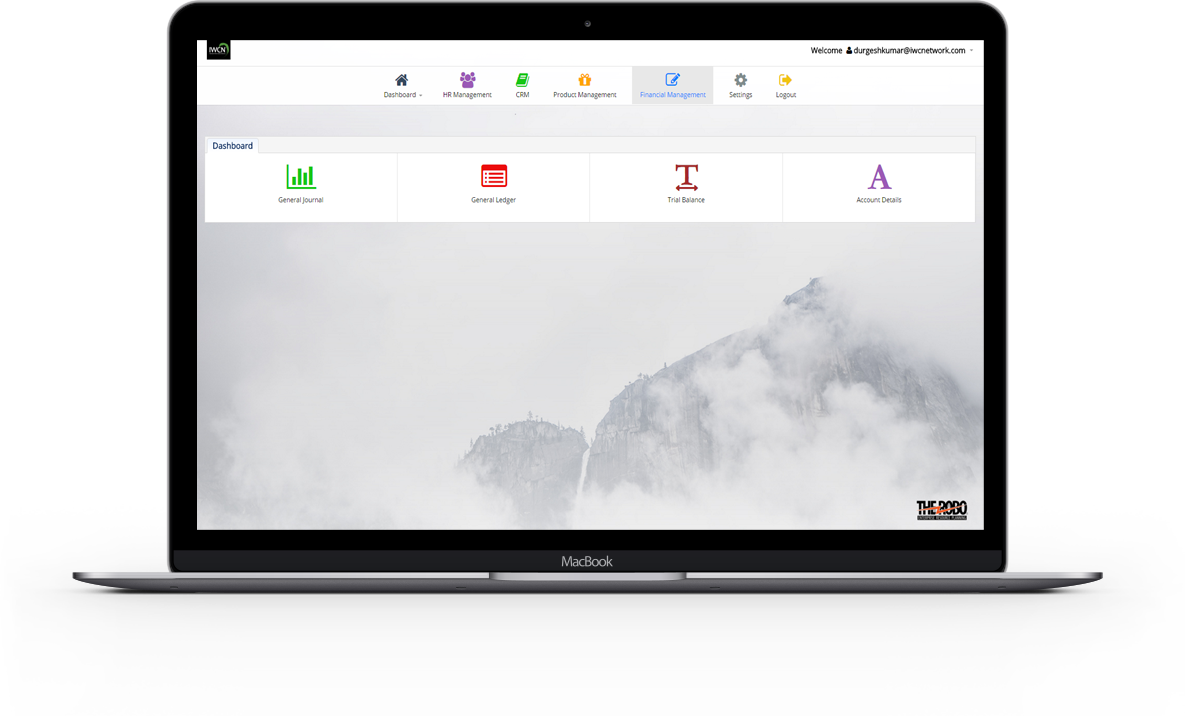
Edit Profile includes:
A Company can be edit its profile at any time having details like Company Information , Preferences Information , Bank Information , IRAS Information , Company logo , Accounts Information.
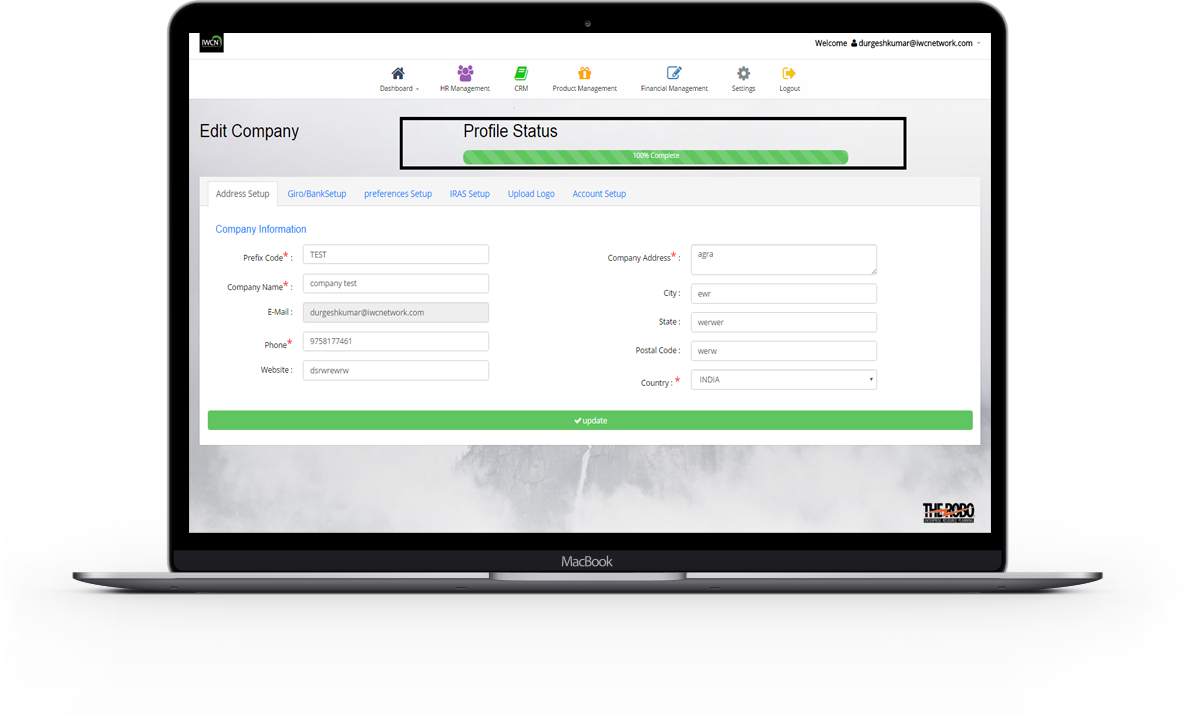
Edit Profile includes:
- Address Setup : Prefix Code , Company Name , Company Address , City , State , Postal Code , E-Mail.
- Bank Information : Branch Code , Bank Name , Account Name , Account No ,Default Currency.
- Preferences Information : Working days , Time sheet, Alerts for leave , CC for leave , CC for payroll.
- IRAS Information: Authorized Person , Authorized Person Designation , Authorized Person Email , Company ROC , Company Type.
Health Insurance Information , Pension Information , Social Security Information have fields like Add Provider , Add Plan , Company Contribution , Employee Contribution.
- CSN information: CSN.
- Upload company Logo
- Account setup for an company can be done with details CPF Account , Purchase Account , Salary Account , Sale Account.
* Feature to be Notice : A Progress Bar is visible as a profile status in company edit page which indicate how much information of the company is completed .
HR Management
In Erp , Human Resource Management , concerned with the management of
people within organizations , focusing on policies and on systems.
HR also maintain information related to employee like
payrolls details , leaves requested by an employee , claims ,
reports are generated according to data and HR setting is also maintain.
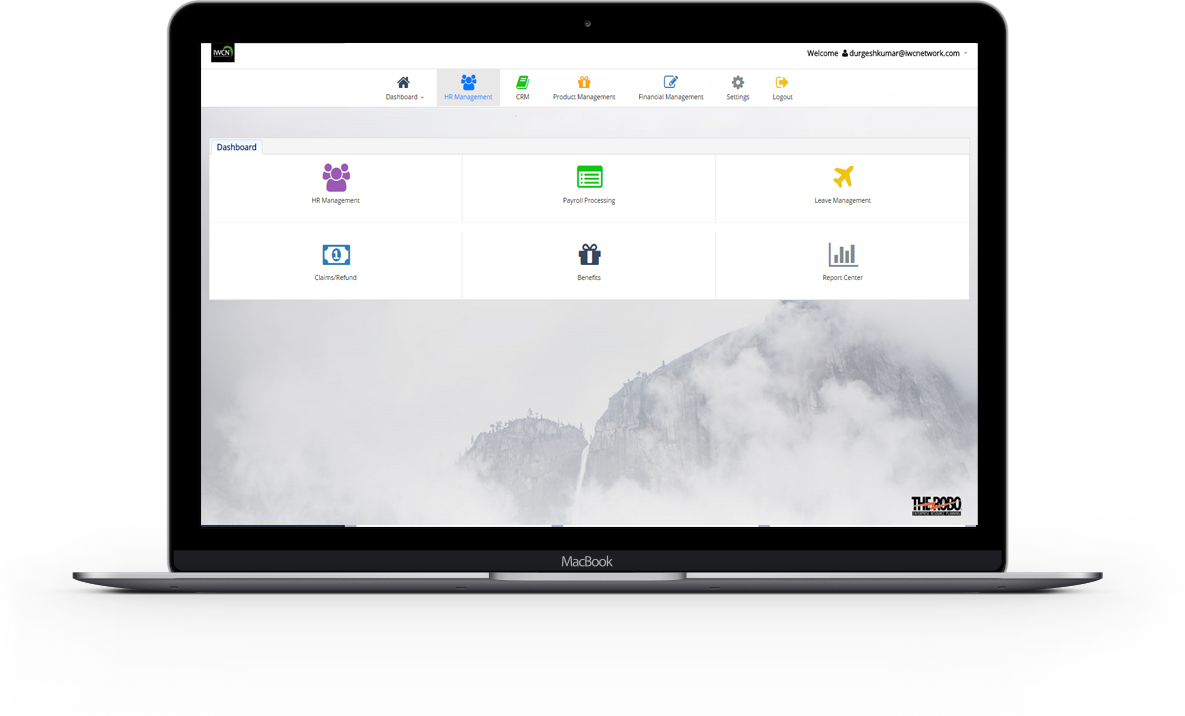

HR management
HR management
In HR , all the necessary information of the employees can be maintain. Apart from general information , employee have to fill details like Personal info , Contact info , Job information , Salary information , Bank information , Certificate details if have , Family Member details , all the leaves info which are requested and Login detail .An Employee can change his password through Login Tab , once password has been changed , employee cannot use the previous password as a new password.
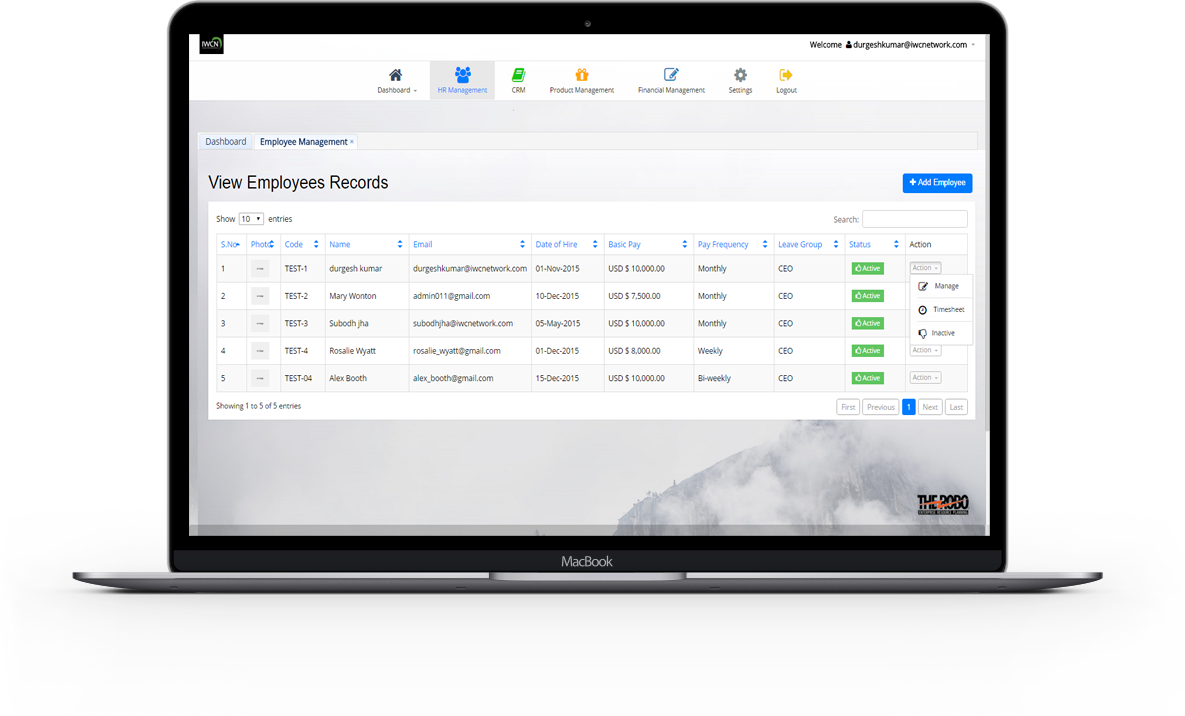

- New Employee is added with all the details necessary to maintain record like employee code , employee group , leave group , first name , last name , email , pay frequency , social security , basic pay , joining date.
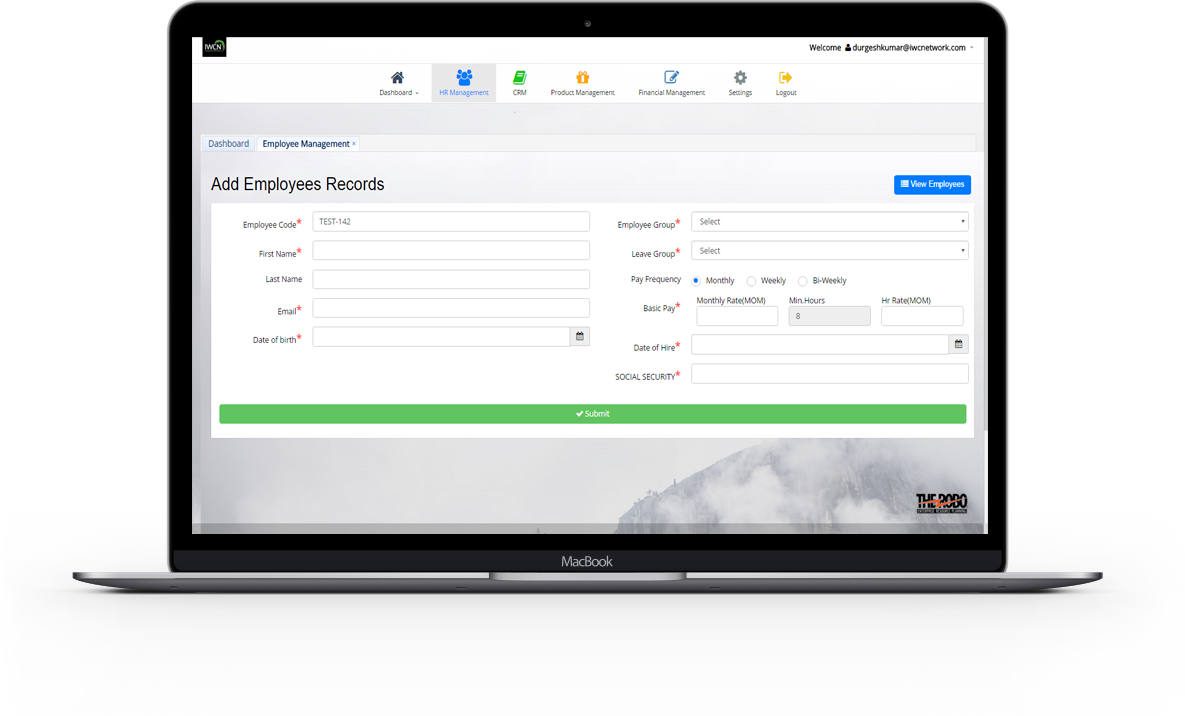
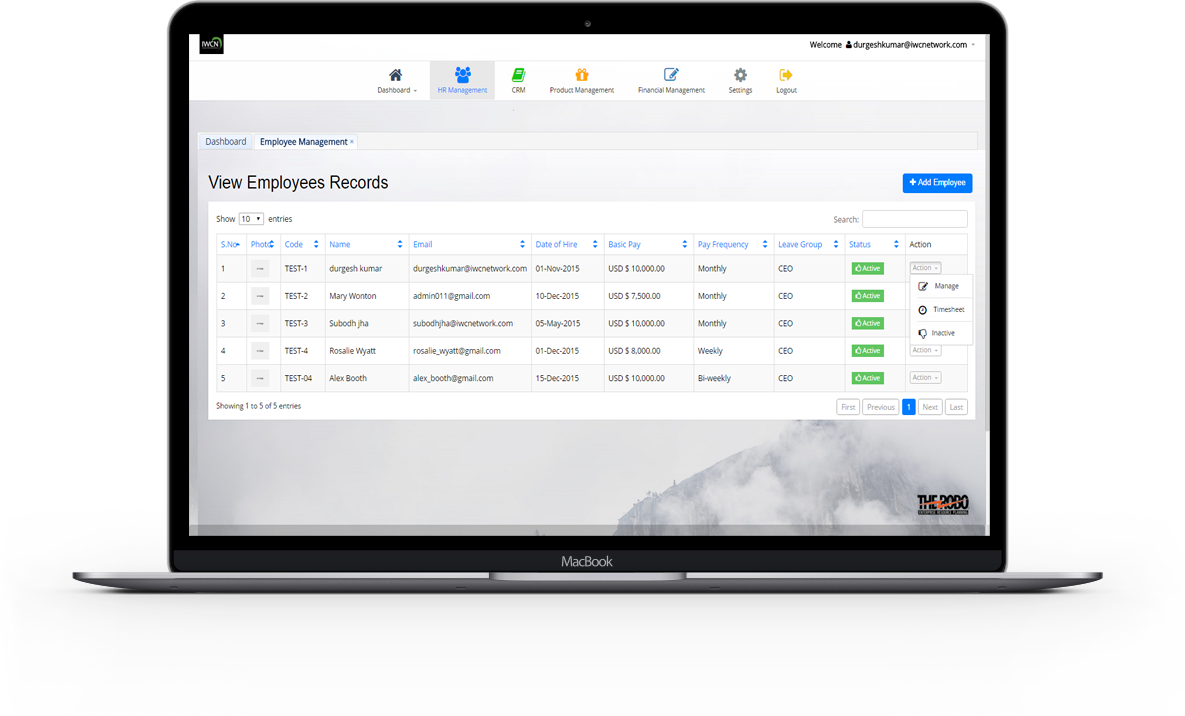
- All employees are viewed with details like Employee code , Employee name , Employee email , Joining date , Basic Pay , Leave group , Pay Frequency , Status , image.
Employees can be maintain
all the necessary information related to his/her profile like
personal info , contact info , job information,
salary information , bank information , document details if have ,
all the leaves info which are requested and login detail.
An Employee can change his password through login tab , once password has been
changed , employee cannot use the previous password as password.
- Details of particular employee can be manage and update.It maintain consistency in system. An employee status can change from inactive to active status and vice-versa..
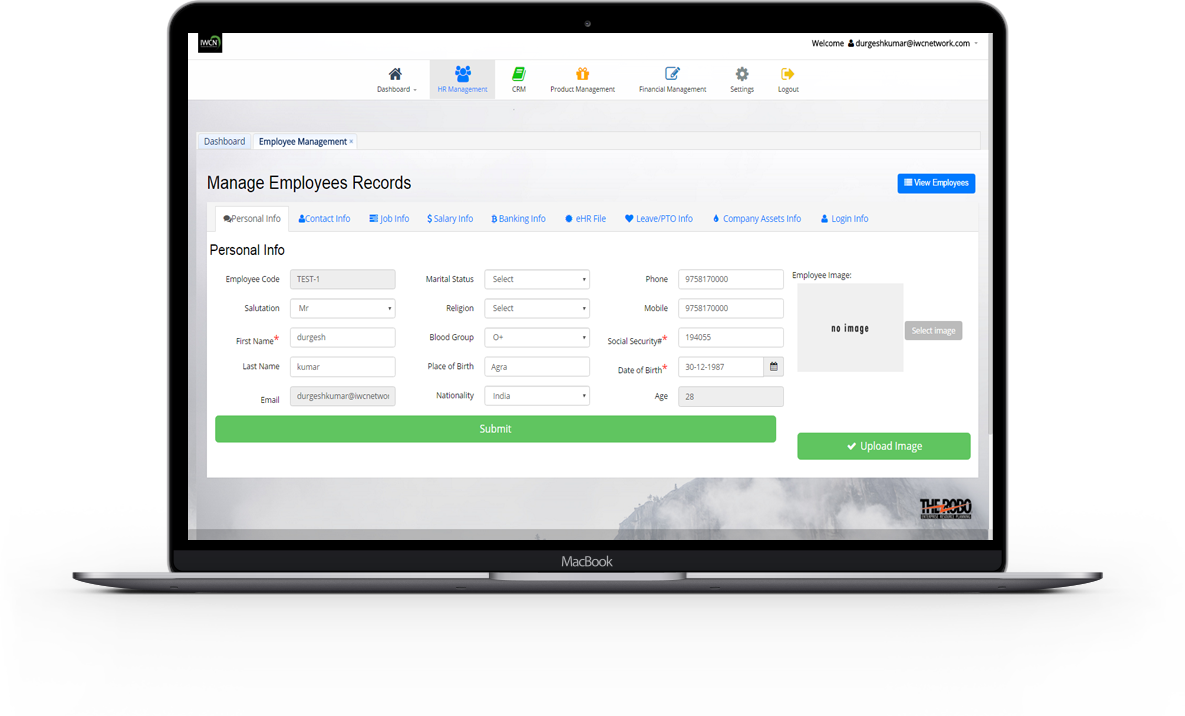
- This tab includes all the necessary information of the employees. Apart from general information, employee can update his/her details like Marital Status , Religion , Blood Group , Nationality , Country Of Residence , Phone , Social Security , Image of the employees. Some information are disabled means cannot be update like Employee number , First Name , Last Name , Sex , Place of Birth.
- Salary Info includes information related to employee salary like Overtime information , Rate and Salary information , Allowancesinformation , Deductions information . Overtime information includes details like Overtime Entitled , Overtime Rate1 , Overtime Rate2. Rate and Salary information includes Basic Pay Work Days in Week , Pay Frequency , Daily Rate(MOM) , Hr Rate(MOM). Allowancesinformation includes Entertainment , House allowances , Travel. But these details are only readable informations.
- Job information includes all the details related to job like Joining Date , Employee Group ,
Leave Group , Probation
Period , Department , Designation , Pension Elegibility, Healthcare Insurance Elegibility but these details are only readable informations , cannot update through this tab.
- Contact Info tab includes contact details with address like Local Address , Permanent Address , Emergency Contact Information. Employee can update his/her address details like Apt No , City , State, Zip , Country , Contact Person , Relationship , Phone.
- Employee can update his/her bank details with informatins like Bank Name , Mode Of Payment , Account No , Bank
Code , Branch Code , Account Name.
- An Employee can add his/her document if have with details like Category Name , Document Number , Exam Date , Issue Date , Expiry Date , Issue Location , Issue By , Remark , Upload Document. All the add documents can be seen at the same time in document tab with action. Any added document can be delete if not required.
- An Employee can view all the leaves assign to the leave group or to the employee , to which an employee belongs.
Assigned leaves are viewed with details like Employee Name , Annual Leaves ,
Compassionate Leaves , Marriage
Leaves , Maternity Leaves , Paternity Leaves , Sick Leaves.
- Here company assets can be added with details like Assets Name , Assets Serial Number , Given Date , Returned Date , Assets Remark( only with 500 words ). All the add company assets can be seen at the same time in company assets tab with action. Any added company assets can be delete if not required.
- An Employee can change his password through login tab , once password has been changed , employee cannot use the previous password as password.
In Timeline , an employee can mark his attendance and can edit util it is approved by the Supervisor.
-
Timeline is added with all the details like Attendance date , In Time ,Out Time , Remark.
* Note : Out Time should be greater then In time.
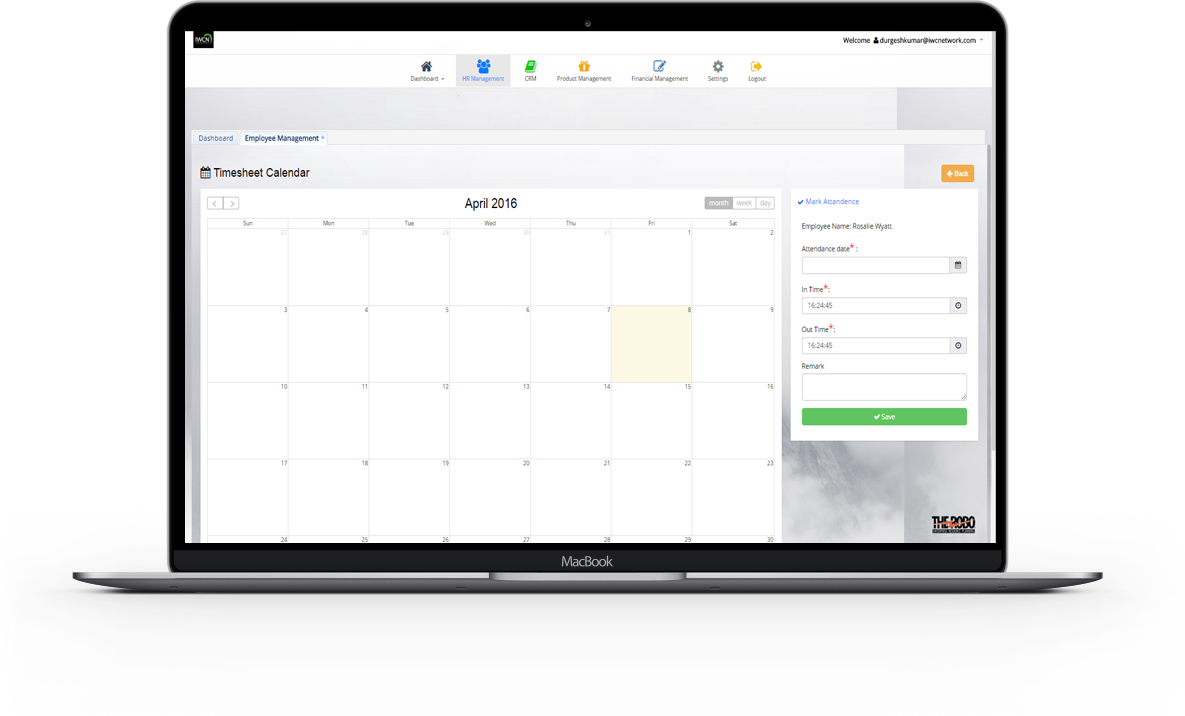
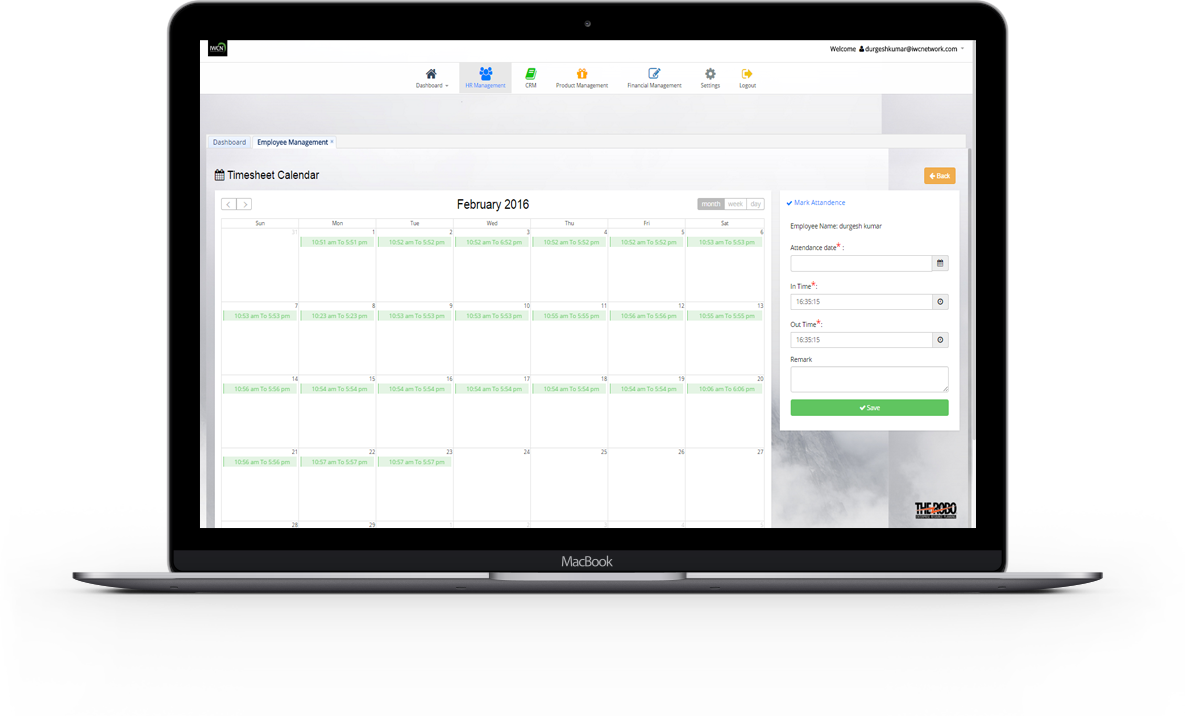
- All created timelines are view with details like Attendance date , In Time , Out Time , Remark , Total Hours , Status in calendar.
- Details of a particular timeline can be manage and update.
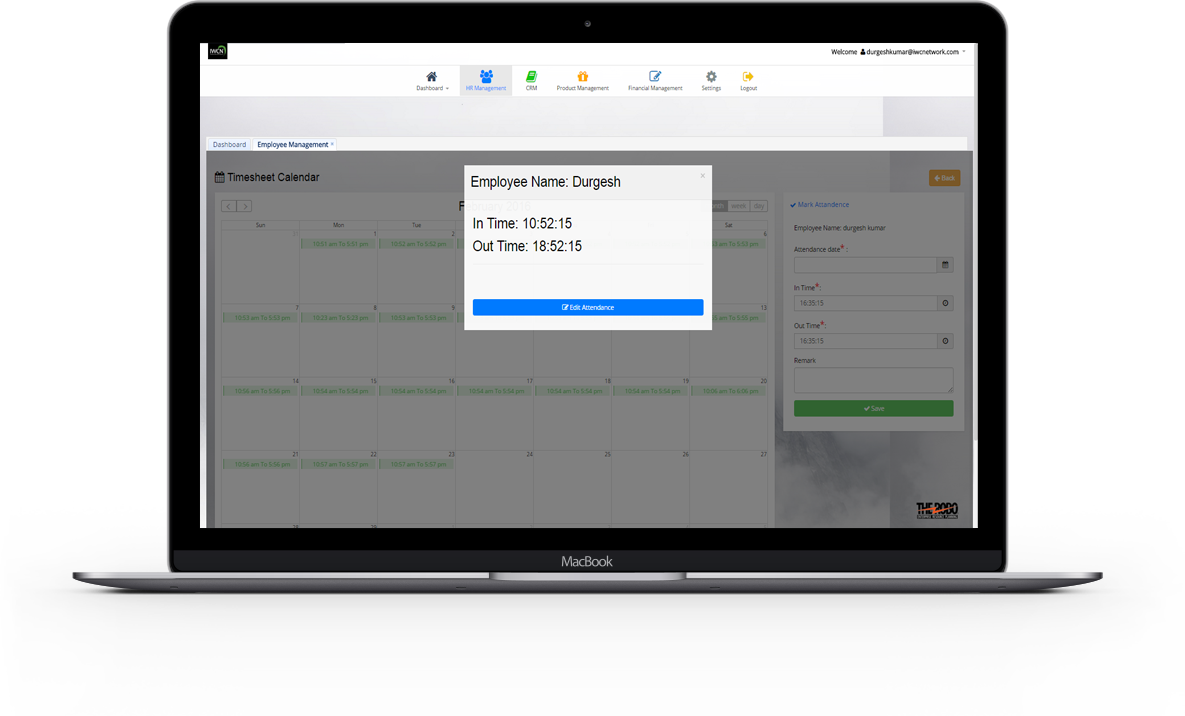
Payroll Processing
Payroll management
In Payroll management , deals with the financial aspects of employee's salary , allowances , deductions , gross pay , net pay , pay slip printing and generation of pay-slips for a specific period.
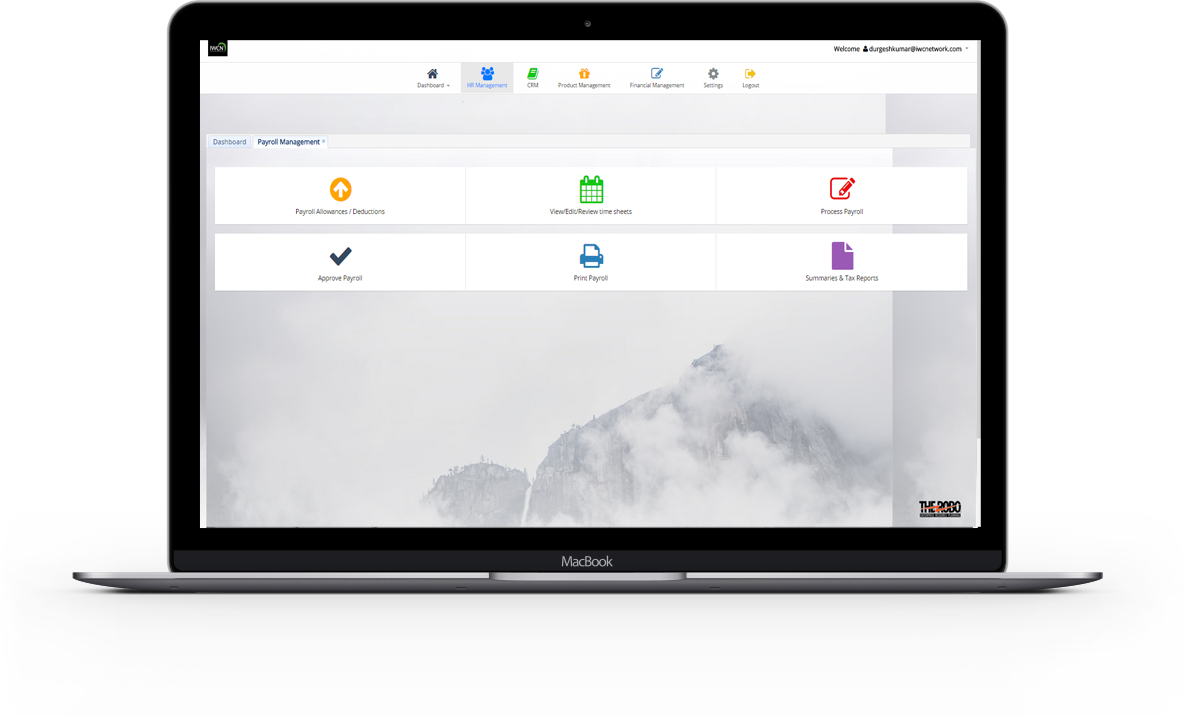

Payroll Additions
Payroll Additions can be added for particular month for an employee.It added with details like Employee Name , Amount , Transaction Date , Addition type .
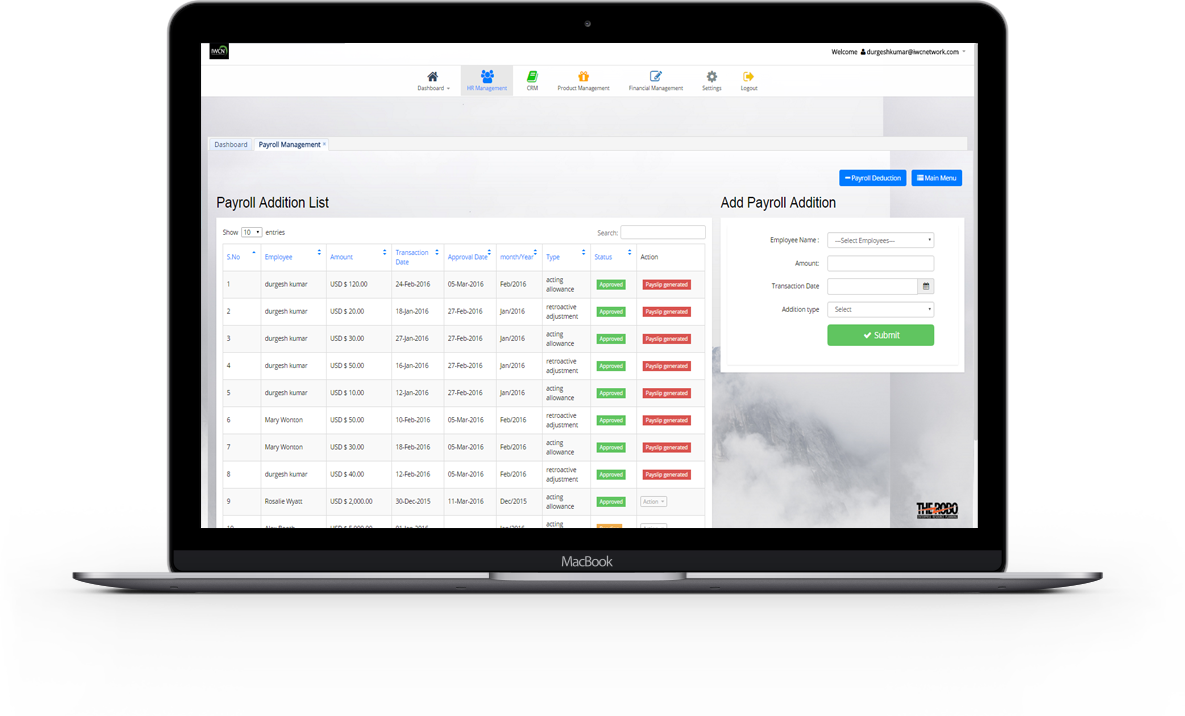
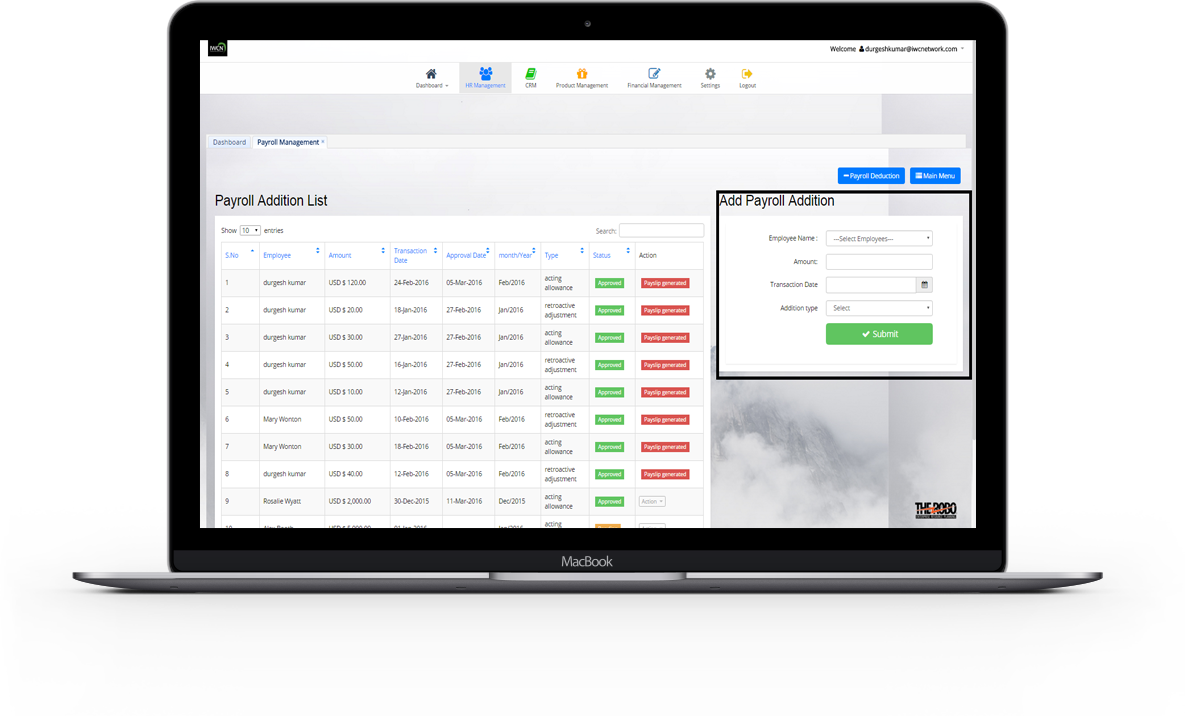
Add Payroll Additions
- Payroll Additions is added with all the details like Employee Name ,
Amount , Transaction Date , Addition type.
* Note: a) Transaction date should be less than or equal to today date.
b) Transaction date should be greater than joining date of that employee.
View Payroll Additions
- All Payroll Additions are viewed with details like Employee name , Amount , Transaction Date , Approval date , Addition type , Status.
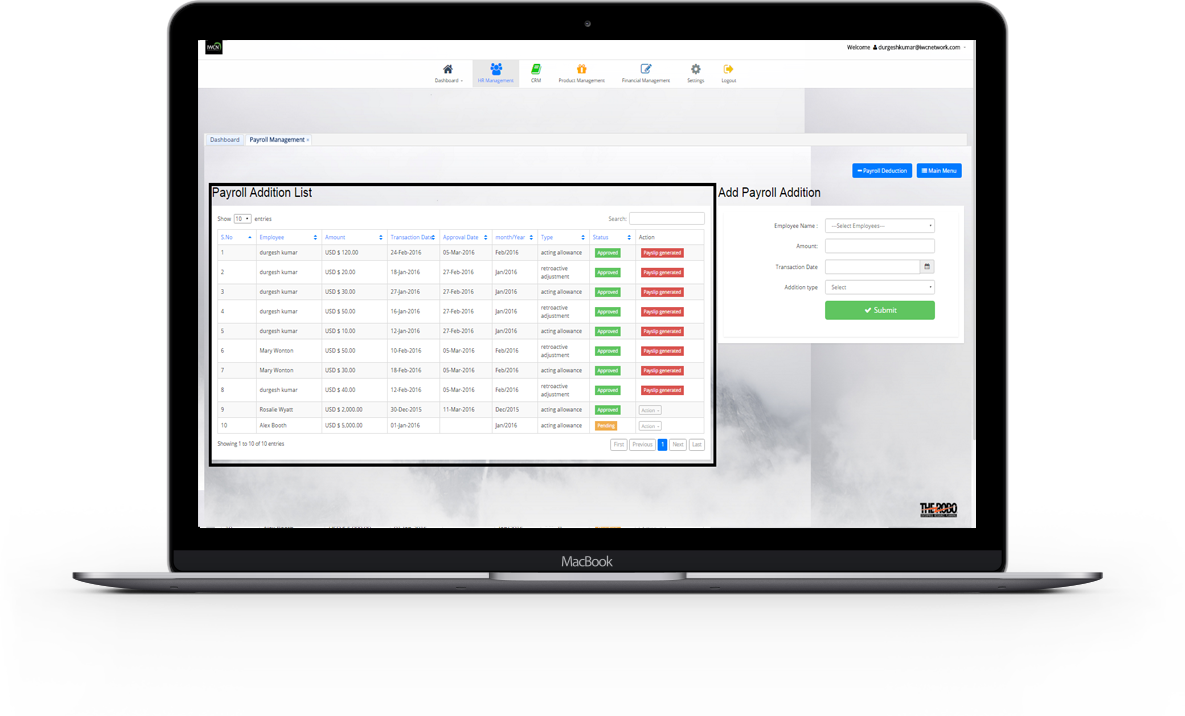
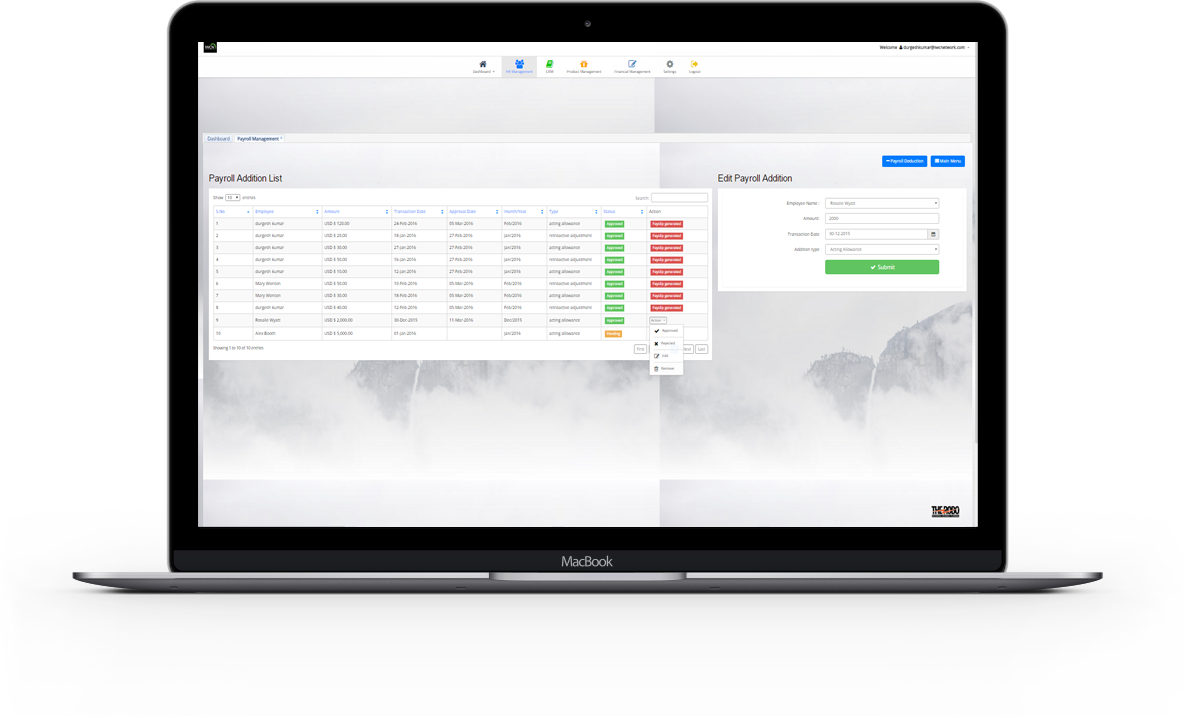
Edit and Delete Payroll Additions
- Details of a particular payroll additions can be update , and once a payroll additions is approved or rejected , then no action can be performed on that payslip.If an payroll additions is not required longer ..it can remove.
Payroll Deductions
Payroll Deductions can be added for particular month for an employee.It added with details like Employee Name , Amount , Transaction Date , Deductions type.
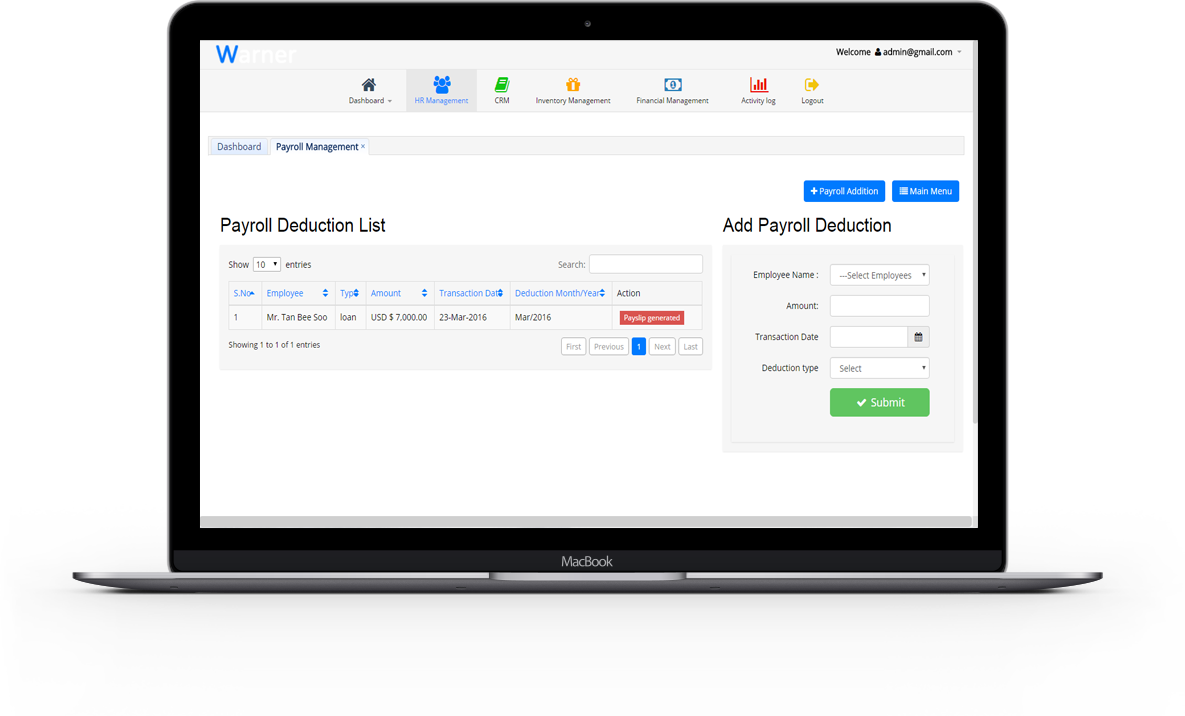
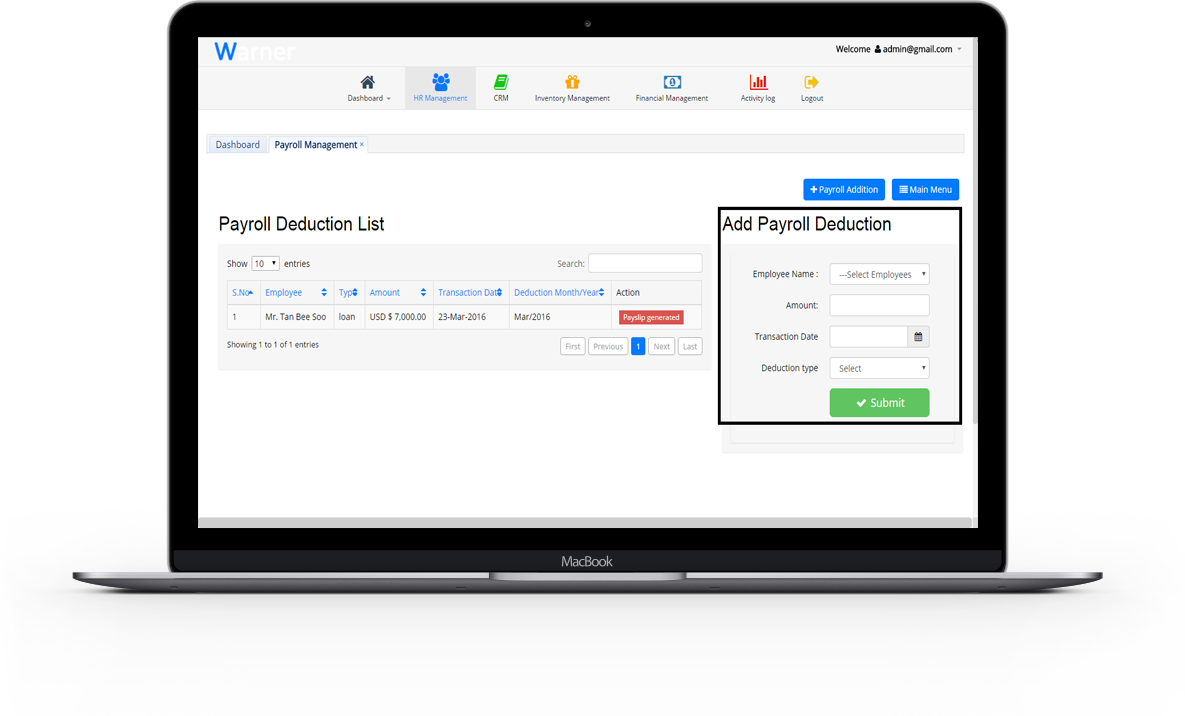
Add Payroll Deductions
- Payroll Deductions is added with all the details like Employee Name , Amount , Transaction Date , Deductions type.
* Note: a) Transaction date should be less than or equal to today date.
b) Transaction date should be greater than joining date of that employee.
View Payroll Deductions
- All payroll deductions are viewed with details like Employee name , Amount , Transaction Date , Approval date , Deductions type.
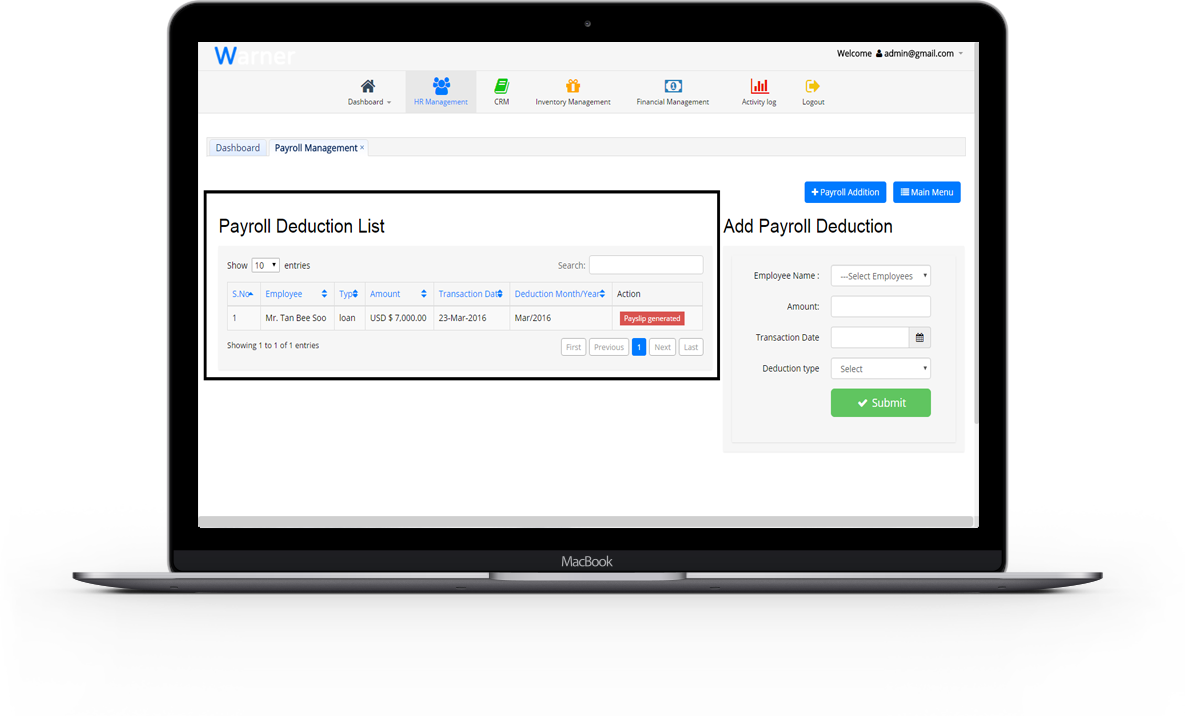
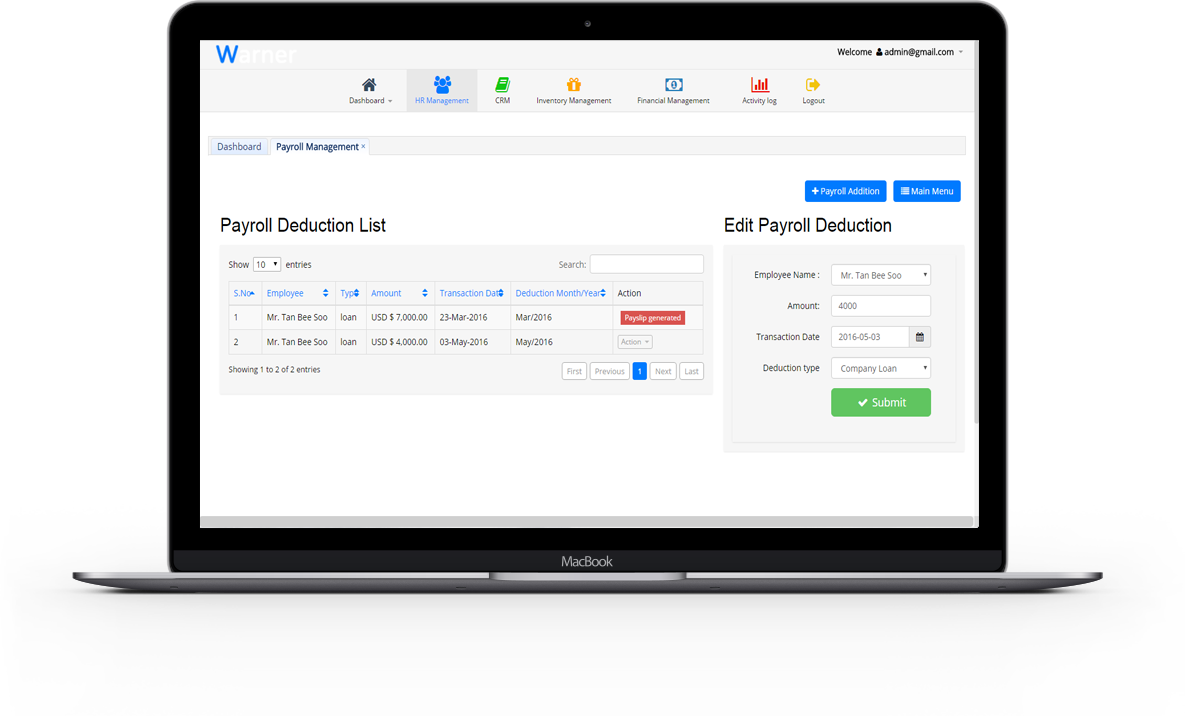
Edit and Delete Payroll Deductions
- Details of a particular payroll deductions can be update , and once a payroll deductions is approved or rejected,then no action can be performed on that payslip. If an payroll deductions is not required longer , it can remove.
View / Edit / Review Timesheets
In Timesheet , an employee can Mark his Attendance and can view and review its timesheets.
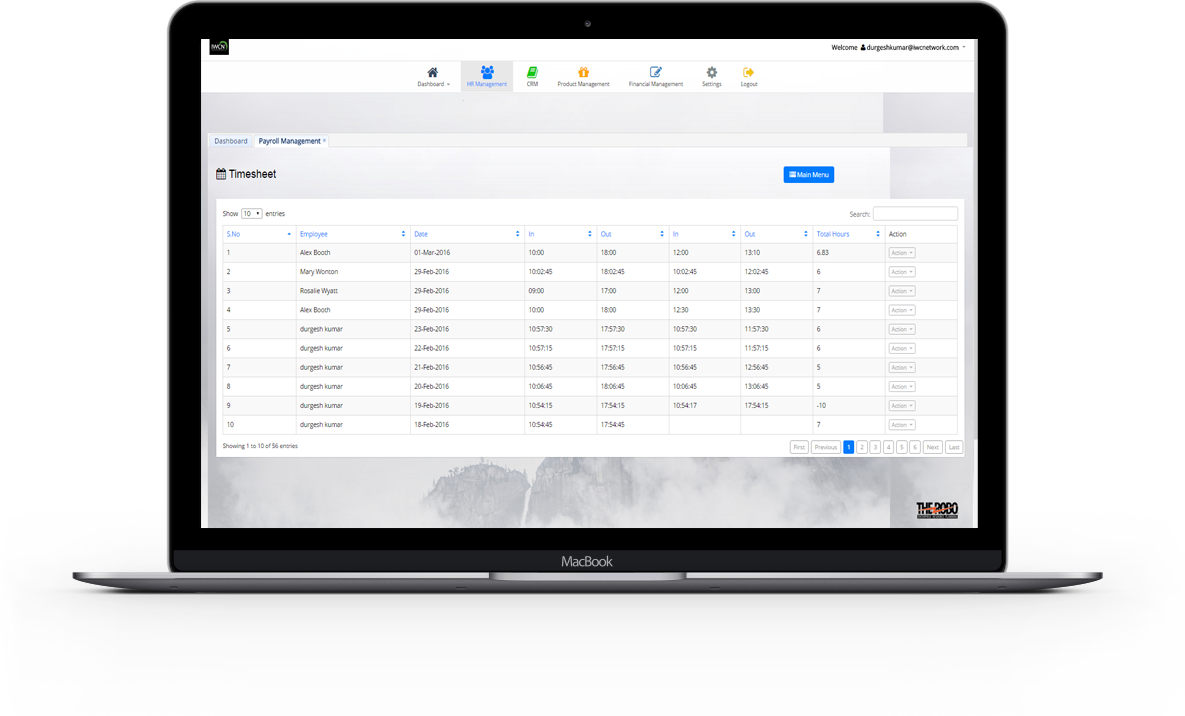
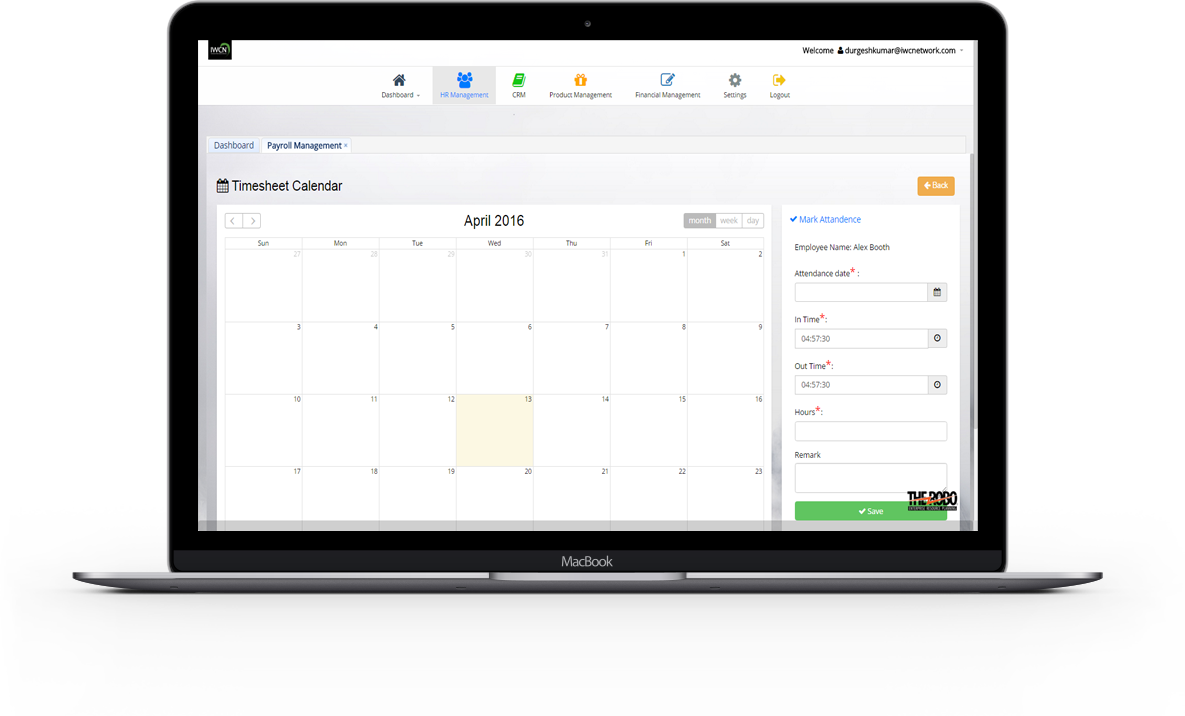
Add Timeline
- Timeline is added with all the details like Attendance date , In Time , Out Time , Remark.
* Note: Out Time should be greater then In time.
View All Timelines
- All Created Timelines are view with details like Employee name , Attendance date , In Time , Out Time , Lunch In and out time , Total Hours.
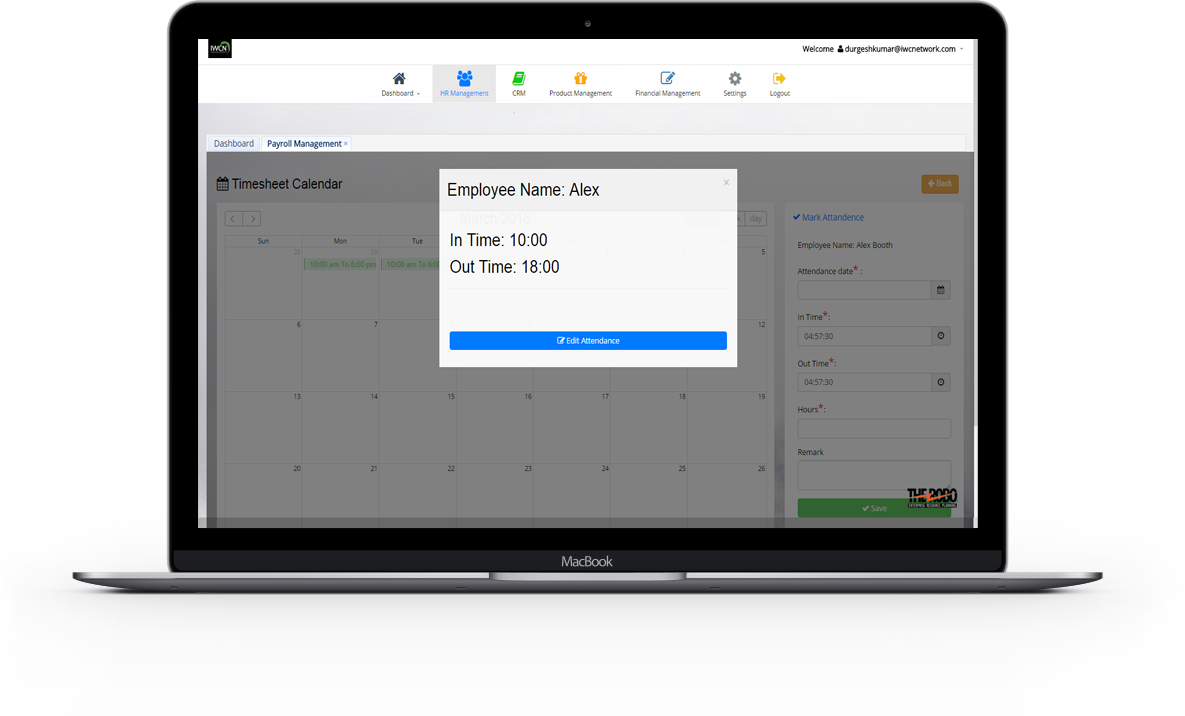
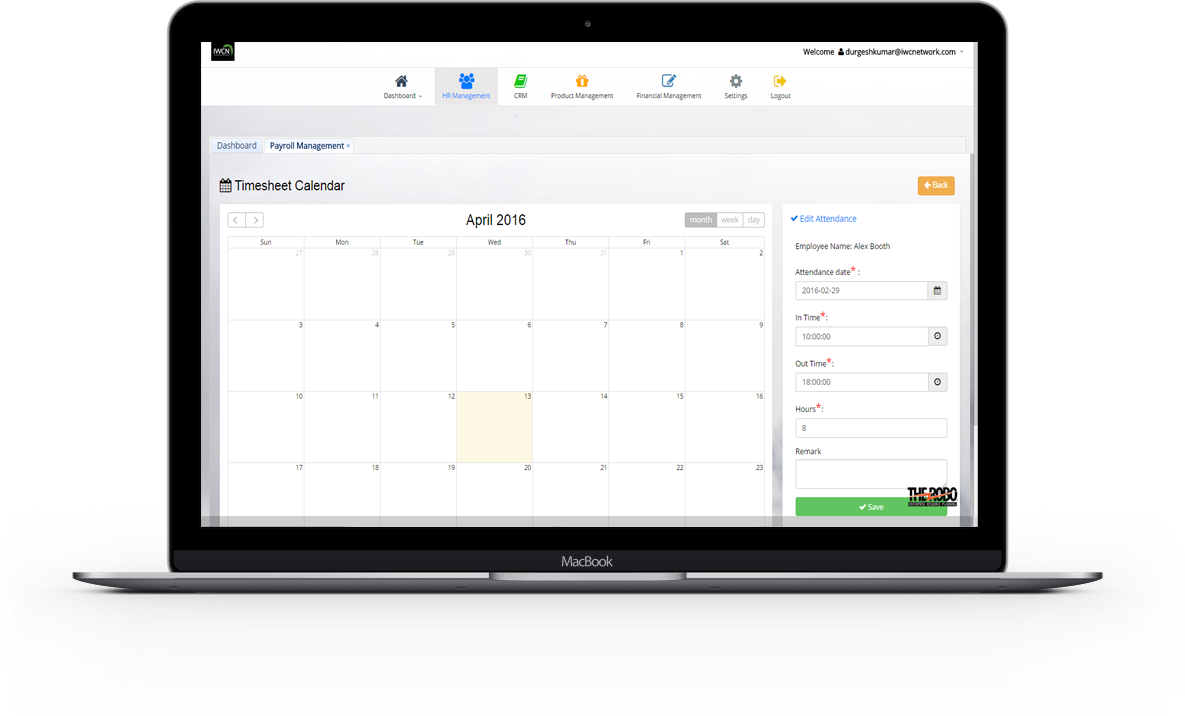
Edit particular timeline
- Details of particular timeline can be manage and update.It maintain consistency in system.
Add Lunch Break time
- An employee can add Lunch Break time through action with details like In Time , Out Time.
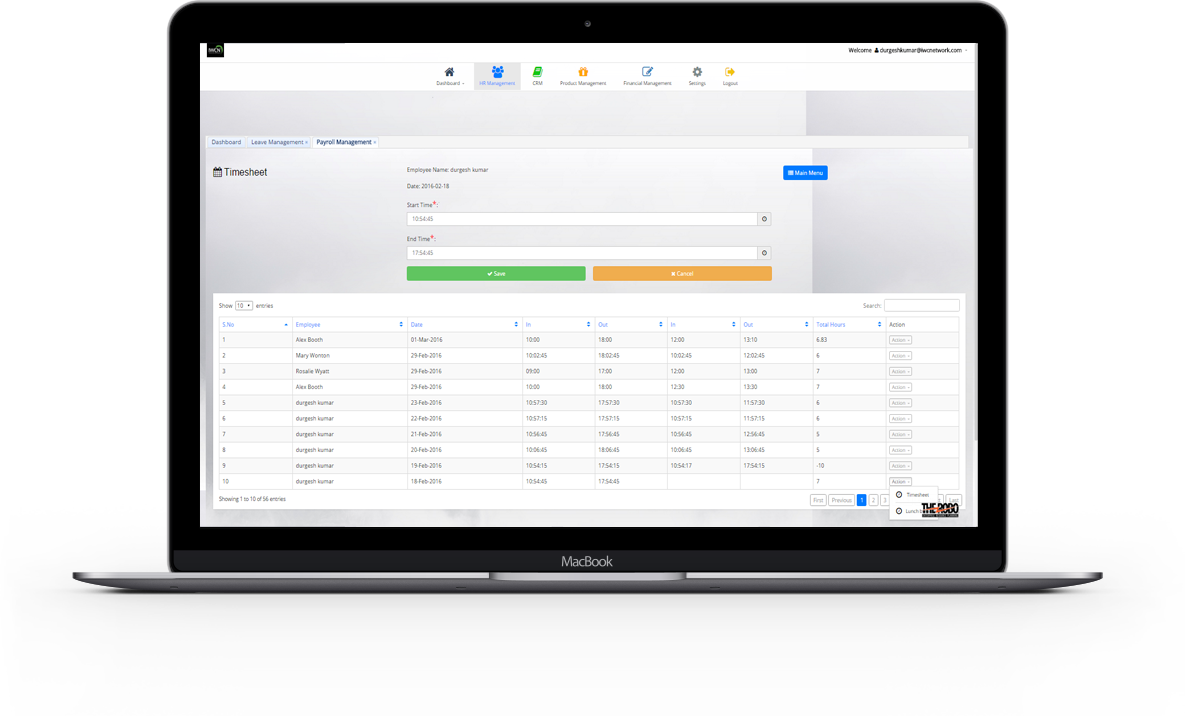
Process Payroll
Payslip process can be done and payslip can be generated for particular employee with Employee Name , For Month.
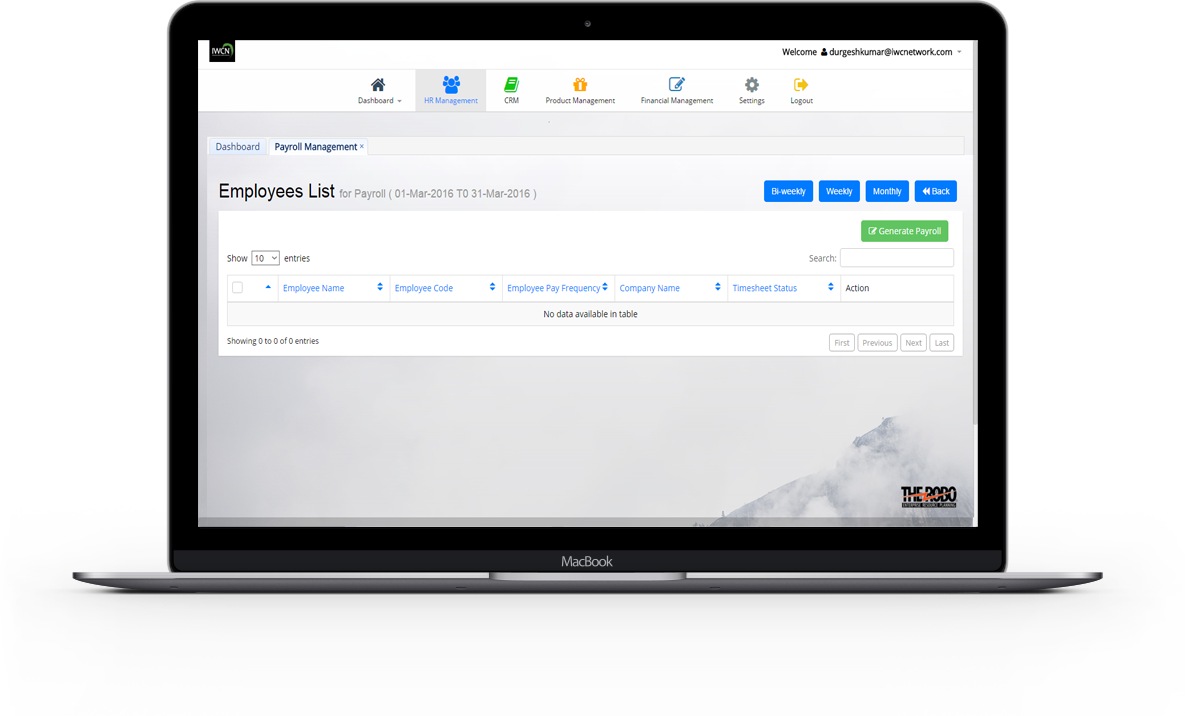

All Employees Payslip List for current month can be view with details like Employee Name , Employee code , Employee Pay frequency , Company name , Timesheet status .You can generate payslip for particular employee by selecting employee name.
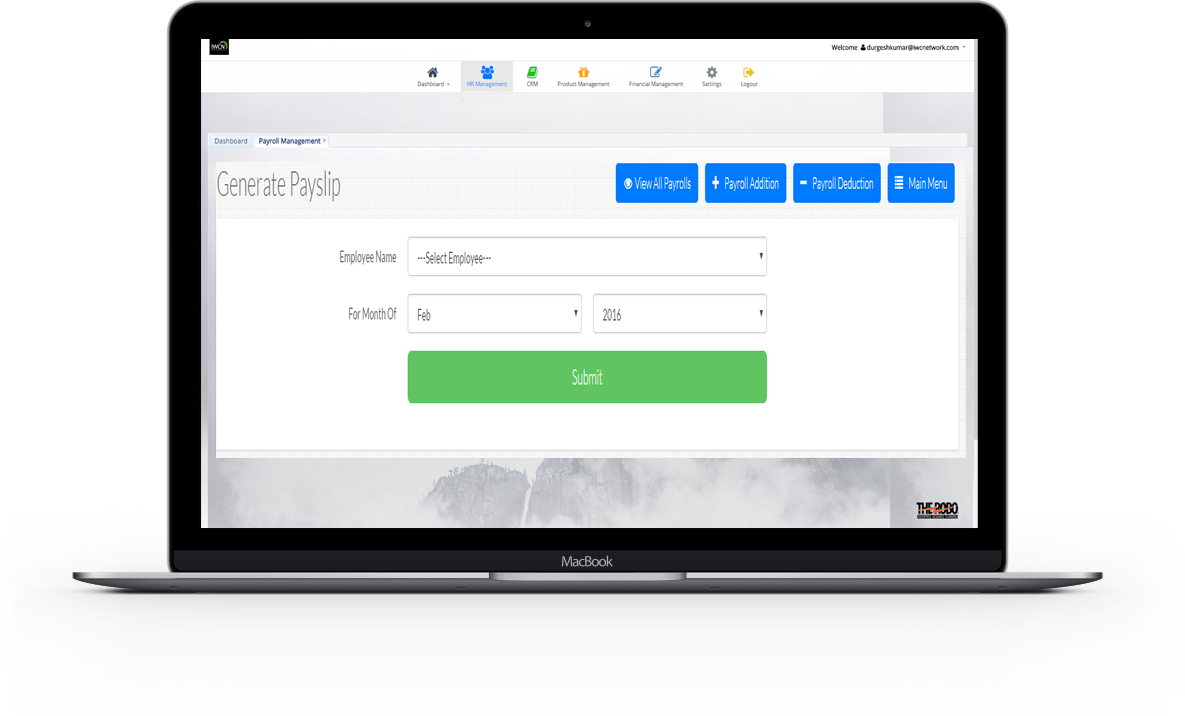
Add Generate Payslip
- Generate Payslip is added with all the details like with Employee Name , For Month.
* Note: a) Transaction date should be less than or equal to today date.
b) Transaction date should be greater than joining date of that employee.
View Generate Payslip
- Generate Payslip can be viewed with information like Additions , Mode Of Payment , Employer CPF Contribution , Date Of Payment , Deduction etc.
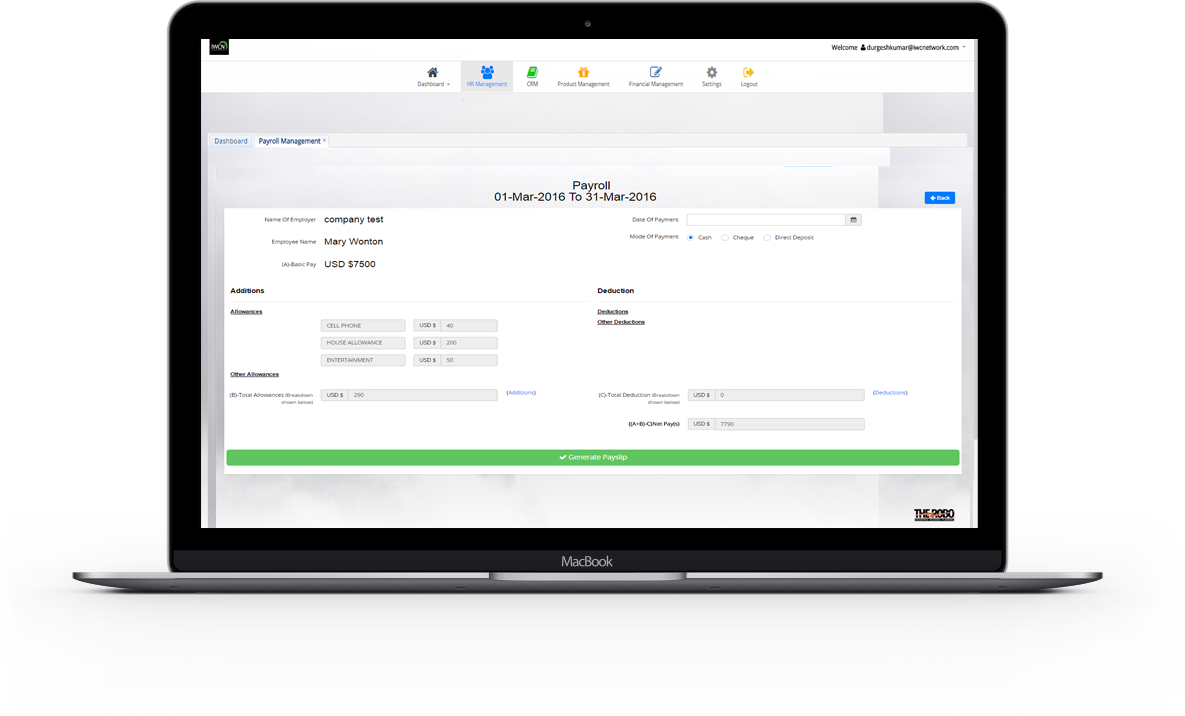
Approve Payroll
All Approve Payslip can be view with details like Employee name , Department , Basic Pay , Additions , Deduction , Net pay , Month.
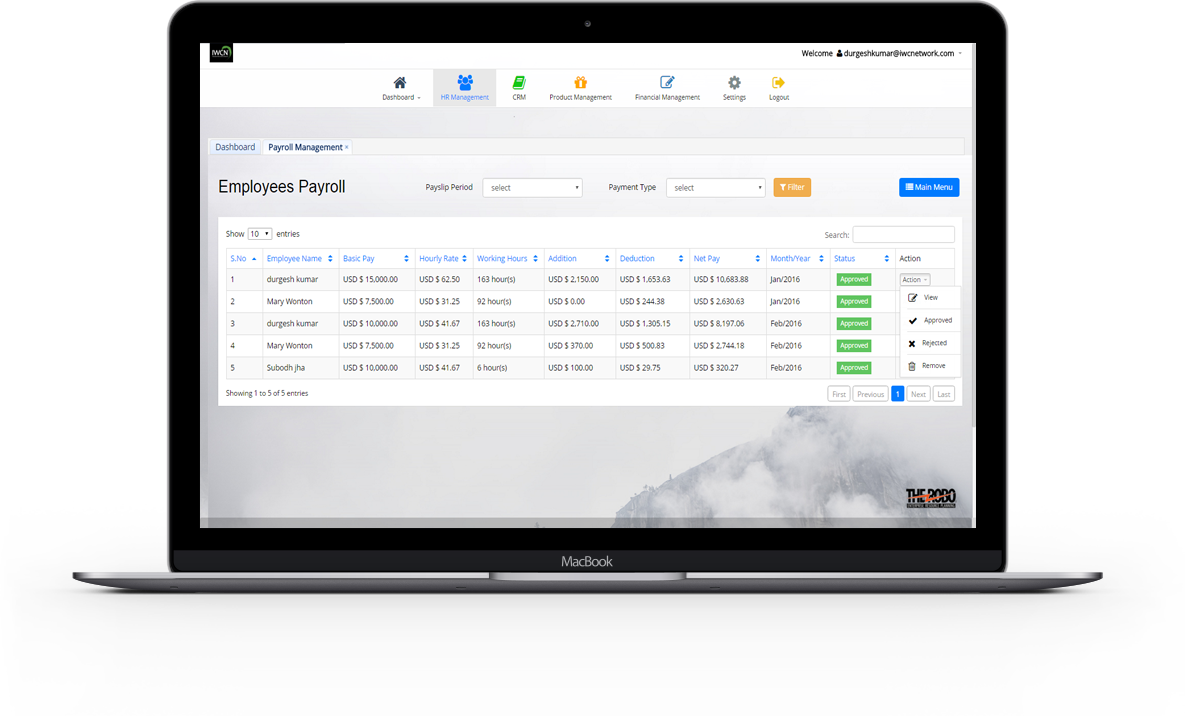
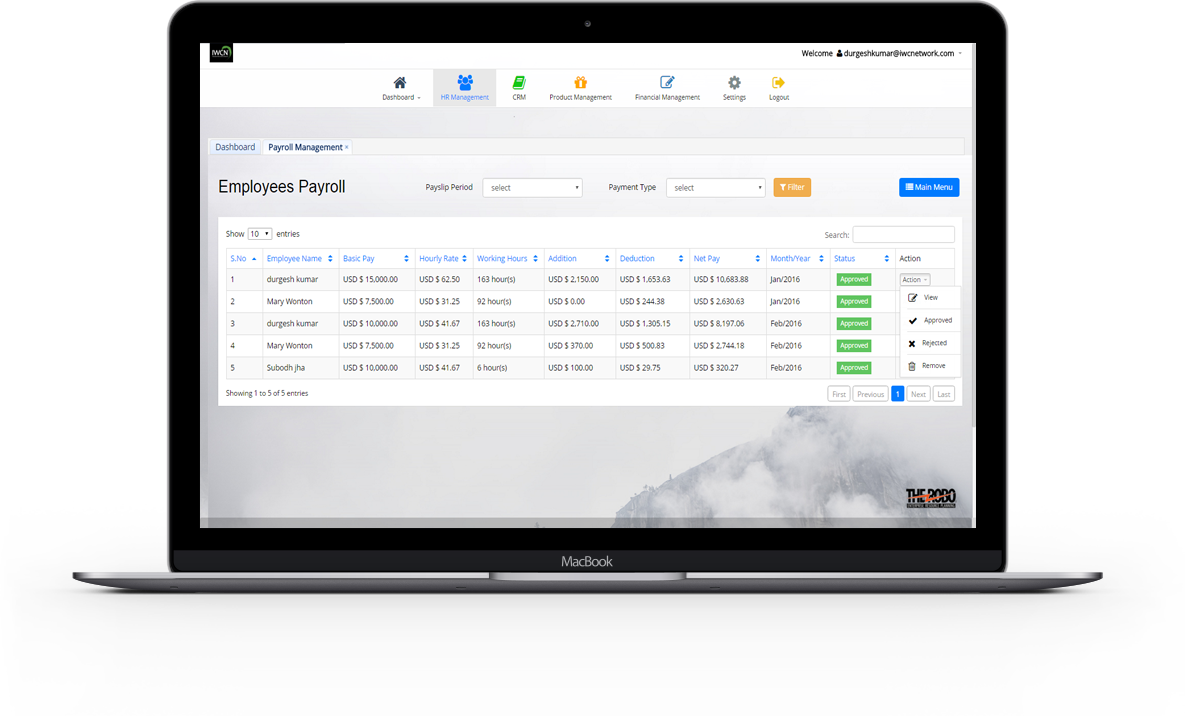
View all approve payslip
- All Approve Payslip can be view with details like Employee name,Department, Basic Pay,Additions, Deduction, Net pay, Month.
View and delete particular approve payslip
- Details of a particular approve payslip can be view.. If an approve payslip is not required longer ..it can be remove.
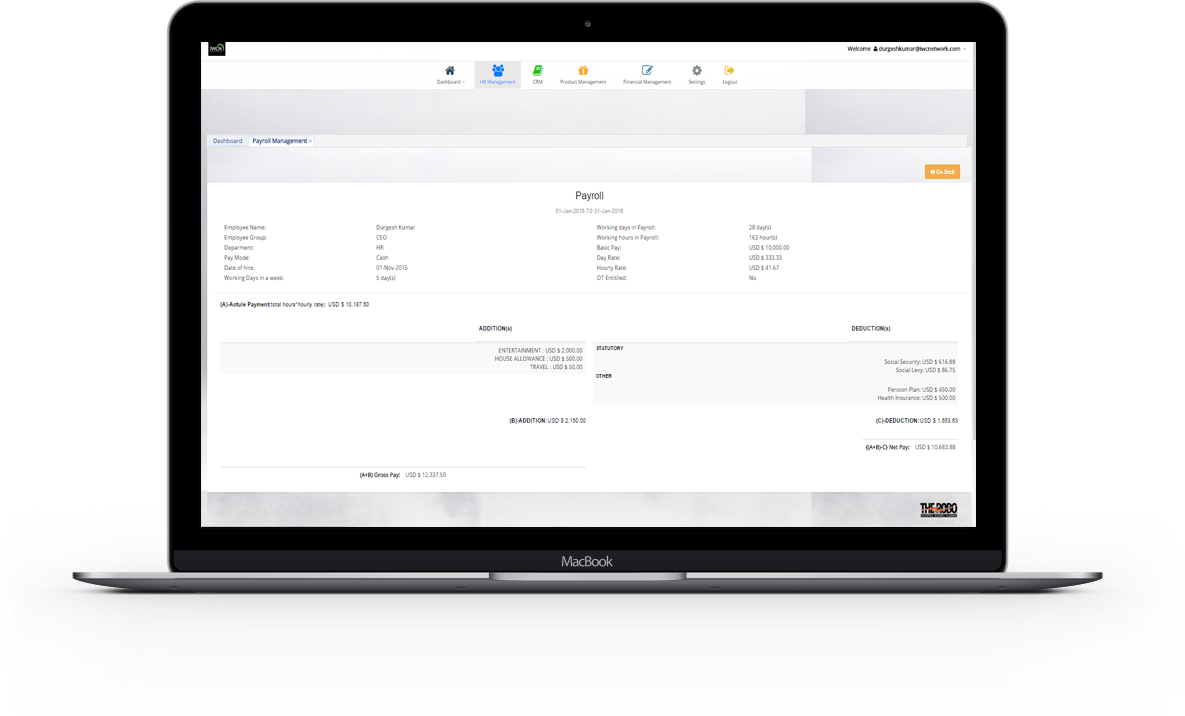
Print Payroll
All Approved Payslip print preview can be view with details like Employee name , Basic Pay , Working Hours , Hourly rate , Additions , Deduction , Net pay , Month , Status.
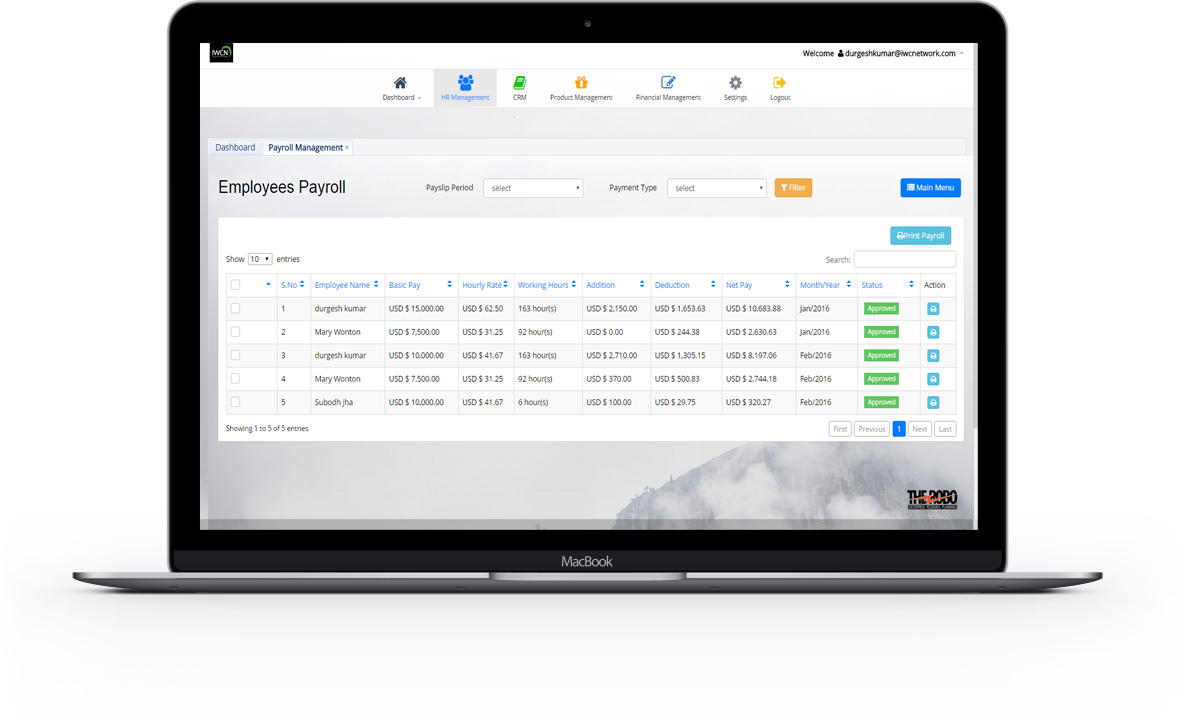
Payslip print preview for particular employee can be seen by selecting employee name.
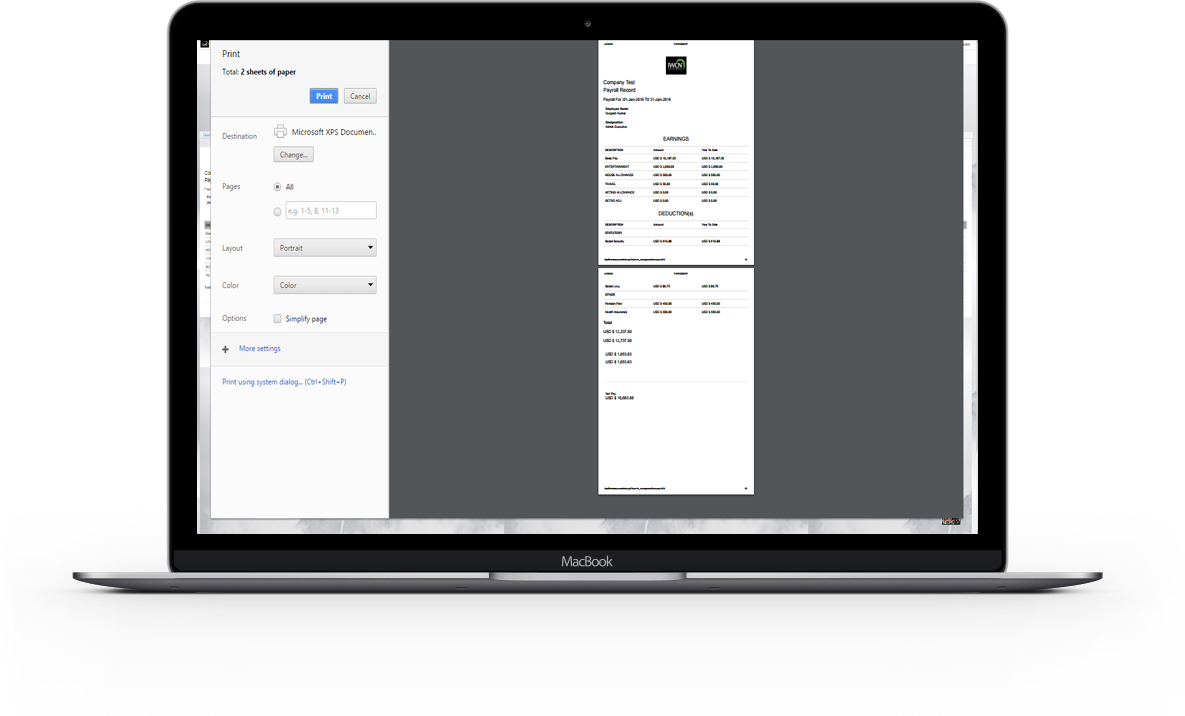
View Approved Payslip print
- All Approved Payslip print preview can be view with details like Employee name , Basic Pay , Working Hours , Hourly rate , Additions , Deduction , Net pay , Month , Status.
View print preview of particular Approved Payslip
- Print preview of a particular Approved Payslip can be View.
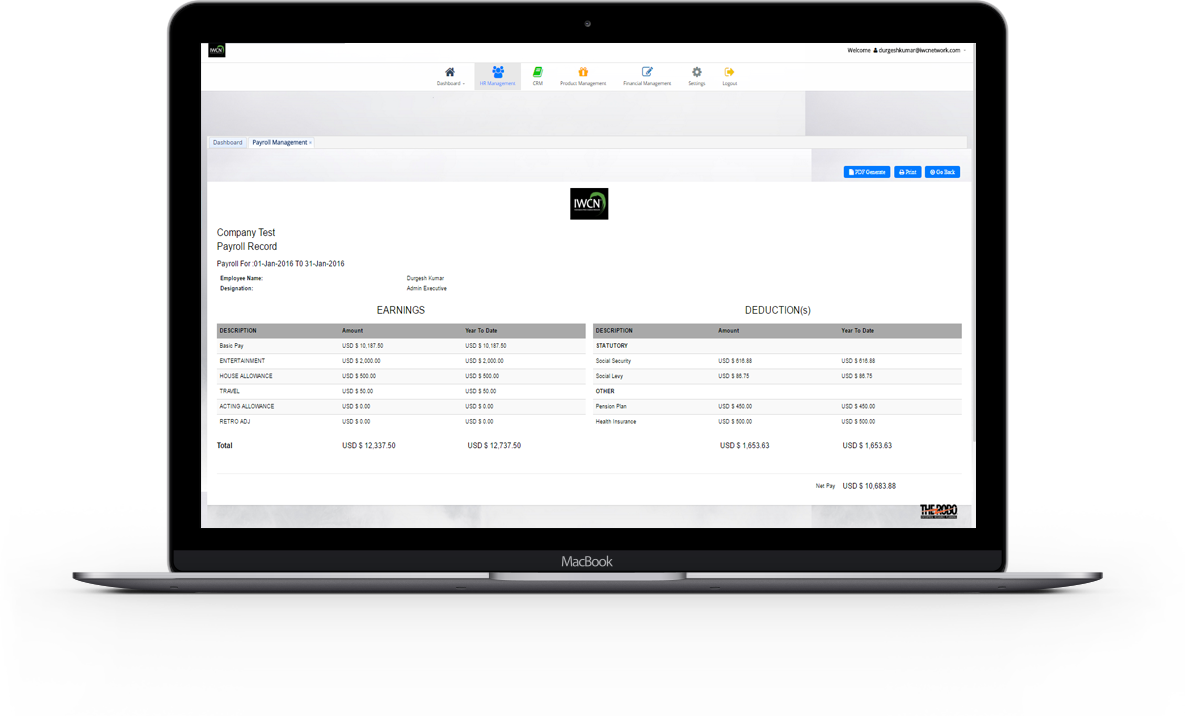
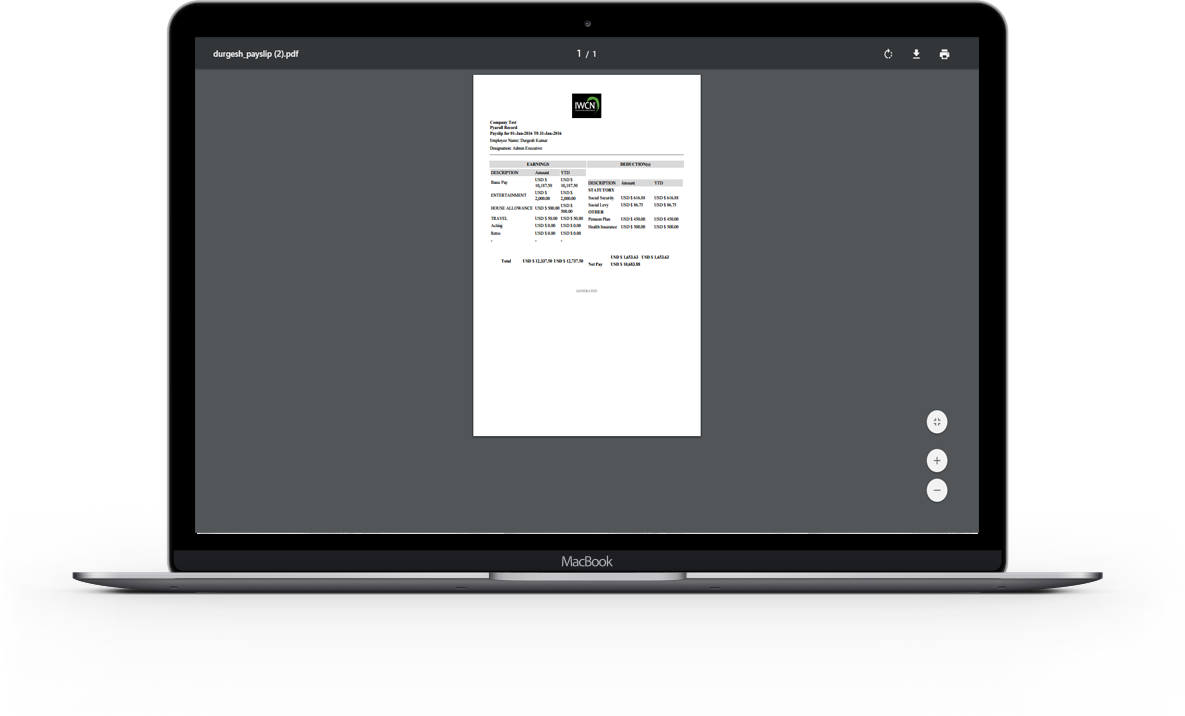
View Print preview PDF
- PDF Print preview of a particular Approved Payslip can be View.
Summaries & Tax Reports
Payrolls Summary Reports can be generated on the basis of social security , pension , health insurance , cheque summary , bank summary , month , year.
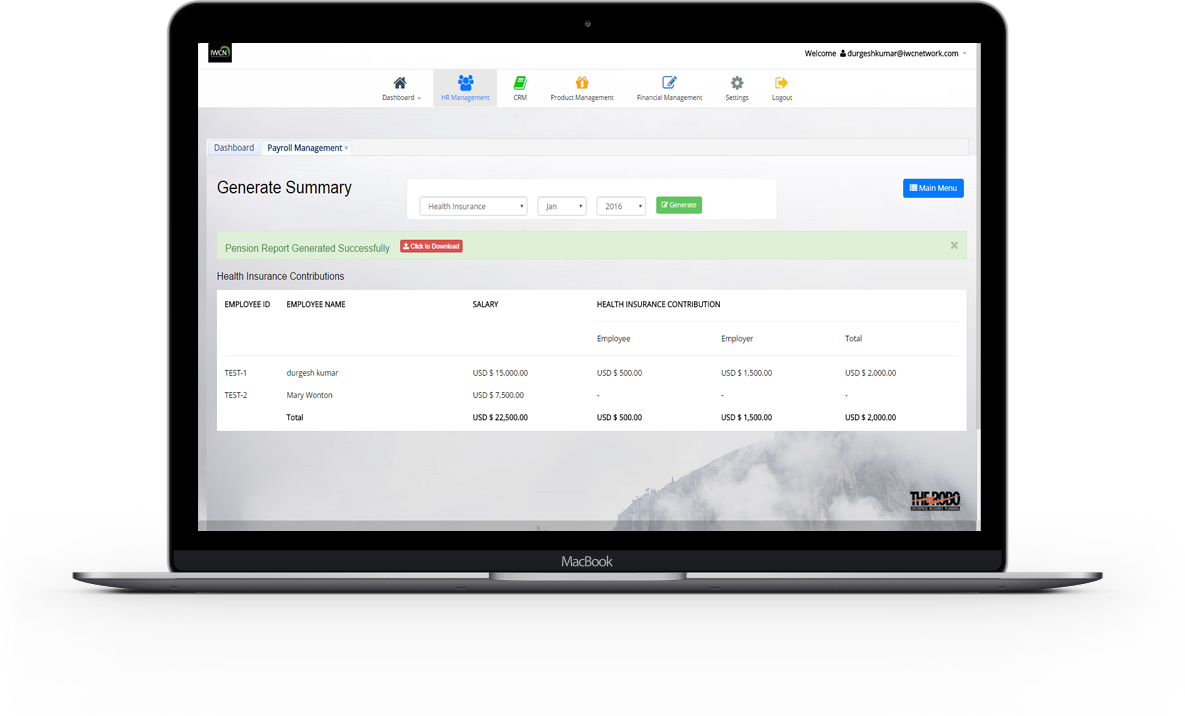
Leave
Leave Management
Leave Management encompasses the processes employees use to request time away from work and supervisors use to grant or deny leave based on organization policies. It allows employees and their managers to manage their leaves and mark their Leaves. It helps an organizations to record , track , monitor and evaluate the employees leave and attendance record. In Leave Management ,an employee can mark his or her leave specified with type of leave , reason for leave etc. It is up to the employer's discretion as to whether or not an employee's request for a leave of absence is approved.
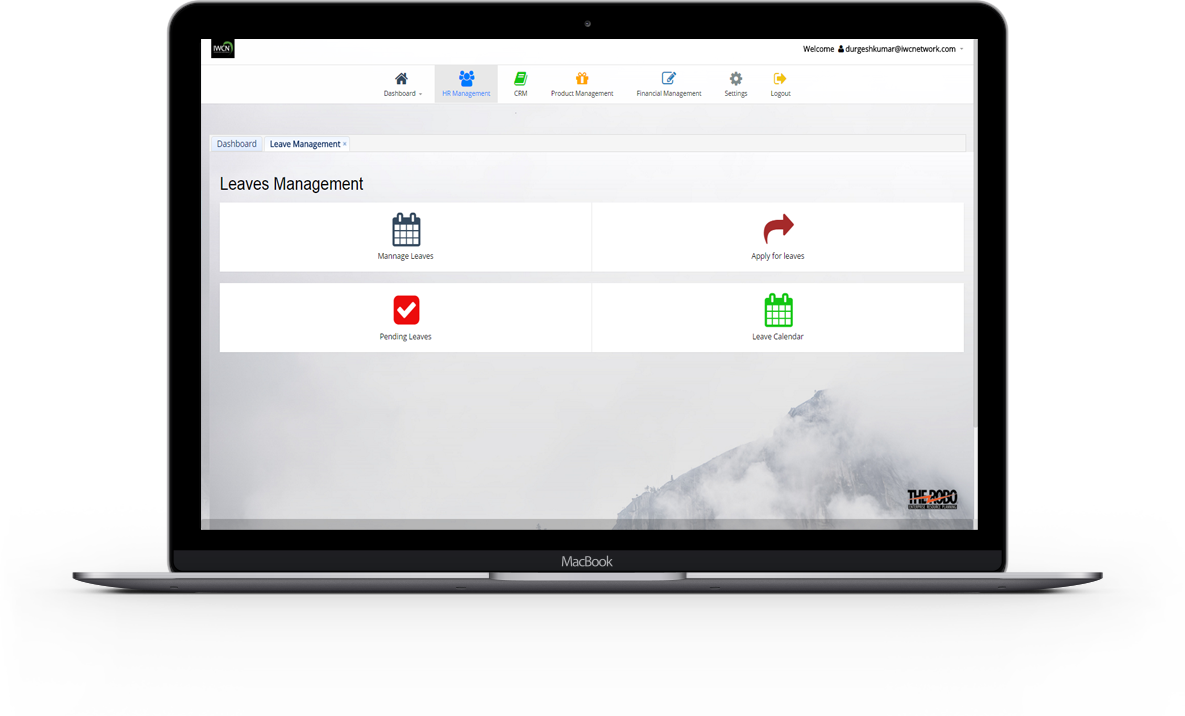

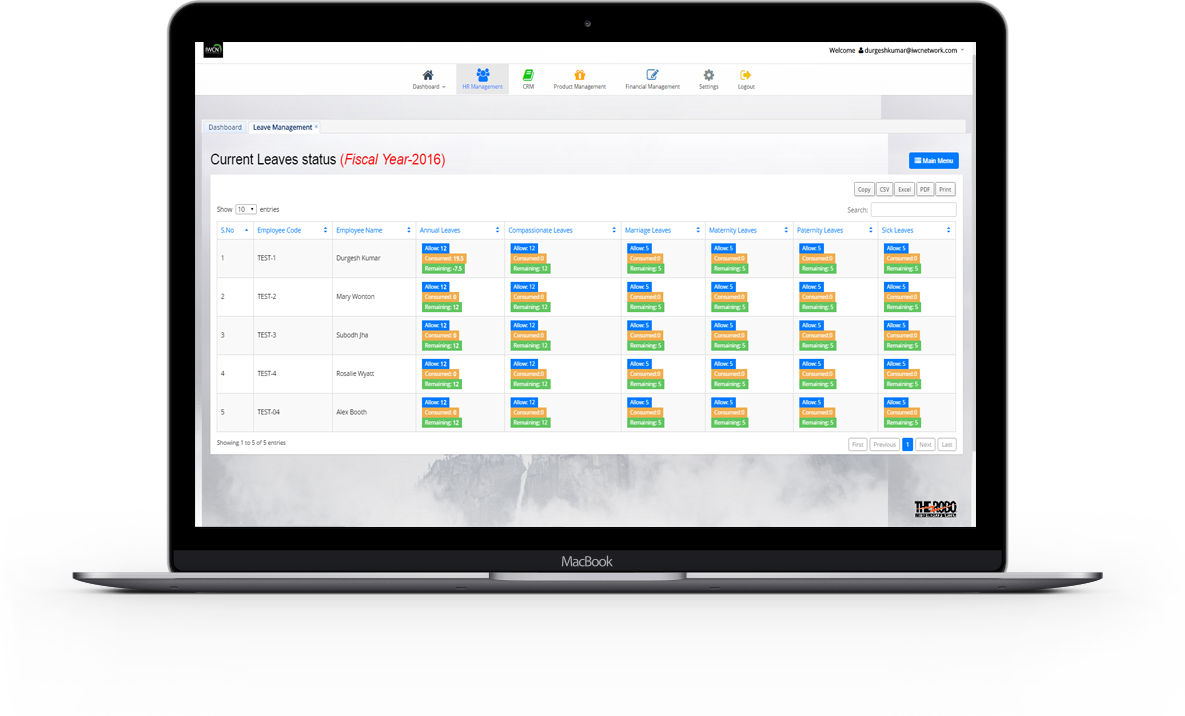
Manage Leaves
-
Leave status of all Employees related to Leave Groups Can be viewed with details like
Employee name , Employee code , Annual leaves , Compassionate Leaves , Hospitalisation Leaves ,
Maternity Leaves , Marriage Leaves , Paternity Leaves , Sick Leaves of current fiscal year.
Current Leave Status can be download or copy or can save as excel file or as pdf file or can take as a print out.
Apply for leaves
- An employee can apply it leaves through Applied leaves with
details like Employee Name , Date Range , Types of Leaves , Range of Leaves , Remark.
In Date Range,start date must be less than end date.
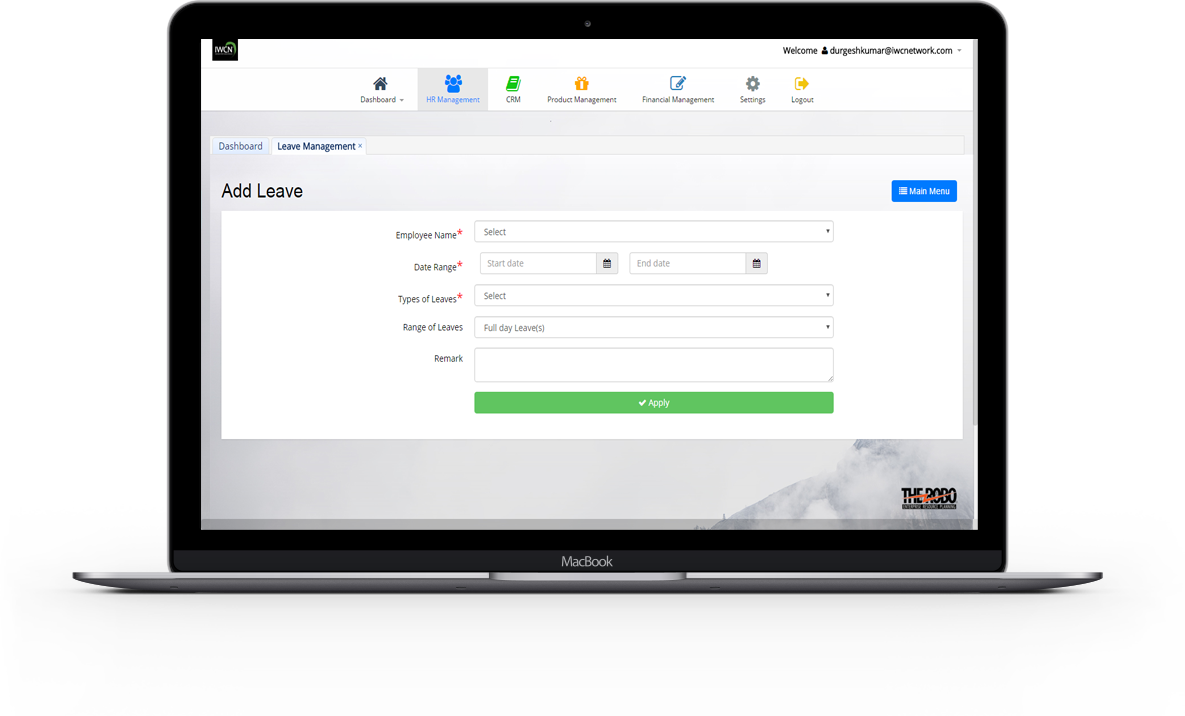
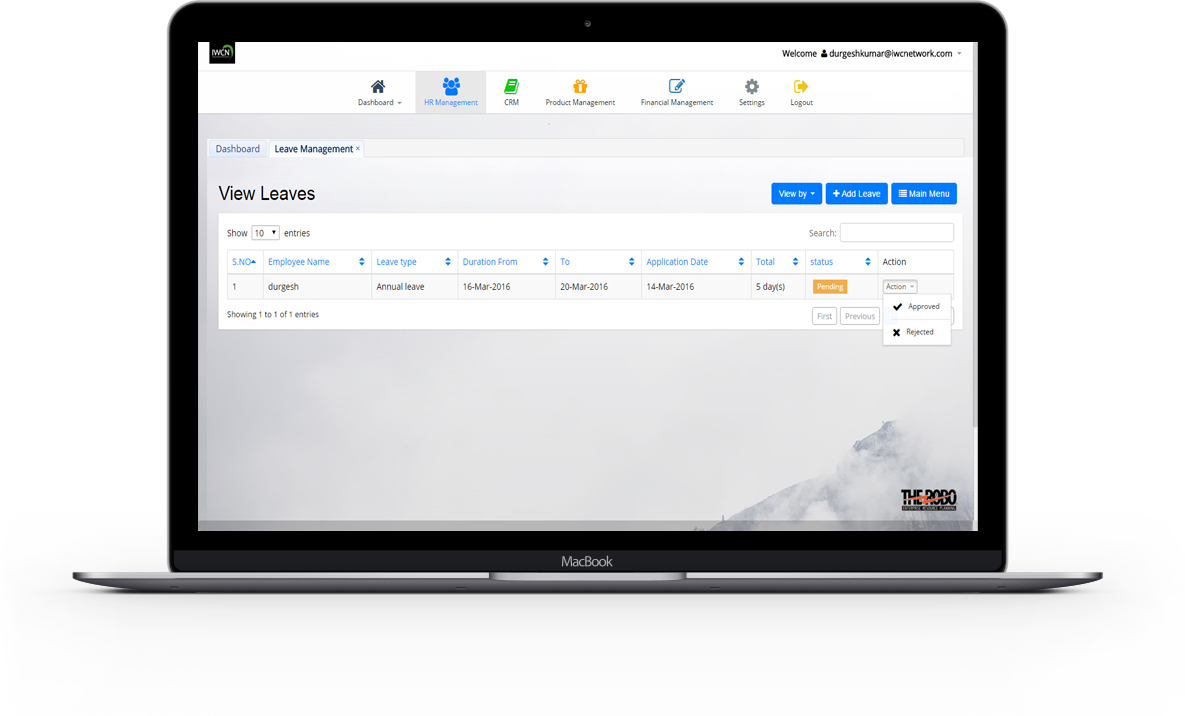
Pending Leaves
- All Pending Leaves which are not seen by supervisor can be viewed with status marked as PENDING with details like Employee Name , Leave type , Duration from , To , Application Date , Total days. Employee can add his/her leave through add leave button.
Leave calendar
- All apply leave can be view in calendar.
View of leave calendar can view in 3 months or in 6 months or in year.
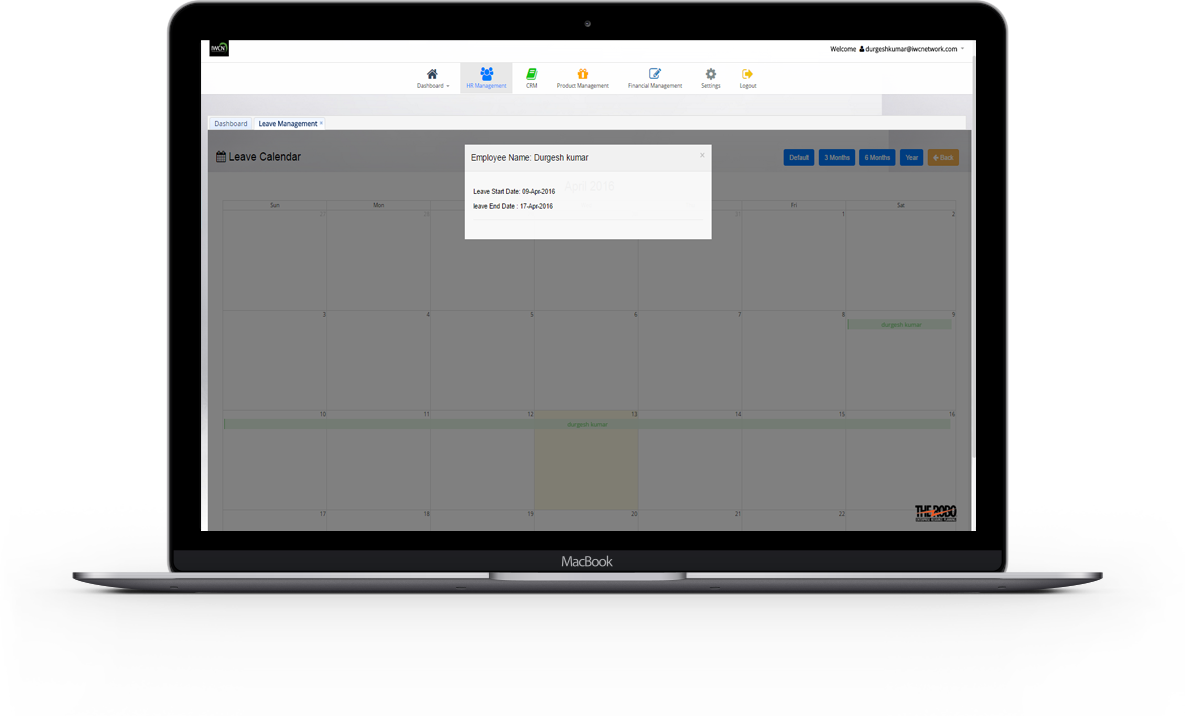
Claim Management
Claims / Refunds Status
Claims management system empowers organization for effective management of employee claims by recording, monitoring, tracking and evaluating employee claims. Claim Enables an employee to make claim request and track their approval status. Employee can view , add , edit its claim which can either Transport , Travelling , Entertainment or Other claims can be added.
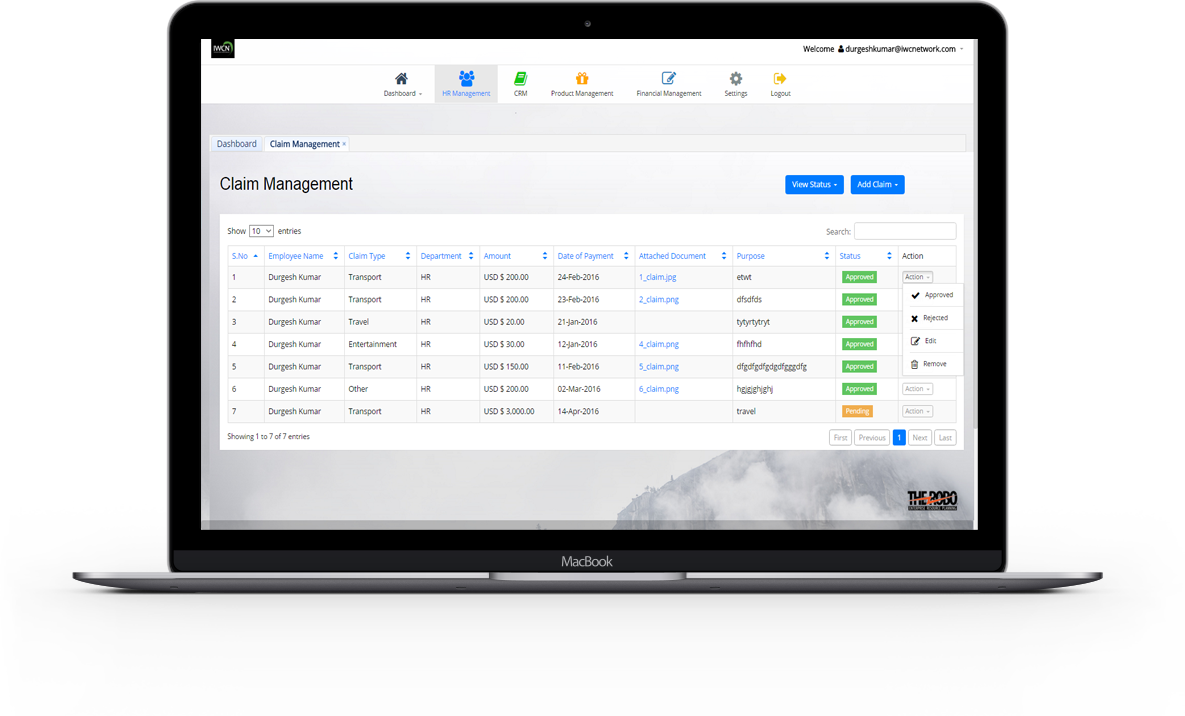

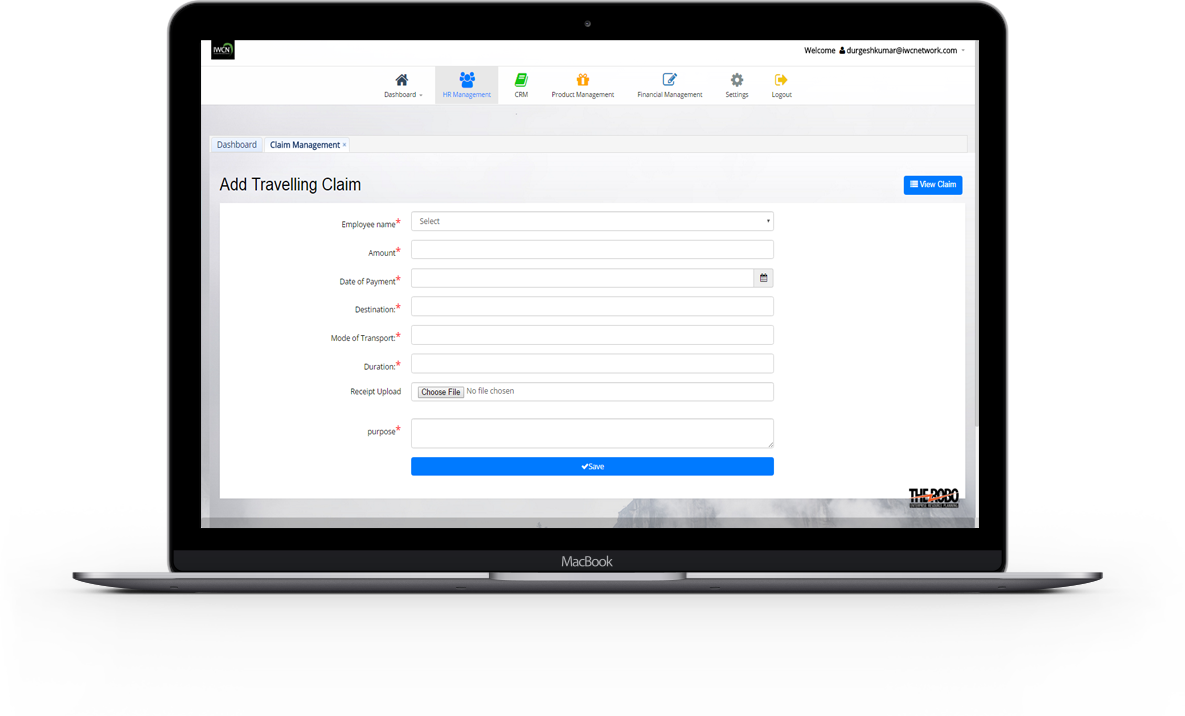
Add Claim
- It Enable employee to add claim request with details Employee name , Amount , Date of Payment , Destination , Mode of Transport , purpose , Duration , Mode of Transport.Claim type can either Transport , Travelling , Entertainment or any other claim.
View Claims
- View all claims with claimed amount , reasons for trips , Employee name , Date of Payment , Claim type , Department , Attachment file. Claims pending , approved , rejected Status can be view at any time.
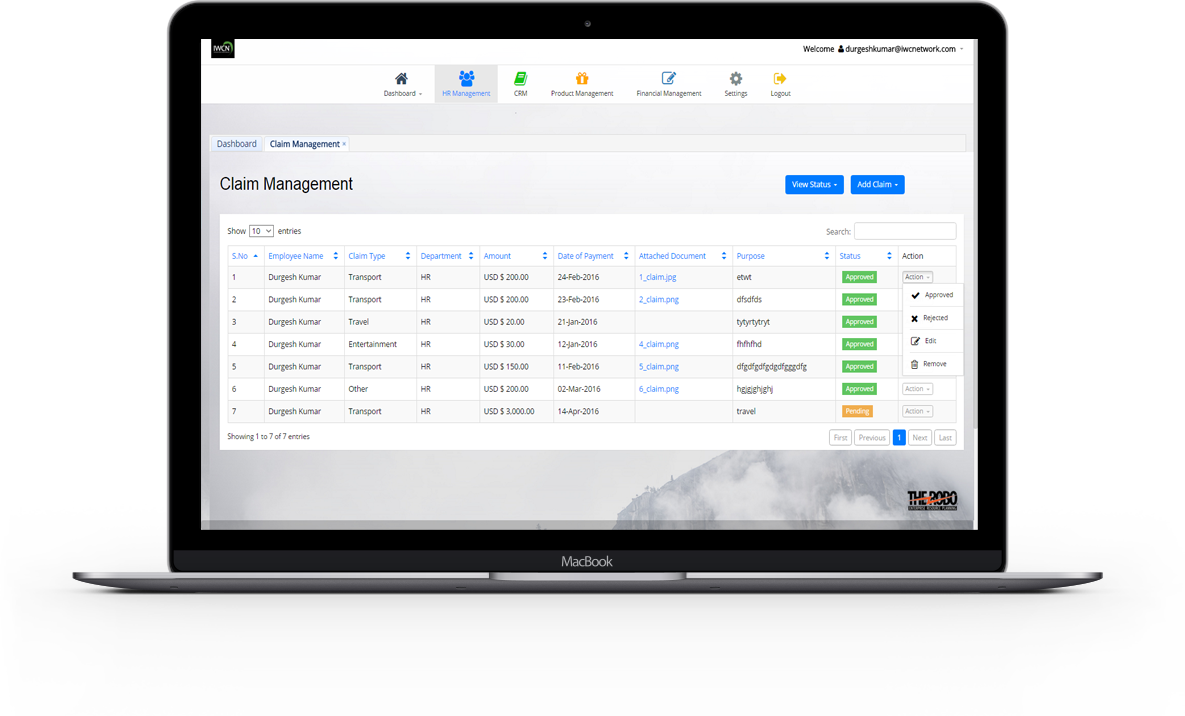
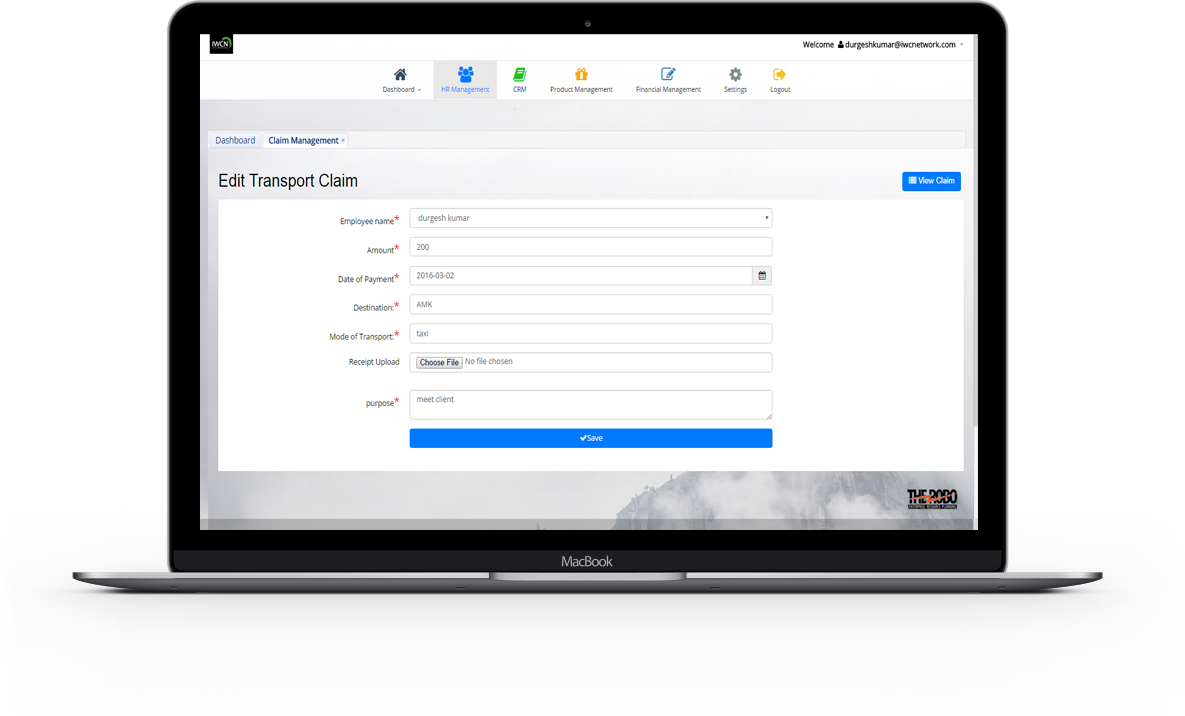
Edit & Delete Claims
- Details of a particular Claim can be Update. Claim can either approved or rejected by supervisor or it may be in pending status. If an Claim is not required longer ..it can be remove.
Benefits
Benefits
Employee benefits are optional , non-wage compensation provided to employees in addition to their normal wages or salaries. The benefit is administered by a central organization such as a government agency , private business , or not-for-profit entity.It includes pension , health insurance benefits.
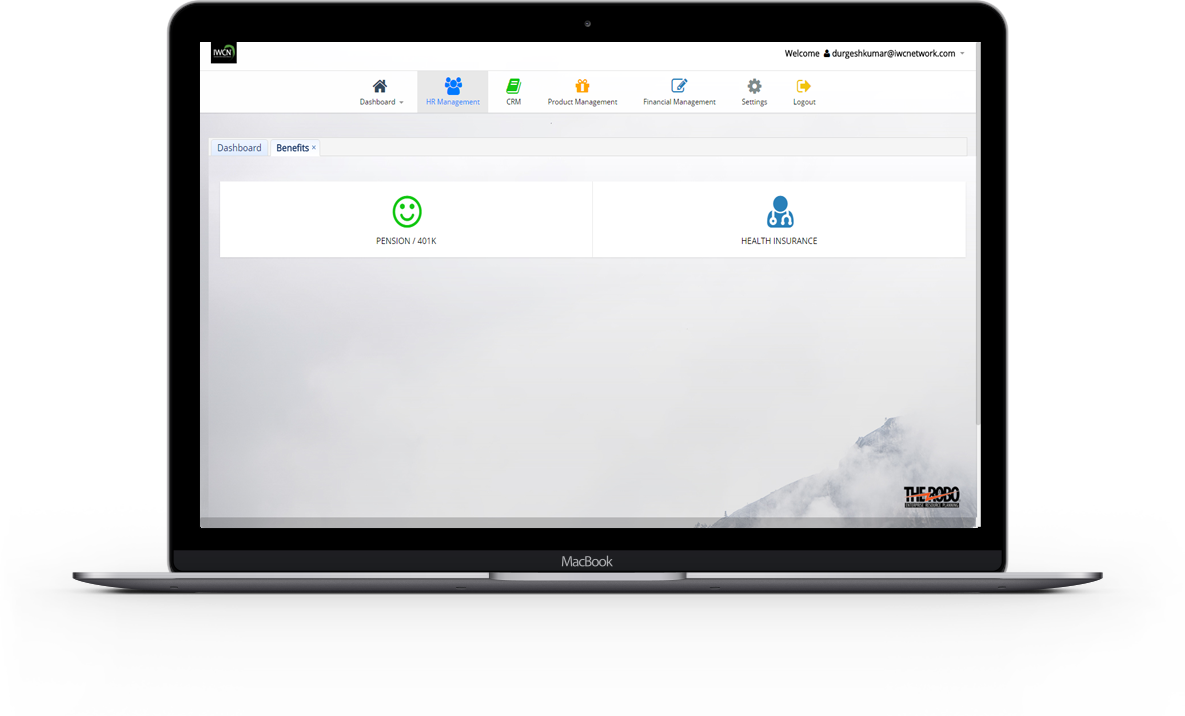

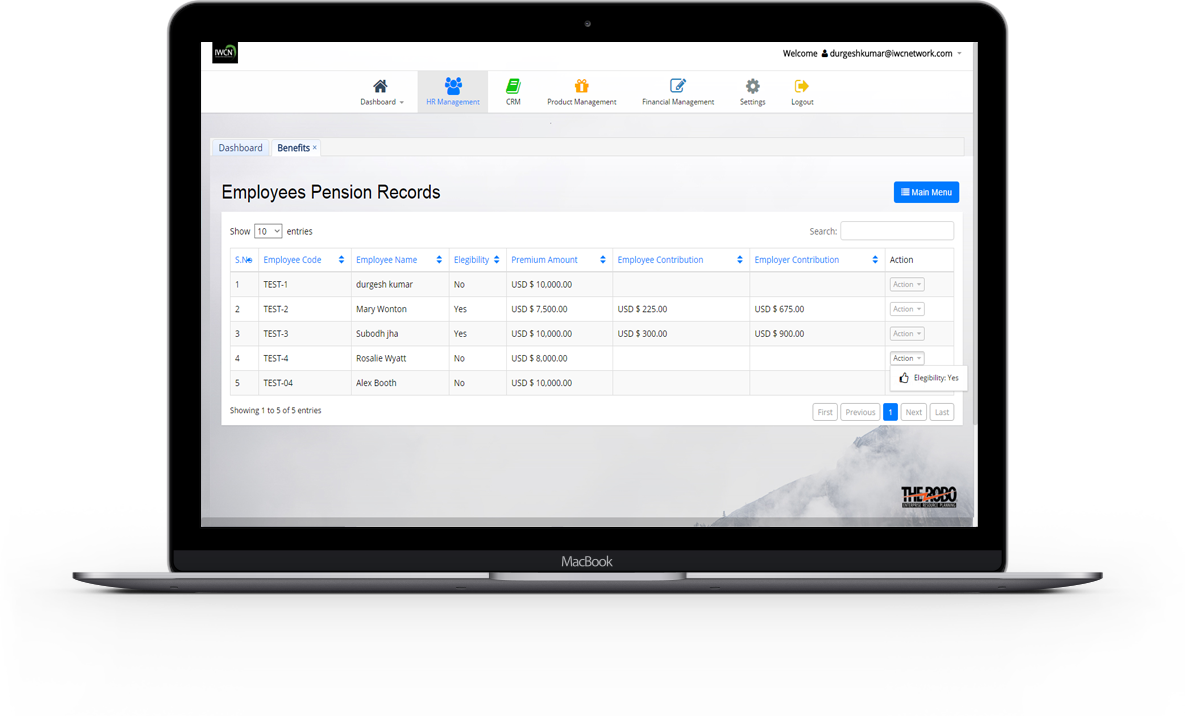
Pension 401k
- The final accrued amount is available as a
monthly pension or a lump sum. Pension benefits are provided to
retired government officials to ensure a regular income and a secure future.
View all employee pension records with details like Employee name ,
Employee code , Elegibilty , Premium amount , Employee contribution , Employer contribution.
* Note : Elegibilty can be change to yes or no.
Health insurance
- Health insurance is insurance against the risk of
incurring medical expenses among individuals.It is include to ensure
that money is available to pay for the health care benefits specified in the insurance agreement.
View all employee Health insurance records with details like Employee name ,
Employee code , Elegibilty , Health insurance Premium amount , Employee contribution , Employer contribution.
* Note : Elegibilty can be change to yes or no.
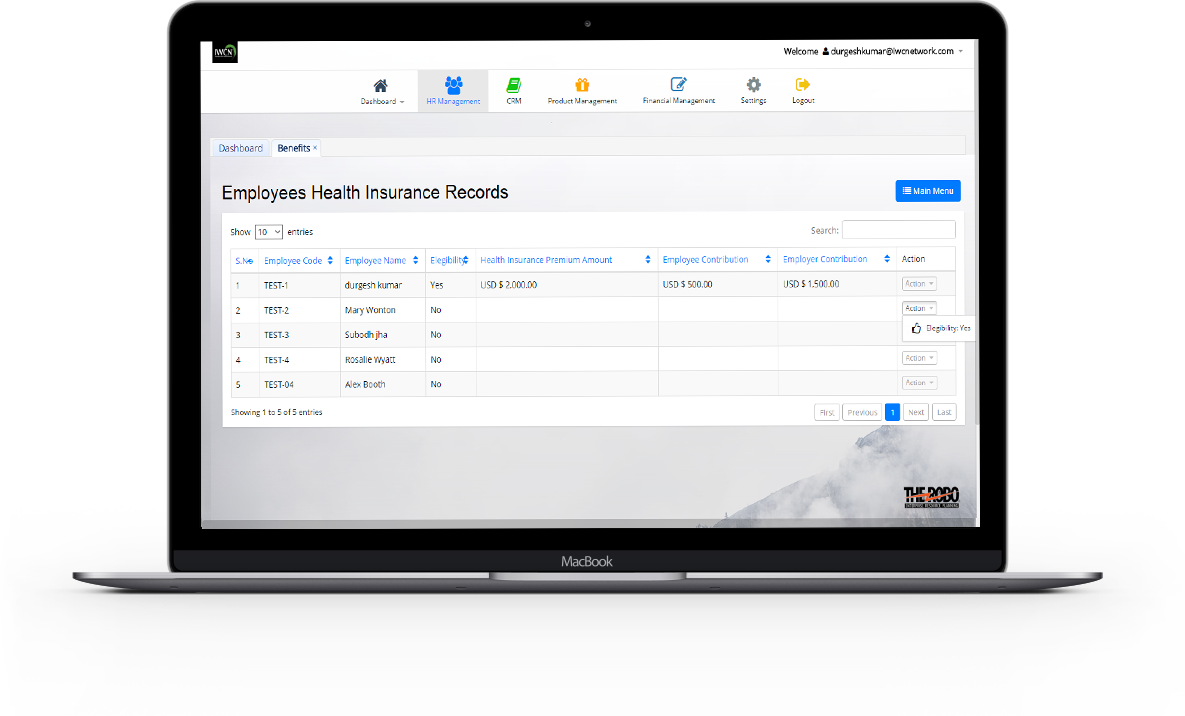
Report Management
Report Management
Report Management system empowers organization for effective management of employee hr reports , payrolls , leave , claims , benefits reports.
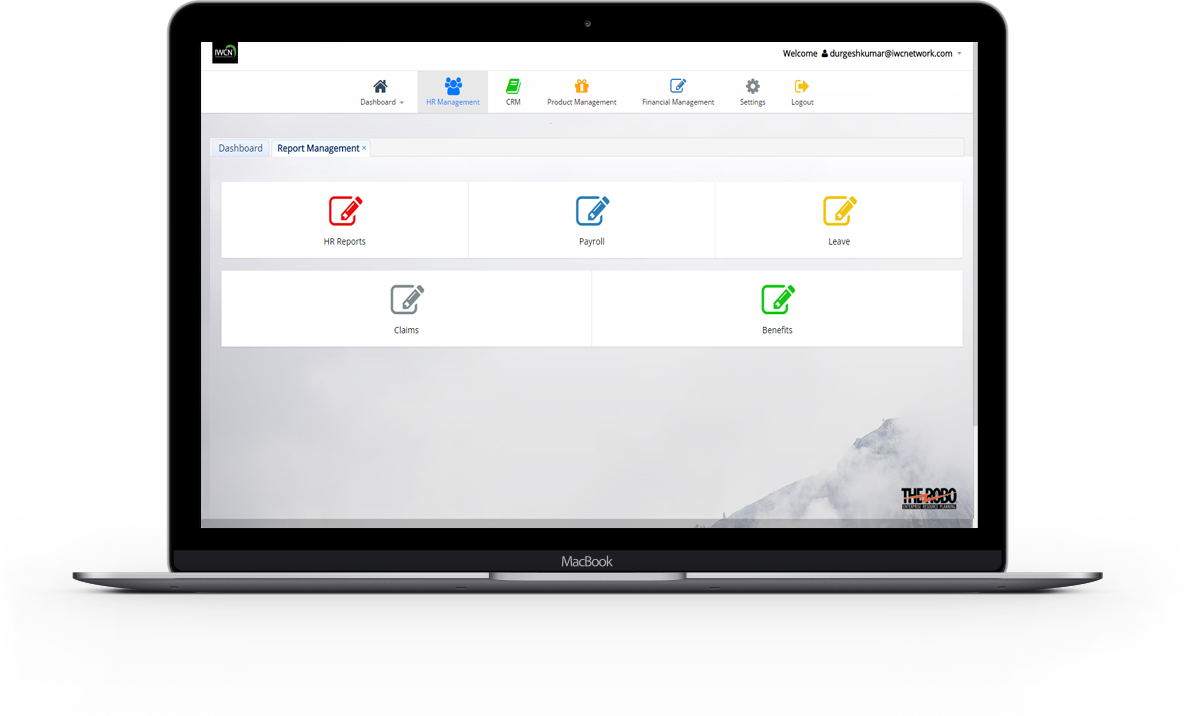

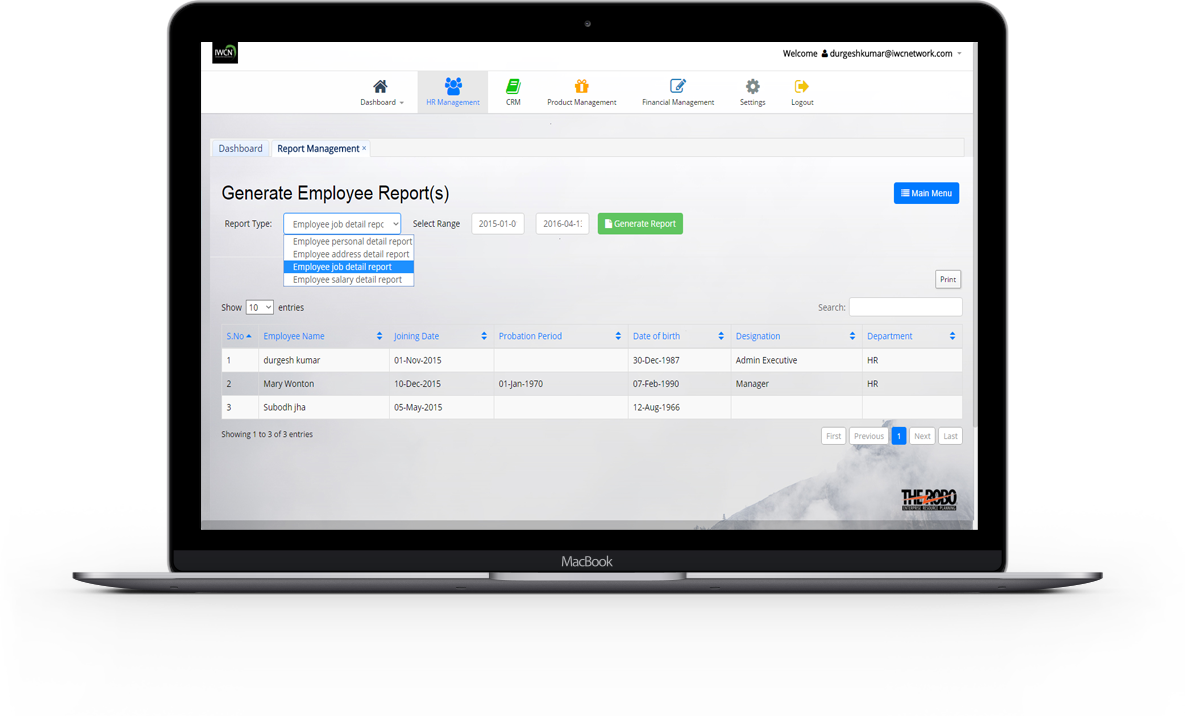
HR Reports
- HR Reports can be generated
on the basis of report type like employee personal detail ,
employee address , employee job detail , employee salary detail with employee group , Month , Year.
Reports can be download or copy or can save as excel file or as pdf file or can take as a print out.
Payrolls
- Payrolls Reports can be generated on the basis of
Payslip Period which can be weekly or bi-weekly or monthly , month , year for an employee with details
like Employee Name , Basic pay , hr rate , total hours , Addition , Dedutions , Net pay , payment mode.
Reports can be download or copy or can save as excel file or as pdf file or can take as a print out.
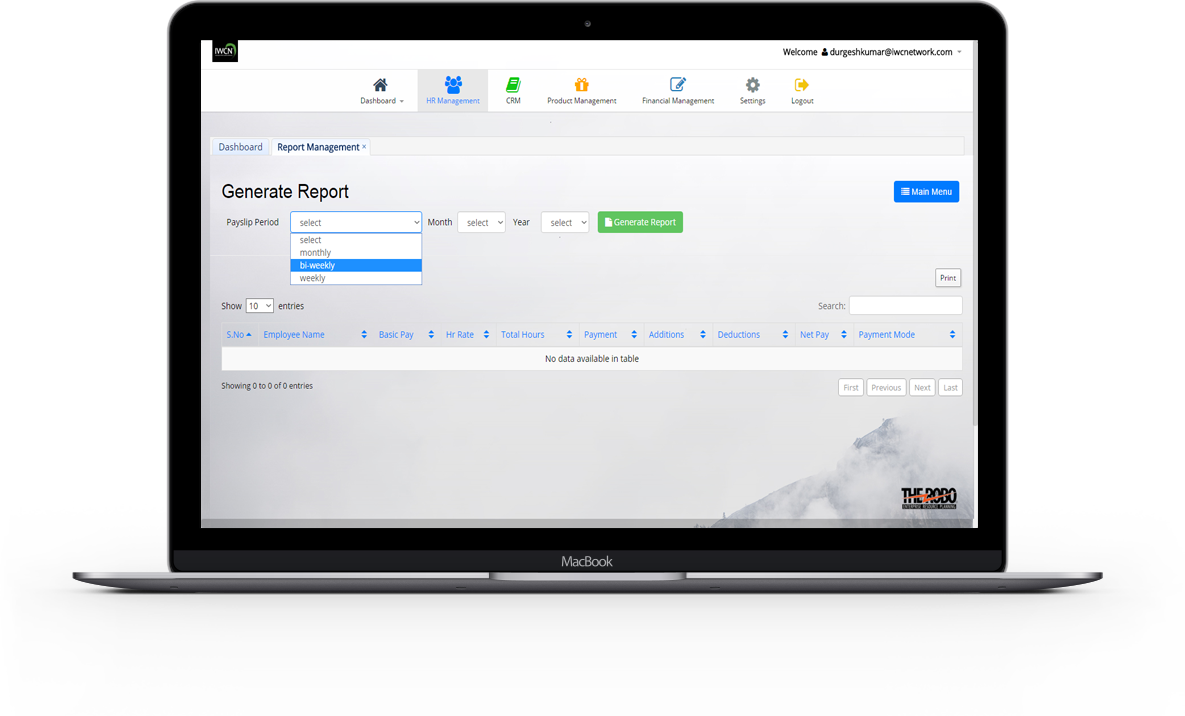
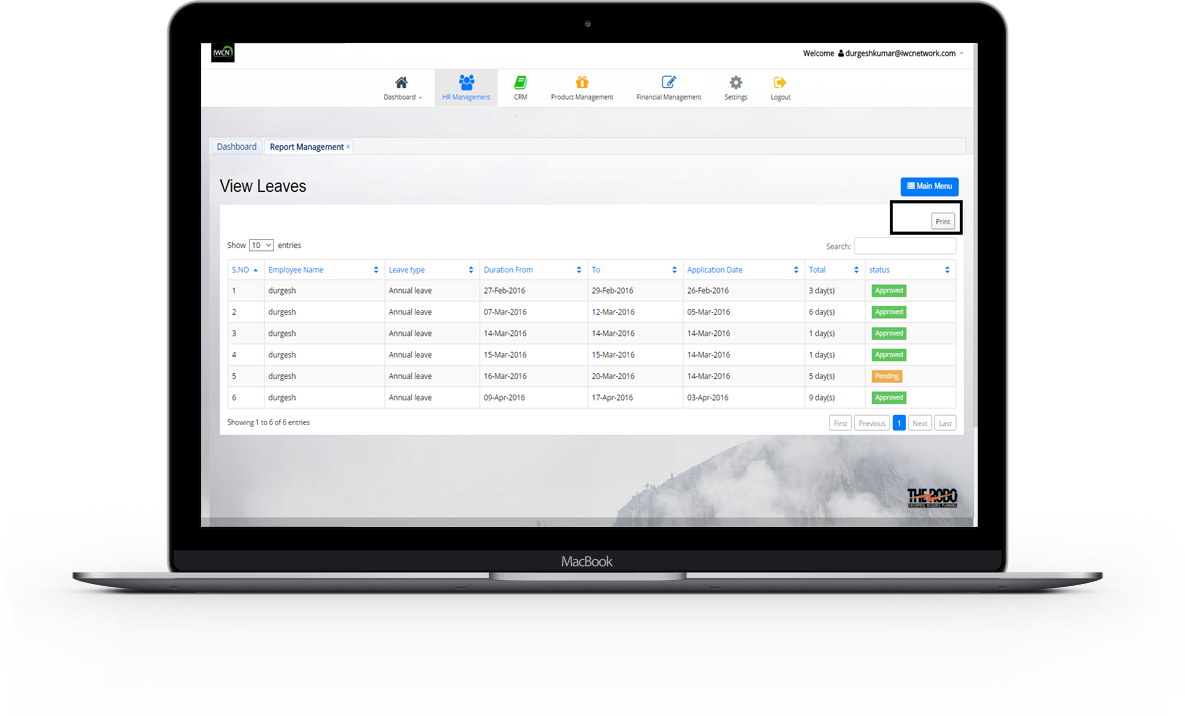
Leave
- Employee can view all his/her leaves with details like Employee Name , Leave type ,
duration of leave from , to , application date , total days of leave with status.
Reports can be download or copy or can save as excel file or as pdf file or can take as a print out.
Claims
- Claims Reports can be generated on the basis of Claim Type , Month, Year.
Reports can be download or copy or can save as excel file or as pdf file or can take as a print out.
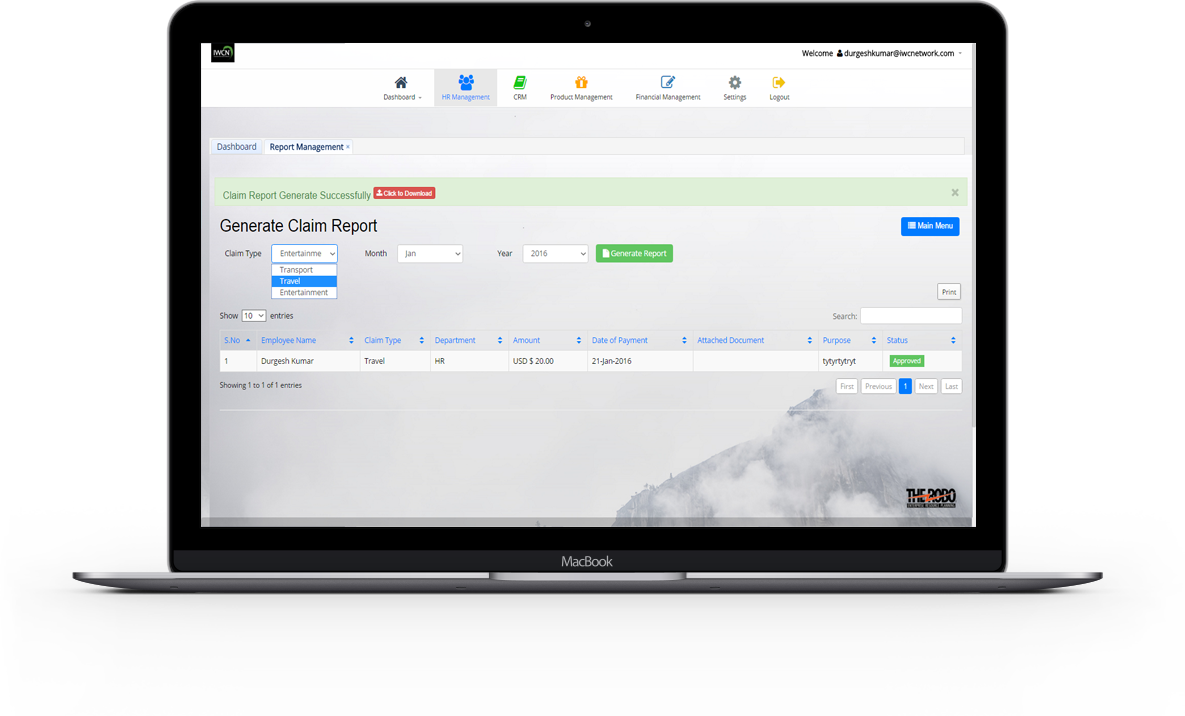
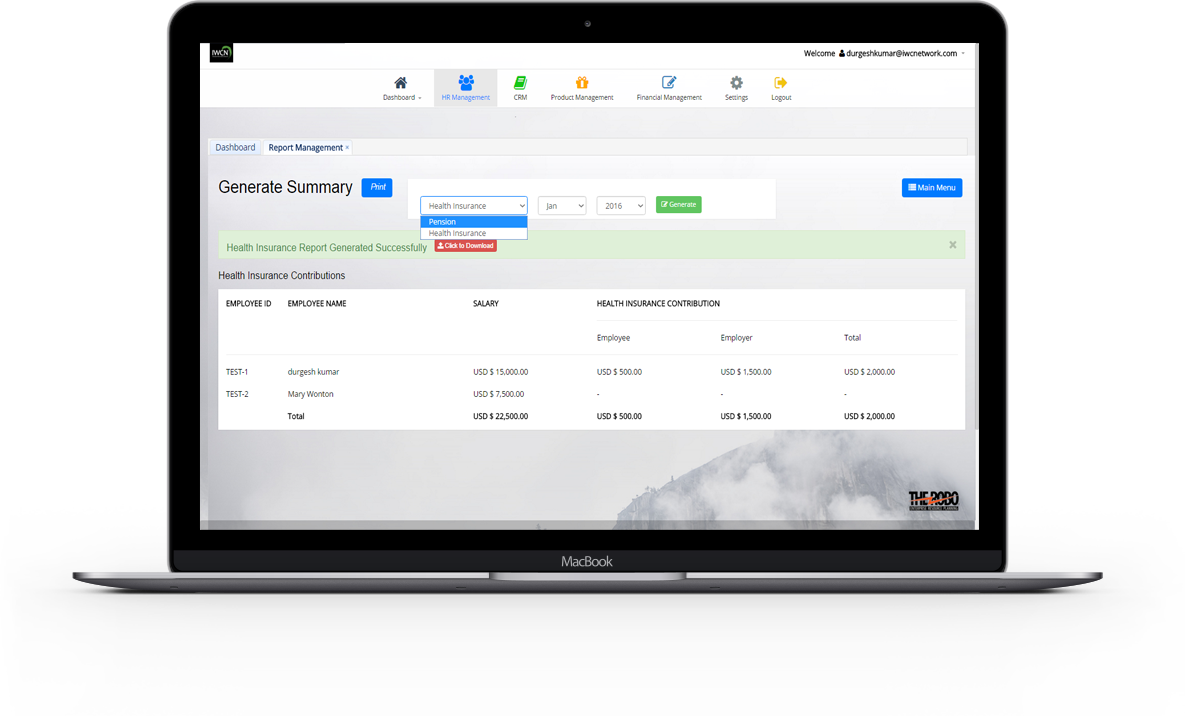
Benefits
- Benefits Reports can be generated on the basis of pension or health insurance , month, year.
Report can take out as a print out.
HR setting
HR setting
Settings Management handle all the setting details of the particular company regarding HR setting( Employee and Leave Group) , Allowances settings , Allowed Leaves . Company can manage all the information regarding his hr setting details.
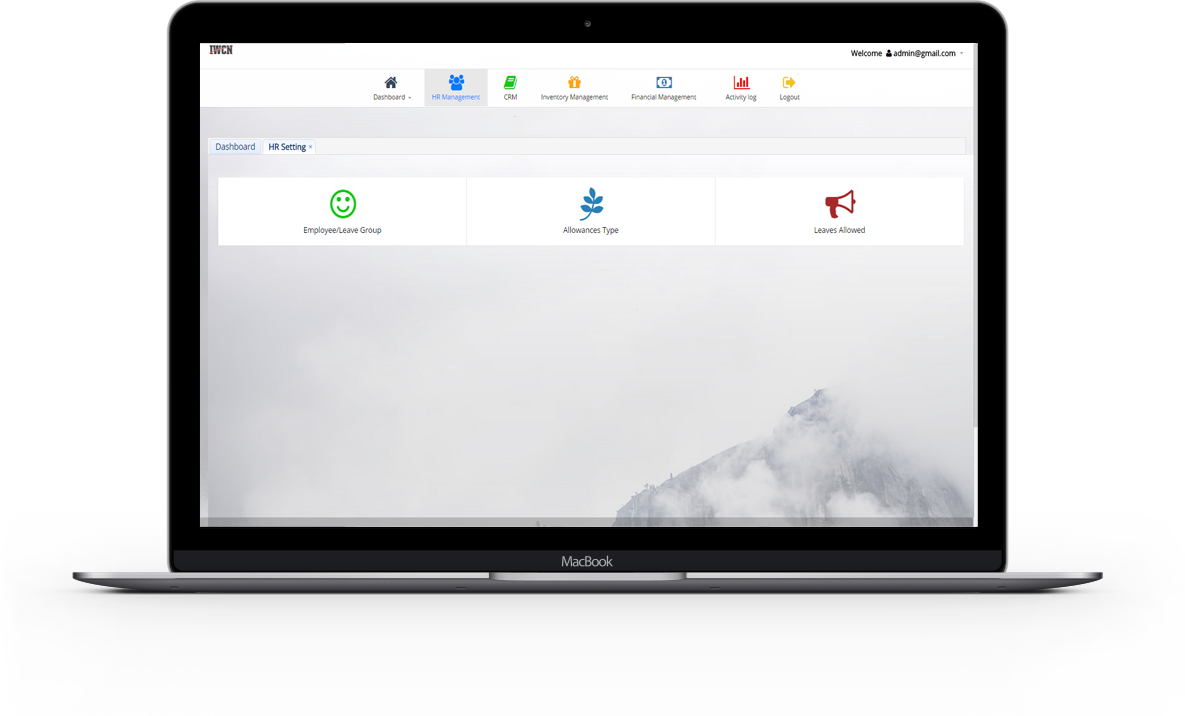

HR setting
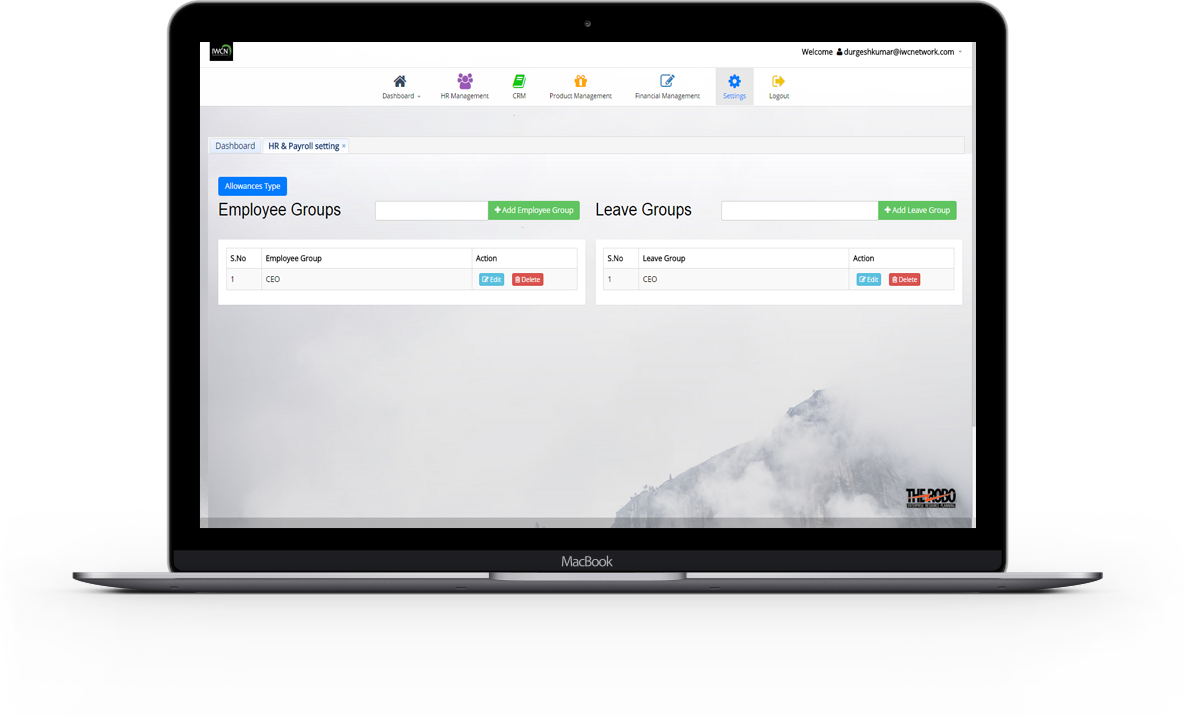
Employee Group
Employee groups are groups of employees who join together in their workplace based on shared characteristics or life experiences.Employee groups serve as selection criteria for reporting.
- All created Employee Group can be View with details like Employee group name.
- Employee Group can be added with its name.
- Particular Employee group can be edit and delete.
Leave Group
Leave Groups is a benefit offered by an employer to
its employees ,
where by an employee can accumulate
his/ her leave over a period
of time.
- All created Leave Group can be View with details like Leave Group name.
- Leave Group can be added with its name.
- Particular Leave Group can be edit and delete.
Allowance Type
An allowance is an amount of money given or allotted usually at regular intervals for a specific purpose.
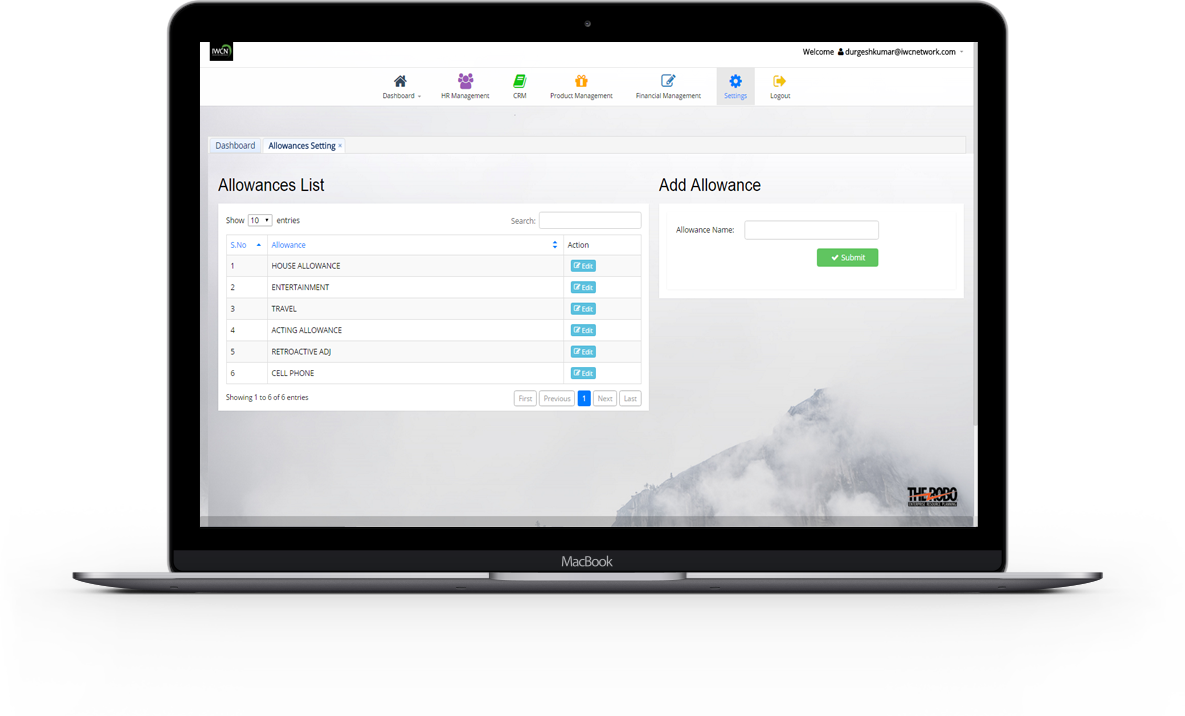
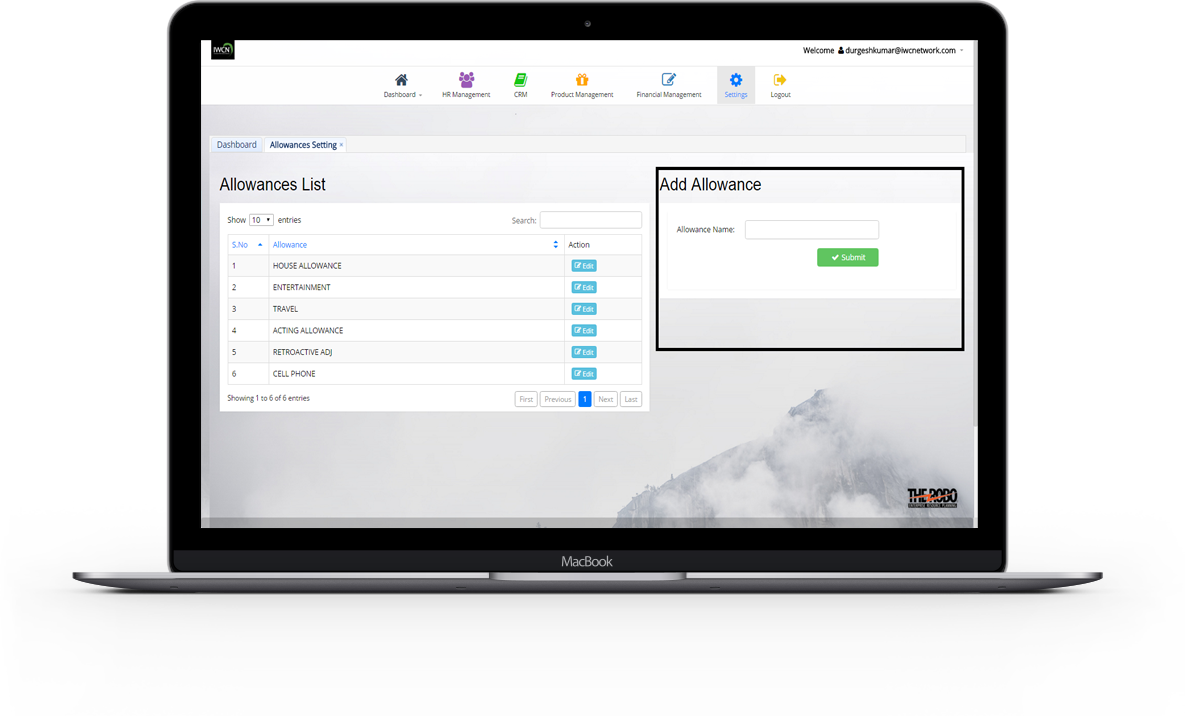
Add Allowance
- New Allowance is added with all the details necessary to maintain info like allowance name.
View All Allowances
- All created allowances are view with details like allowance name.
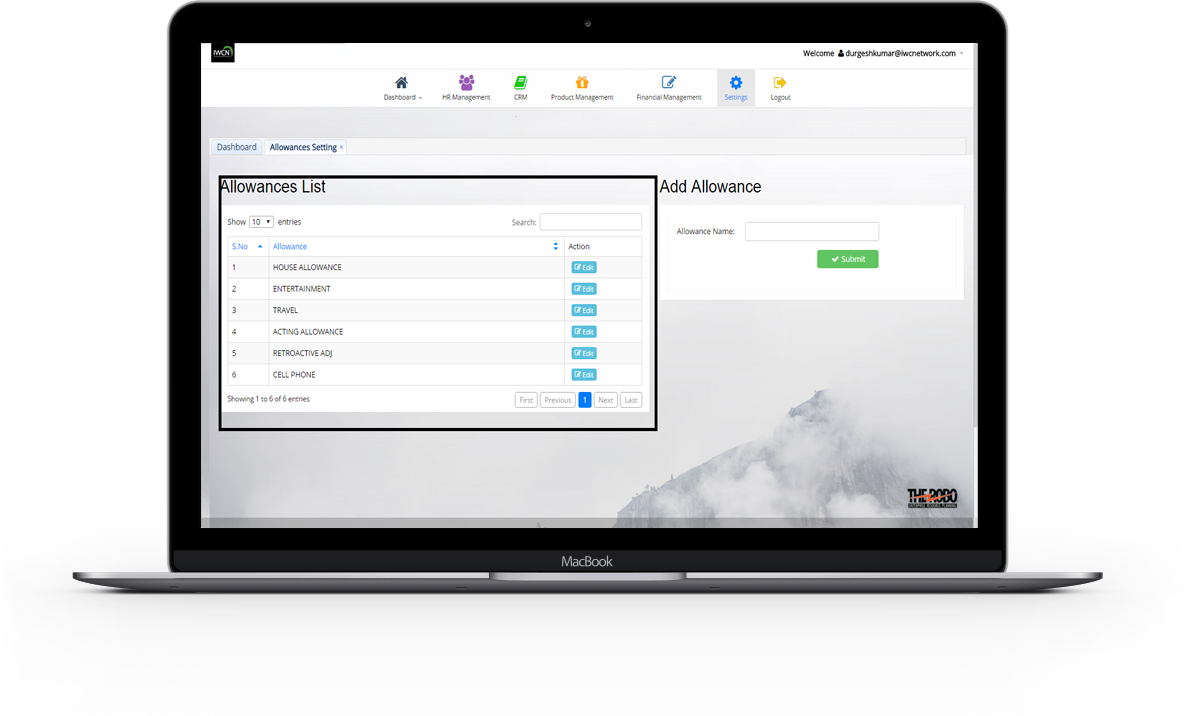
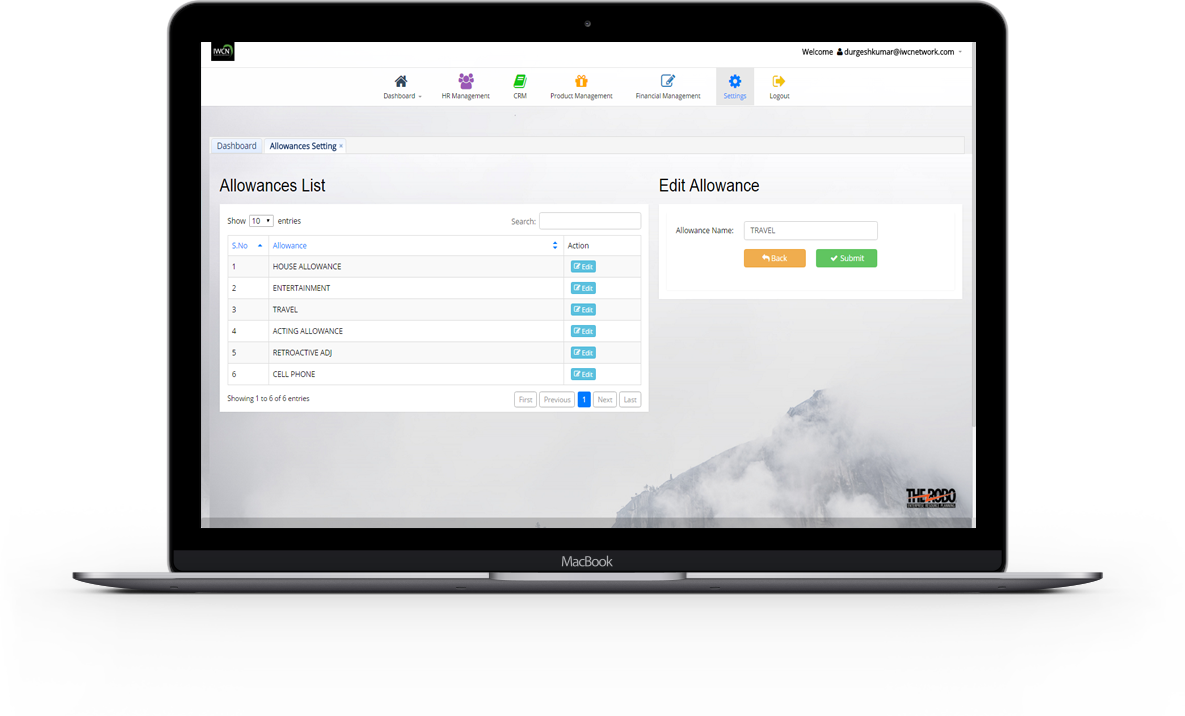
Edit and Delete particular Allowance
- Details of a particular allowance can be update.If an account details is not required longer , it can delete.
Leaves Allowed
View all Allowed Leaves to Particular Leave Groups Can be viewed with details like Fiscal year , Leave group , Annual leaves , Compassionate Leaves , Hospitalisation Leaves , Maternity Leaves , Marriage Leaves , Paternity Leaves , Sick Leaves.
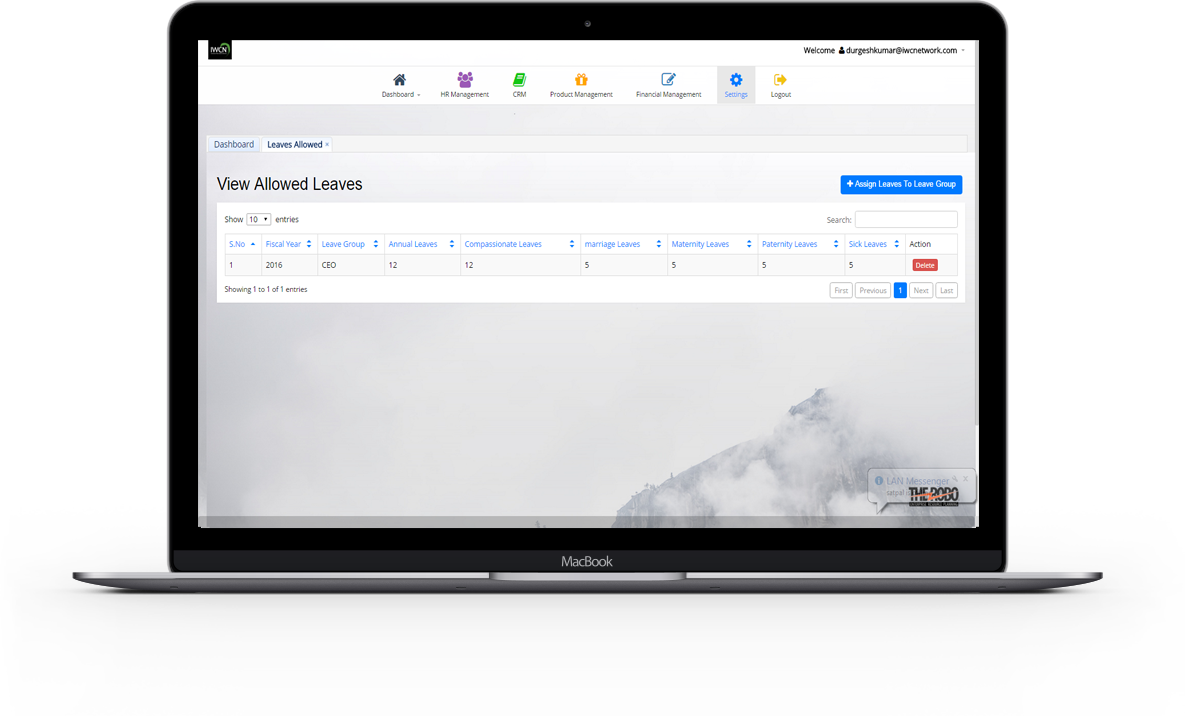
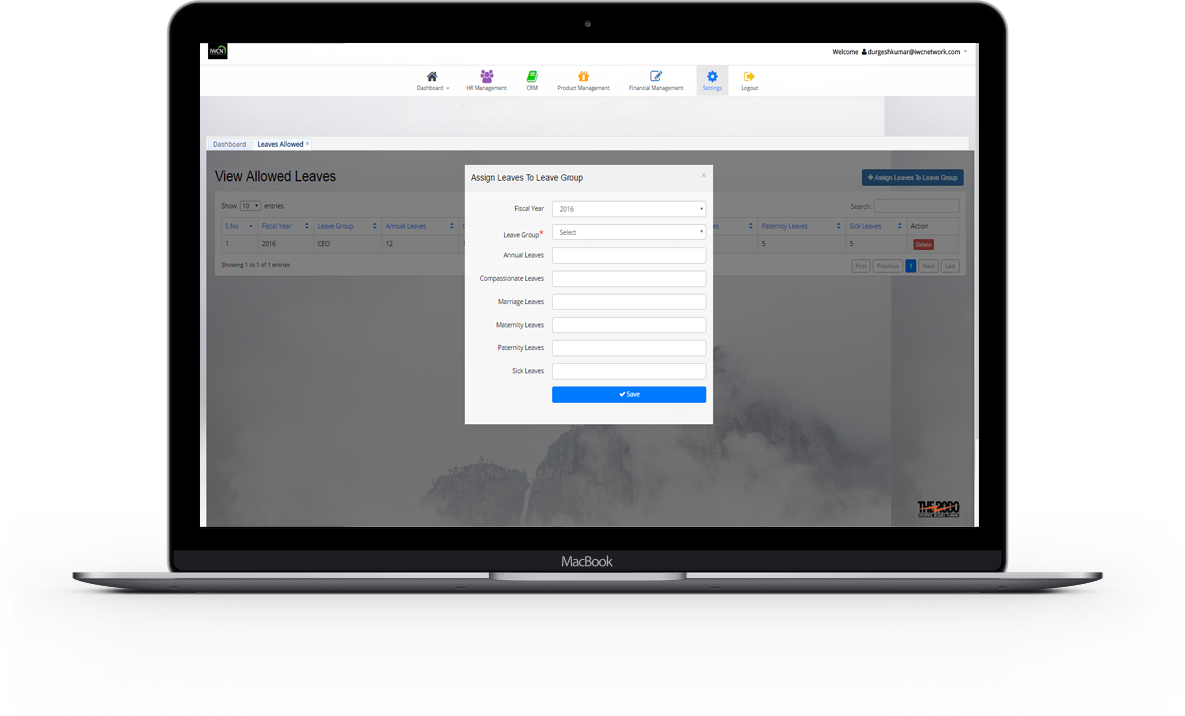
Add Leave to Group
- Leaves can be assign to leave group with details like Leave group , Annual leaves , Compassionate Leaves , Hospitalisation Leaves , Maternity Leaves , Marriage Leaves , Paternity Leaves , Sick Leaves.
Delete particular Allowed Leave
- Details of a particular allowed leave can be delete , if it is not required longer.
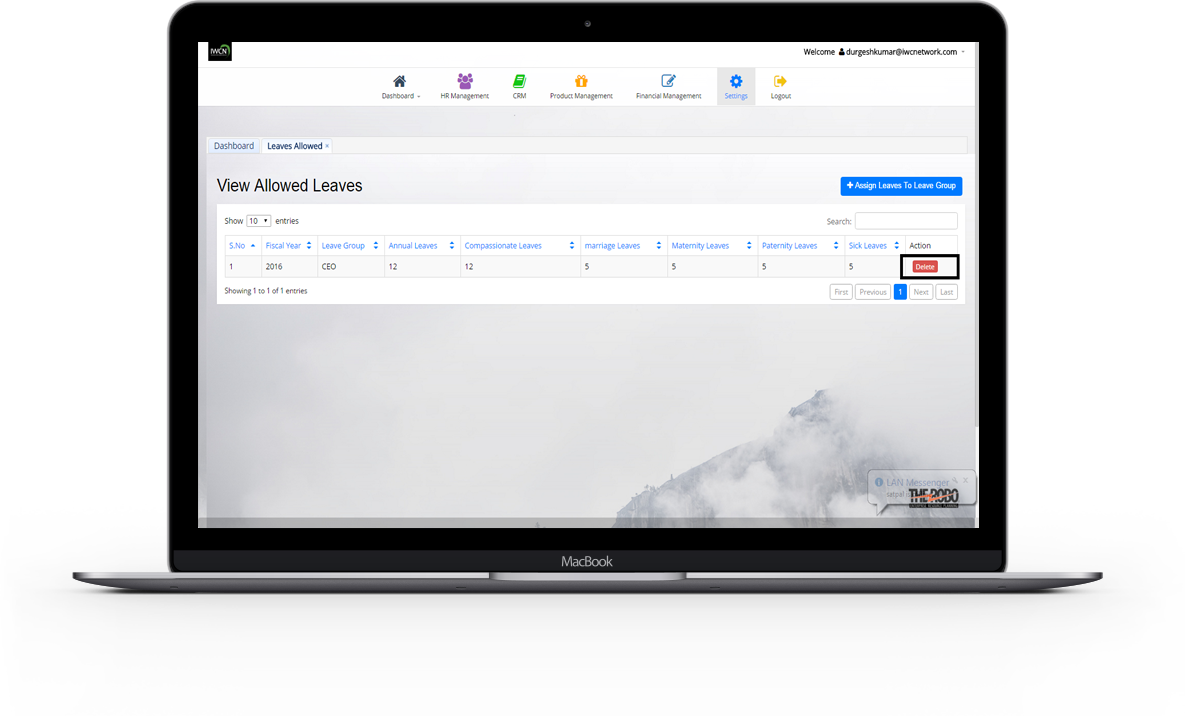
Customer relationship management
CRM concerned with the management of refers to practices , strategies and technologies that system use to manage and analyze customer interactions and data throughout the customer lifecycle , with the goal of improving business relationships with customers , assisting in customer retention.
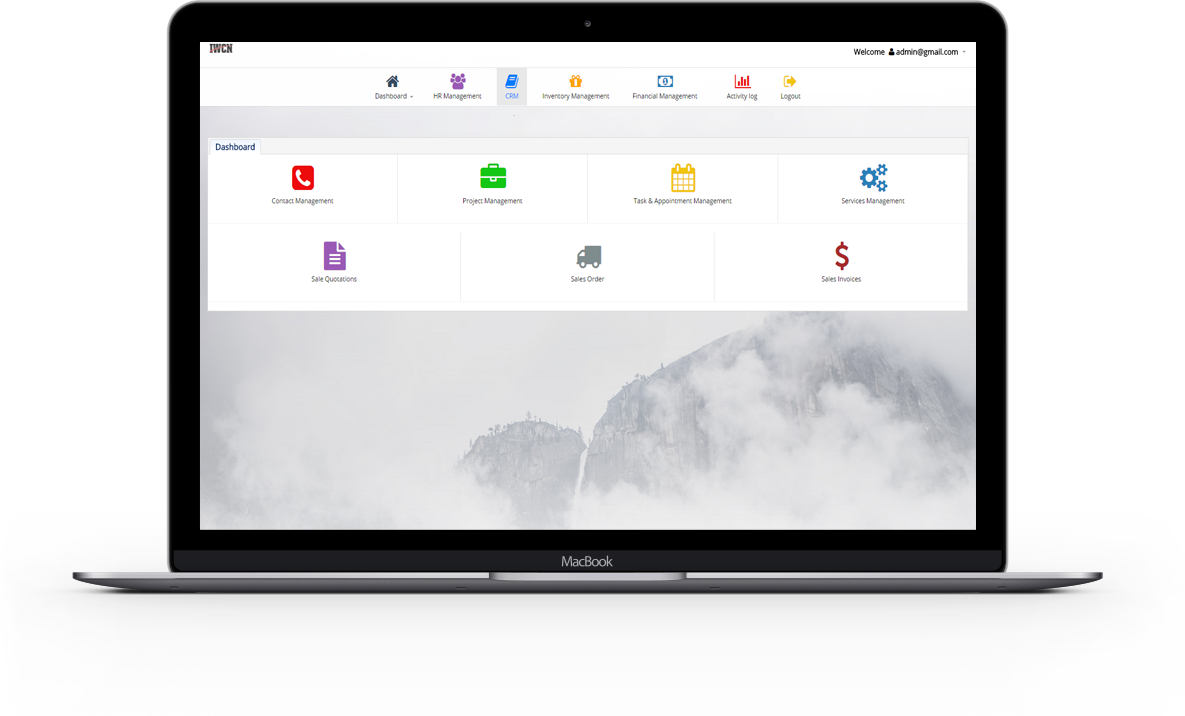

Contacts
Contacts indiviual/Company , has developed a way to make sure your contacts are created and classified correctly under associated company. It provides a simple form where an employee can enter contacts information and distinguish them as an individual or a person associated to a company.
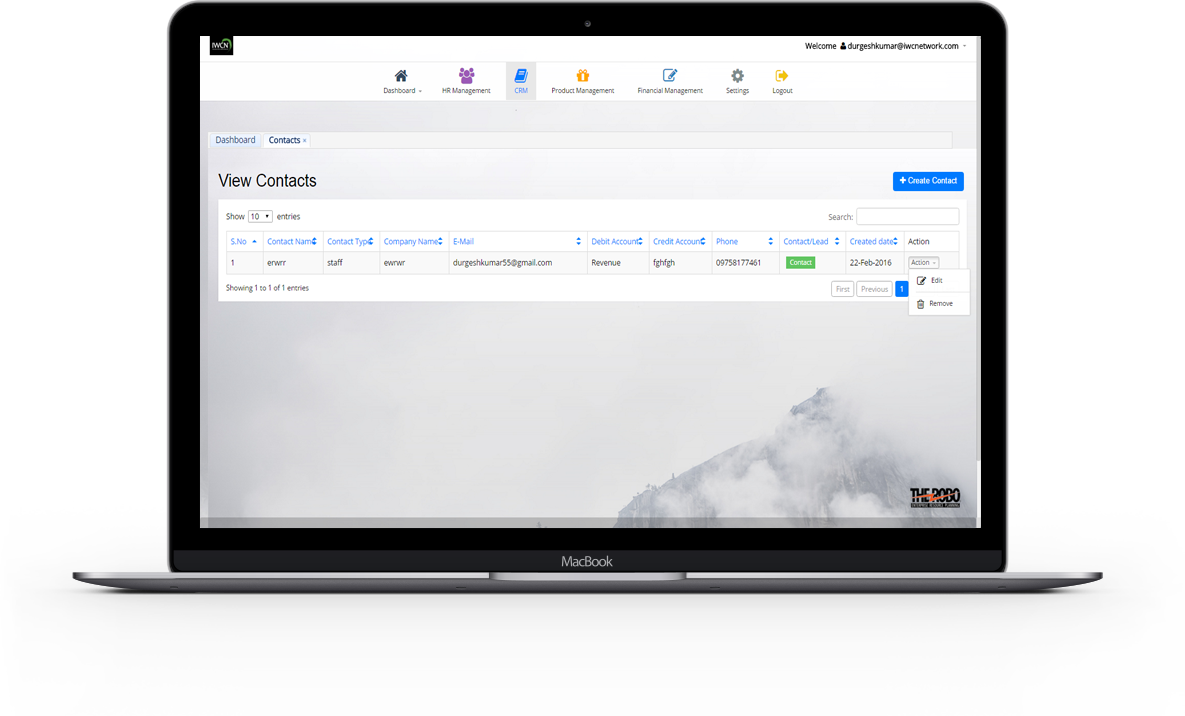

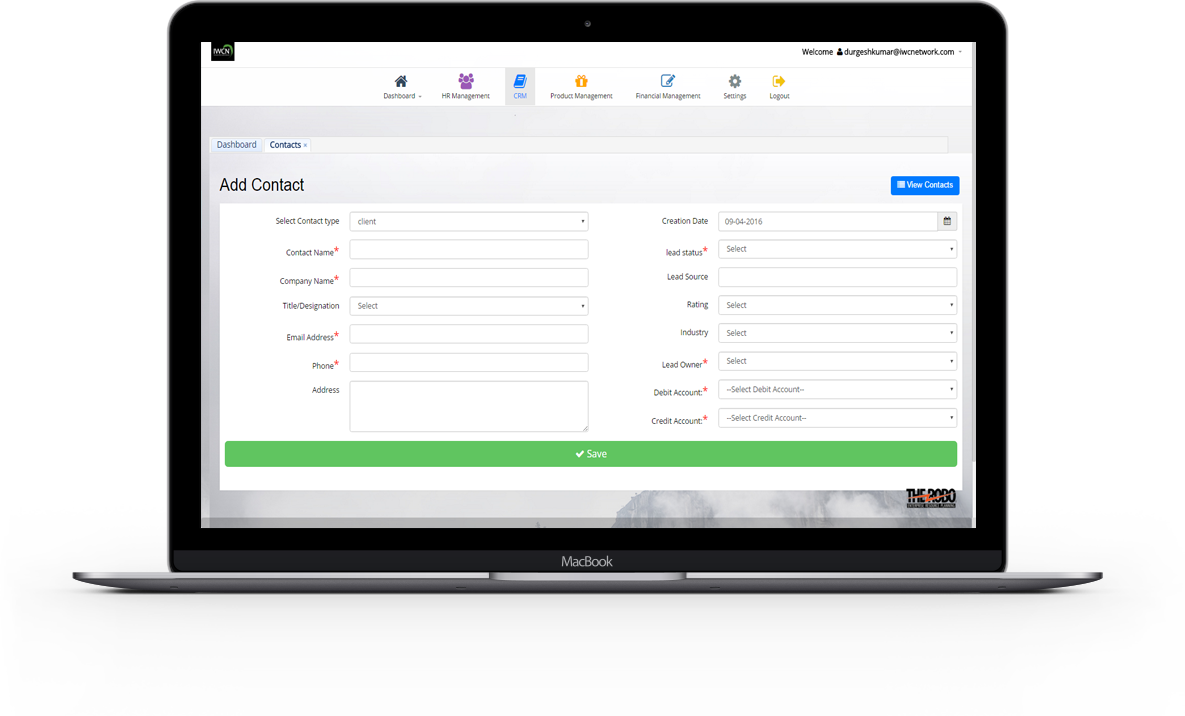
Add Contact
- New Contact is added with all the details necessary to maintain info like Contact type , Contact Name , Company Name , Title/Designation , Email Address , Phone , Address , Creation Date , lead status , Lead Source , Lead Owner , Debit Account , Credit Account.
View All Contacts
- All Created Contacts are view with details like Contact type , Contact Name , Company Name , Email Address , Phone , Address , Creation Date , lead status , Debit Account , Credit Account.
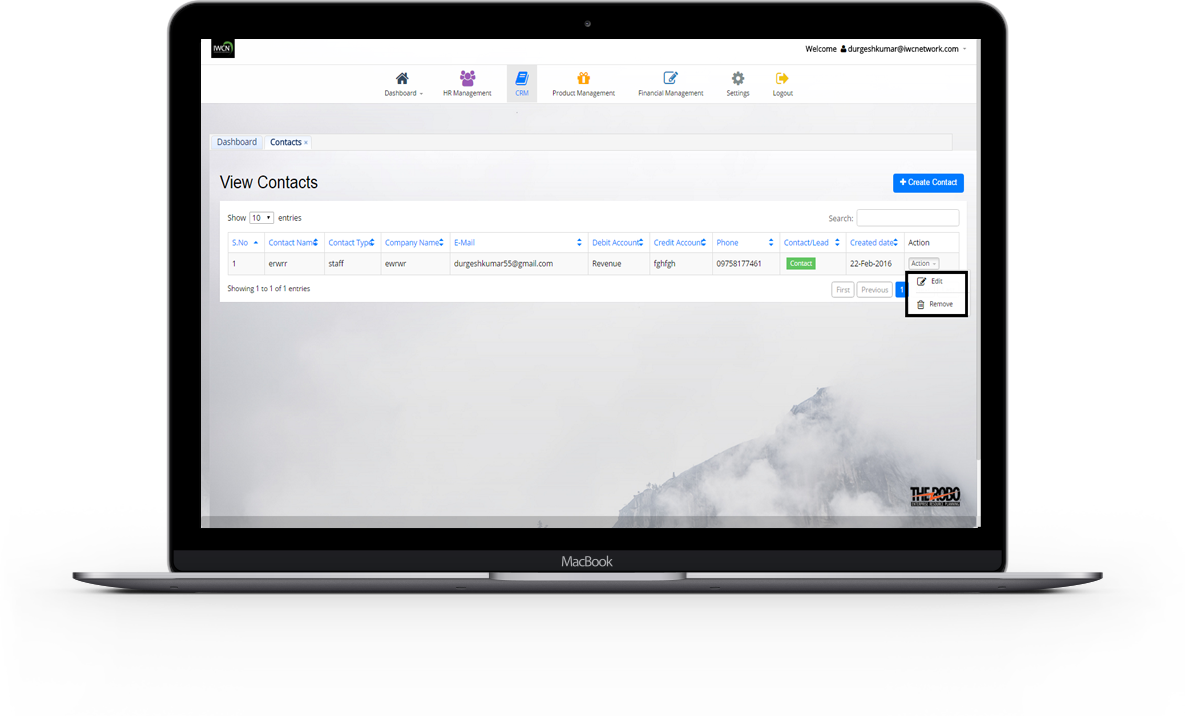
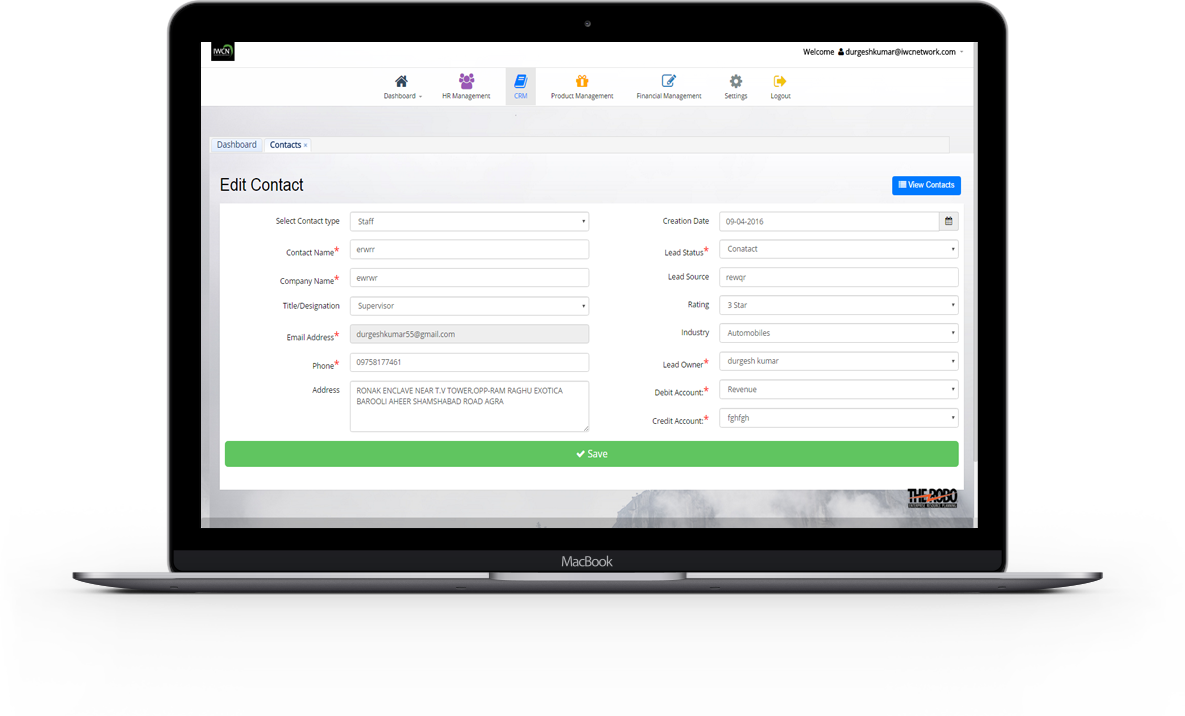
Edit and Delete particular Contact
- Details of a particular contact can be manage and update. It maintain consistency in system.If an contact details is not required longer ..it can be delete.
Project Management
Project management is a carefully planned and organized effort to accomplish a successful project. It includes developing a project plan , which includes defining and confirming the project goals and objectives , identifying tasks and how goals will be achieved , quantifying the resources needed , and determining budgets and timelines for completion. Timelines and completion of an project in calendar can be viewed.
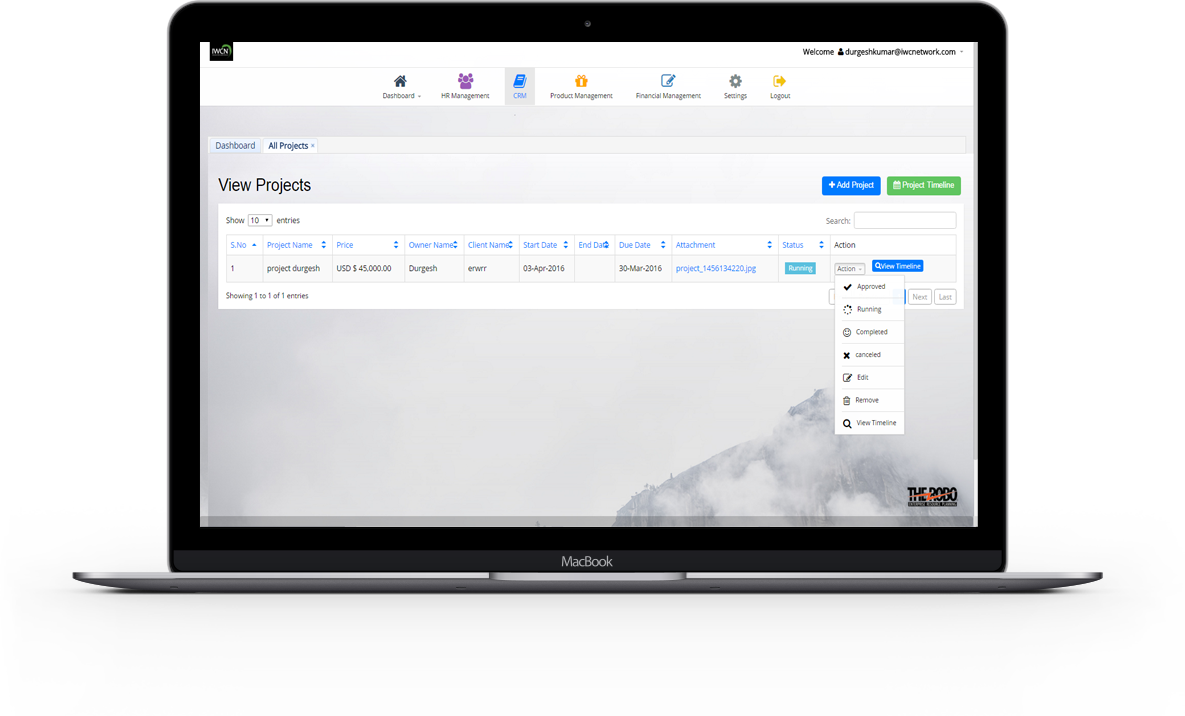

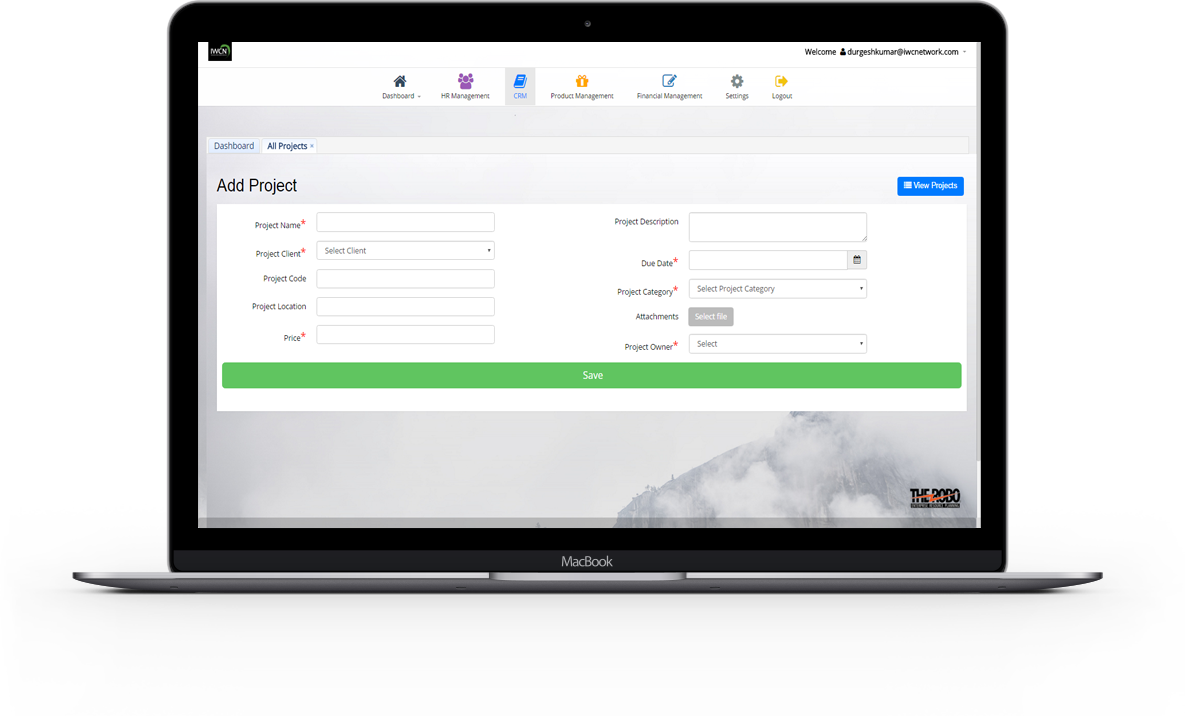
Add Project
- New Project is added with all the details necessary to maintain info like Project Name, Project Client , Project Code , Project Location , Price , Project Description , Due Date , Project Category , Attachments , Project Owner.
View Projects
- All Created Projects are view with details like Project Name , Project Client , Start date of Project , End date of Project Price , Project Status , Due Date , Project Owner . *Note :
- Start date and End date depends on the status of the project.
- Status can be either running , completed , approved , canceled.
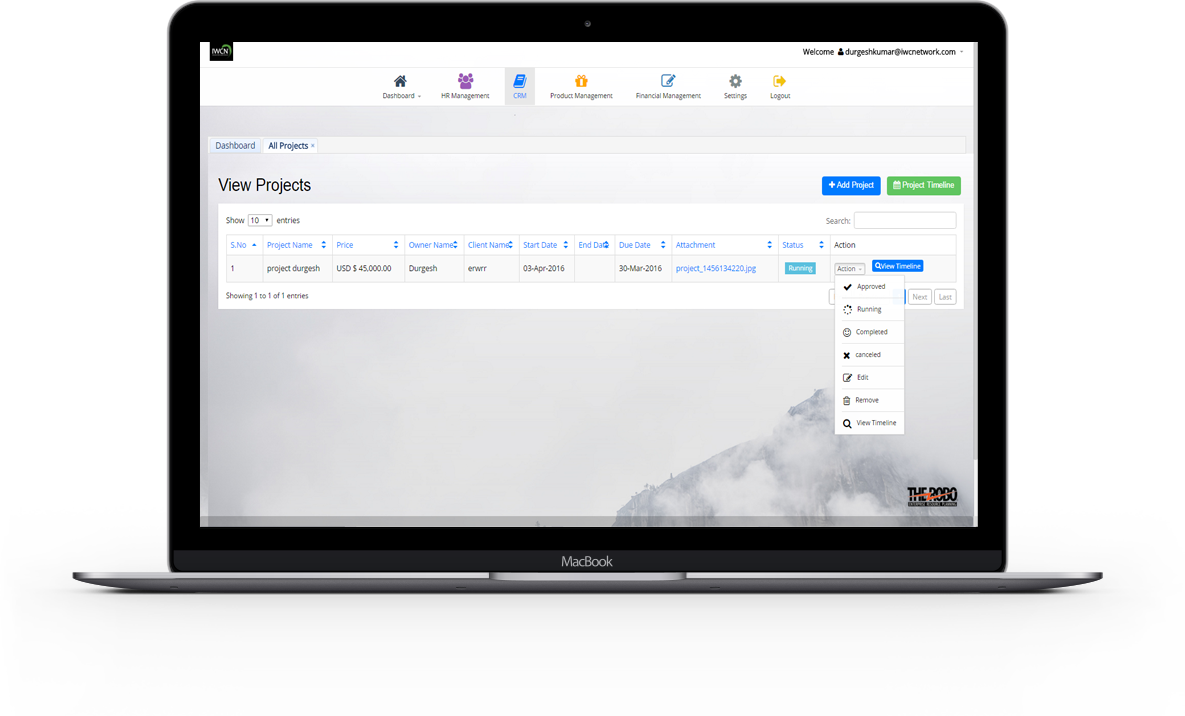
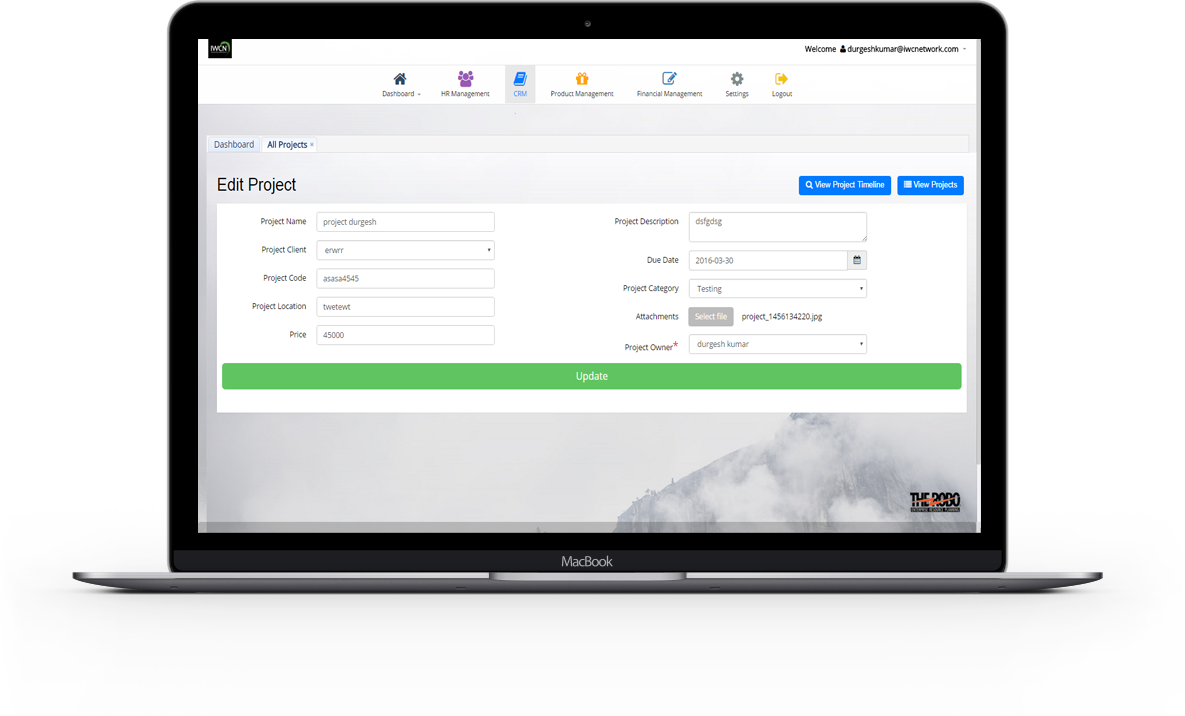
Edit and Delete particular Project
- Details of a particular project can be manage and update.If an project details is not required longer ..it can be delete or remove.
Add , View , Edit Timelines
- Timelines of the project can be add throgh add timeline .Timeline of a particular project can be viewed for making sure your project meets its deadline .
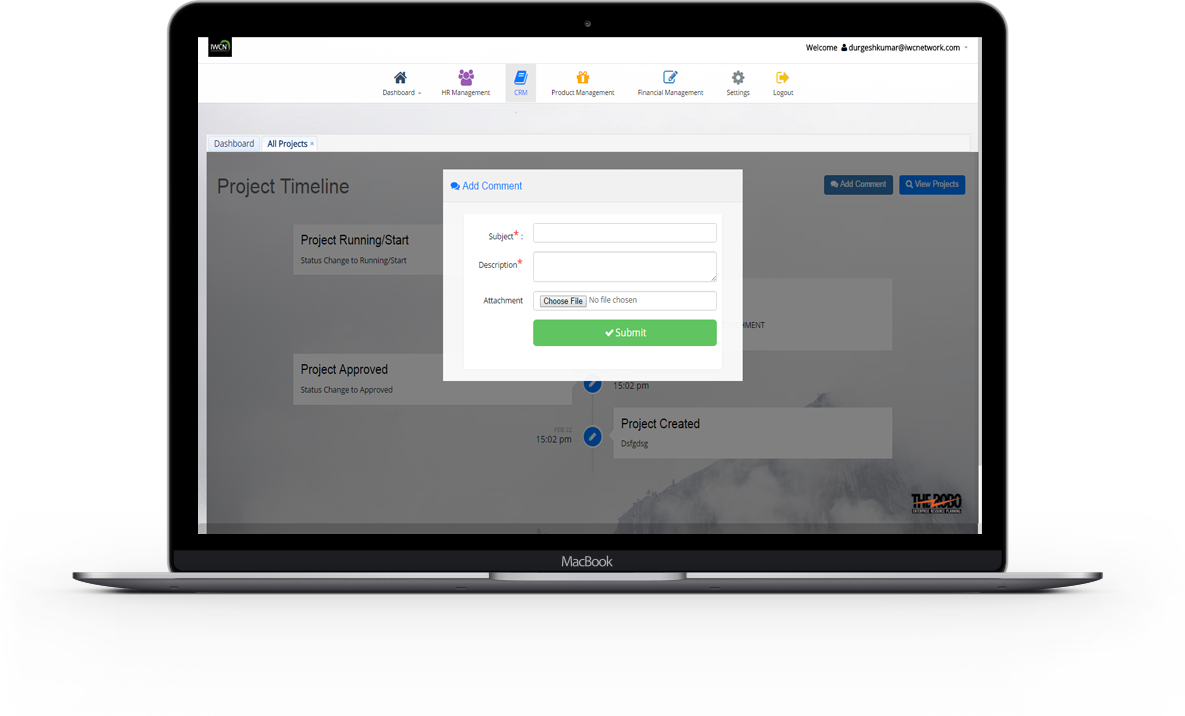
Task & Appointment Setting
Appointment Setting Use calendar to reflect the general tasks or appointment with their appointment date , appointment time , appointment Status as well as regular nonworking times (such as weekends and evenings).And keeping track of nonworking time is critical for making sure your system meets its deadline.
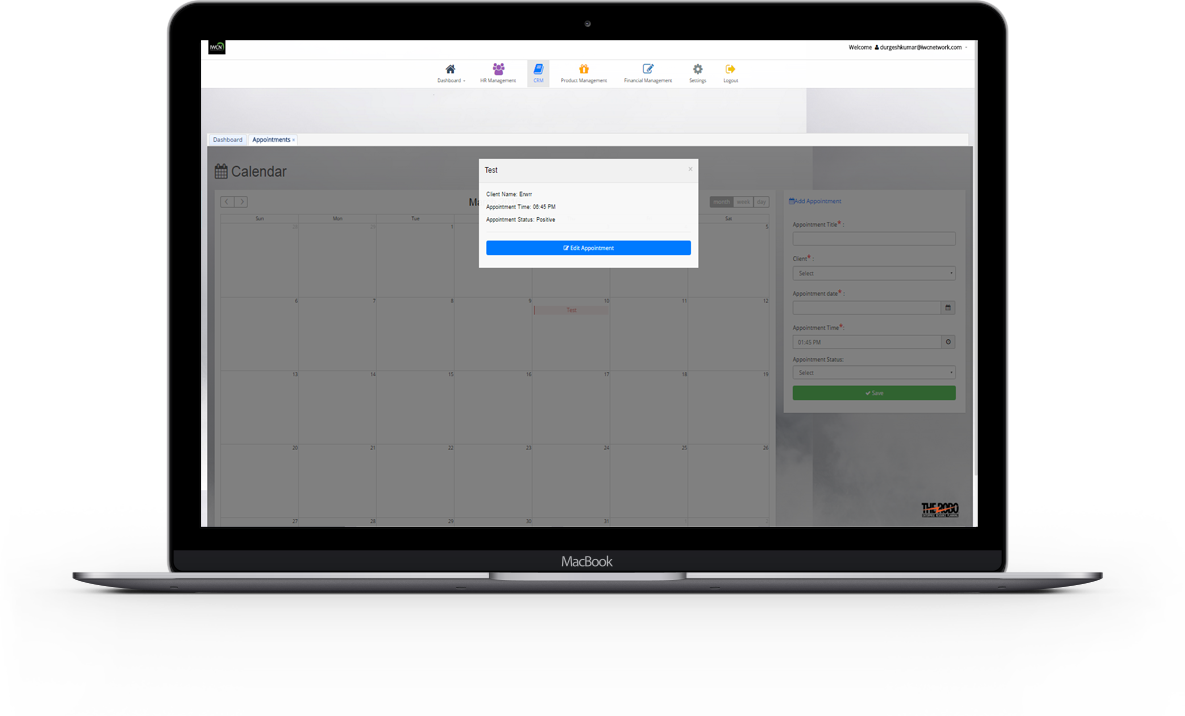

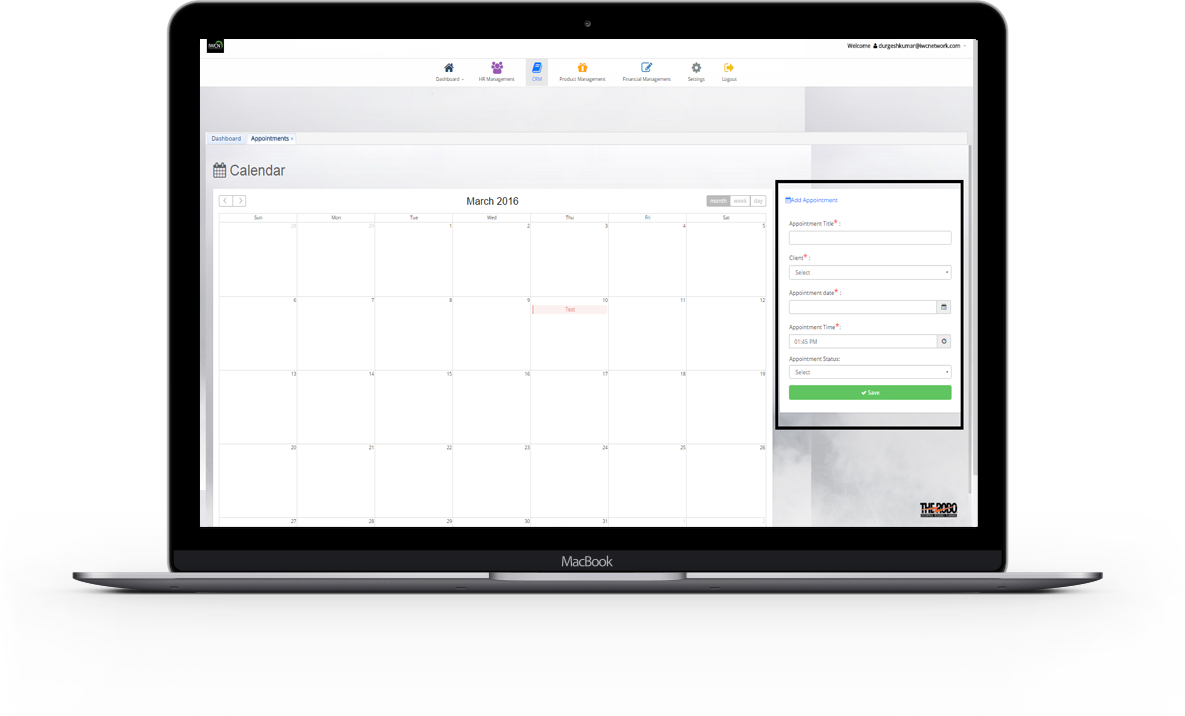
Add Appointment
- New Appointment is added with all the details necessary to maintain info like appointment title , client , appointment date , appointment time , appointment status.
View All Appointment
- All created appointment are view within calendar with its appointment title.
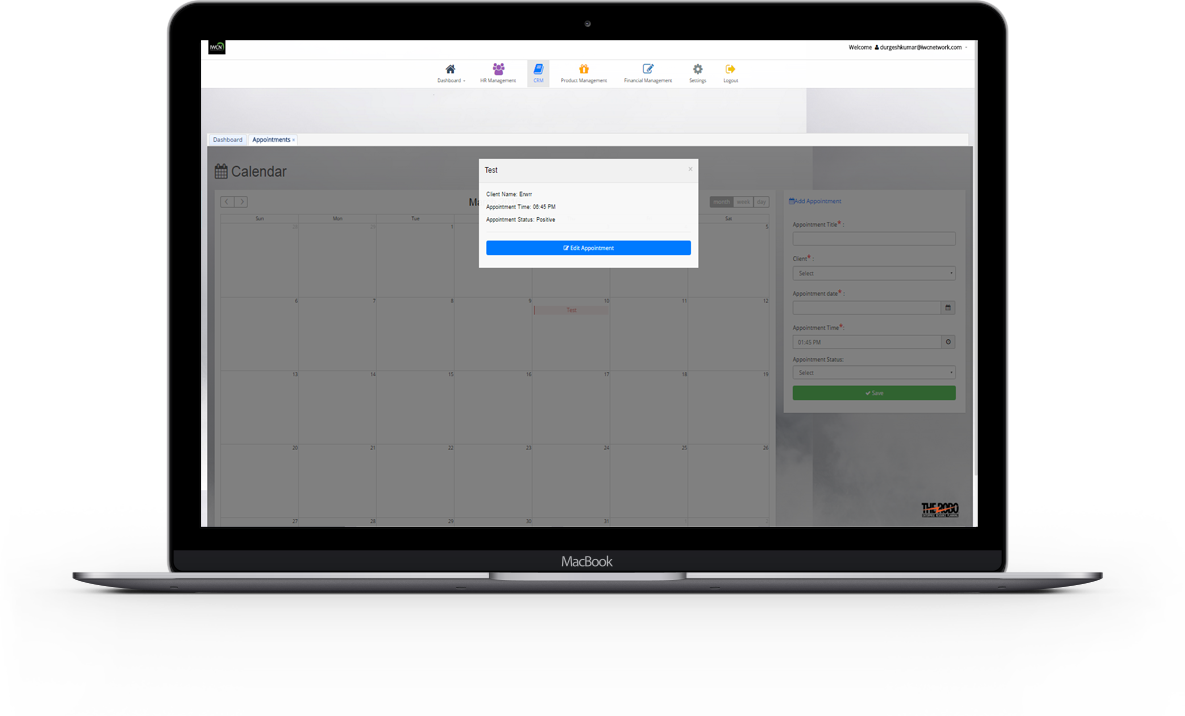
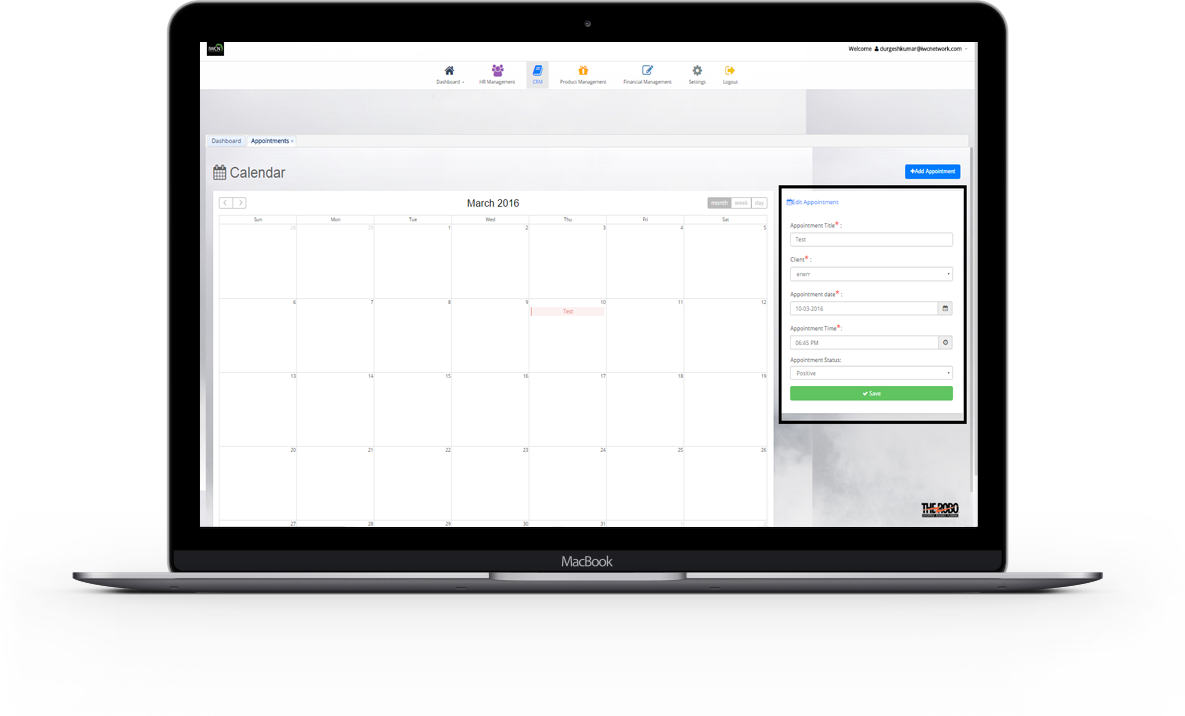
Edit particular Appointment
- Details of a particular appointment can be manage and update.
Services Management
In Services Module , refers to the entirety of activities - directed by policies , organized and structured in processes and supporting procedures - that are performed by an organization or part of an organization to plan , deliver , operate and control services offered to customers. It is thus concerned with the implementation of quality services that meet the needs of customers , and is performed by the service provider through an appropriate mix of people, process and information technology.
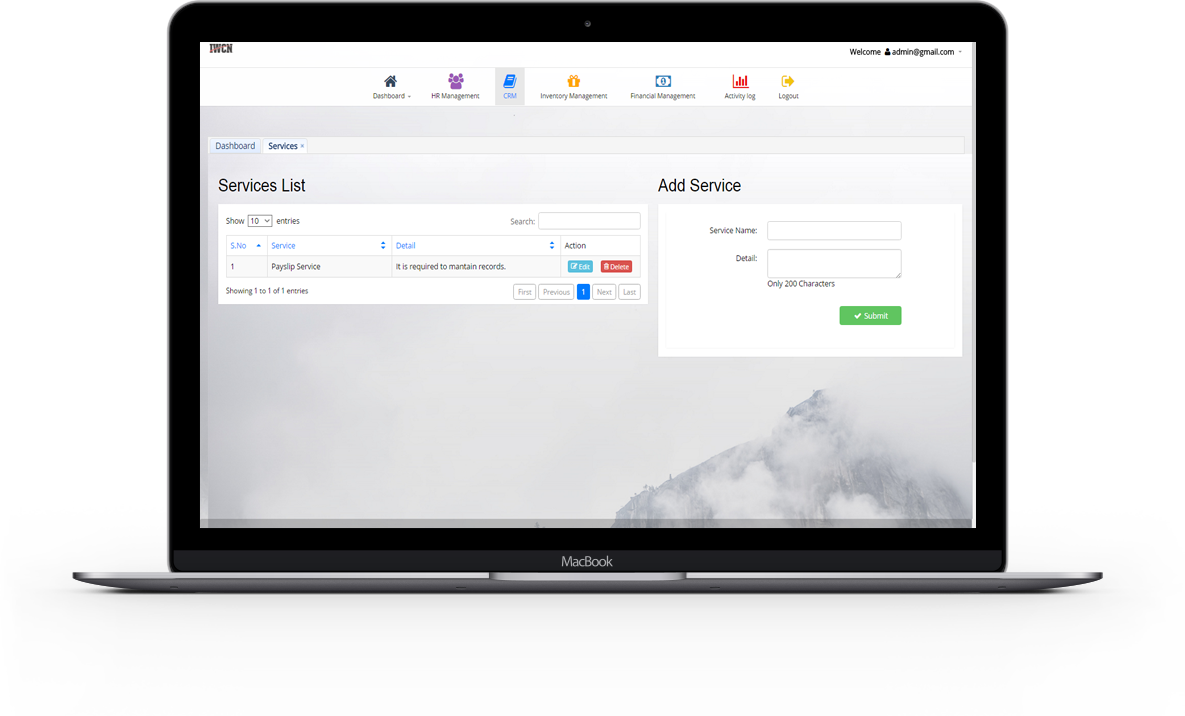

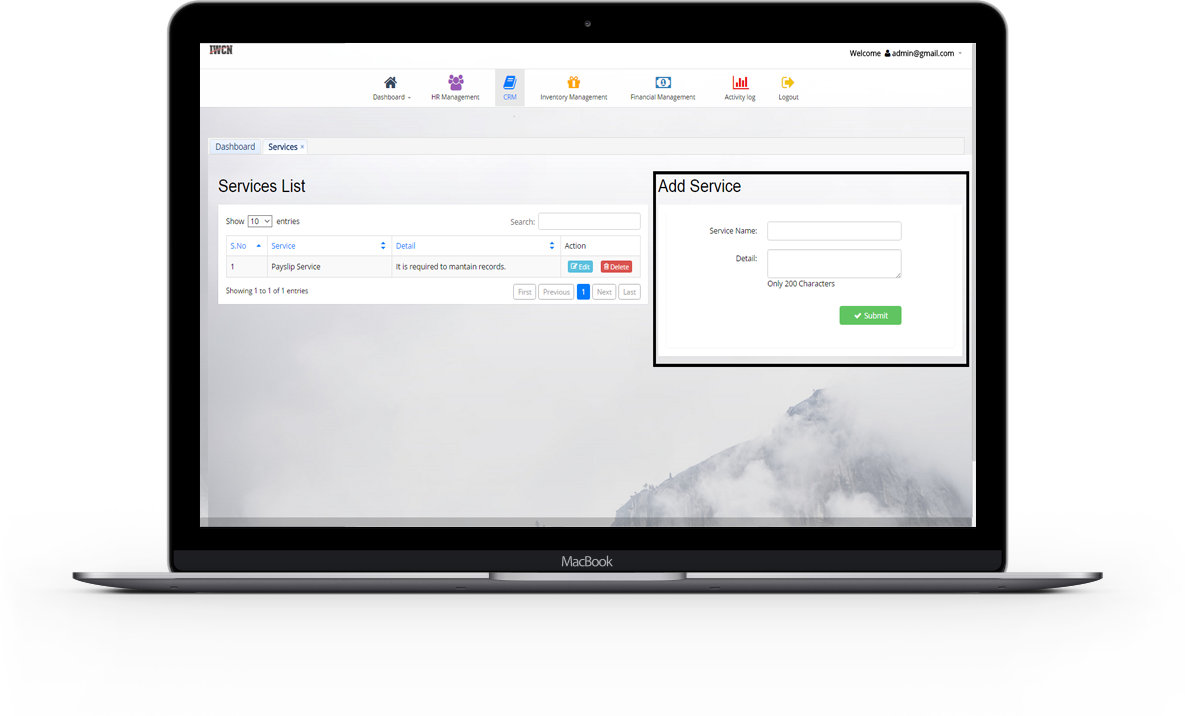
Add Services
- New Services is added through service management module with all the details necessary to maintain information like service name , Detail .
View All Services
- All Created Services are view with details like service name , Detail.
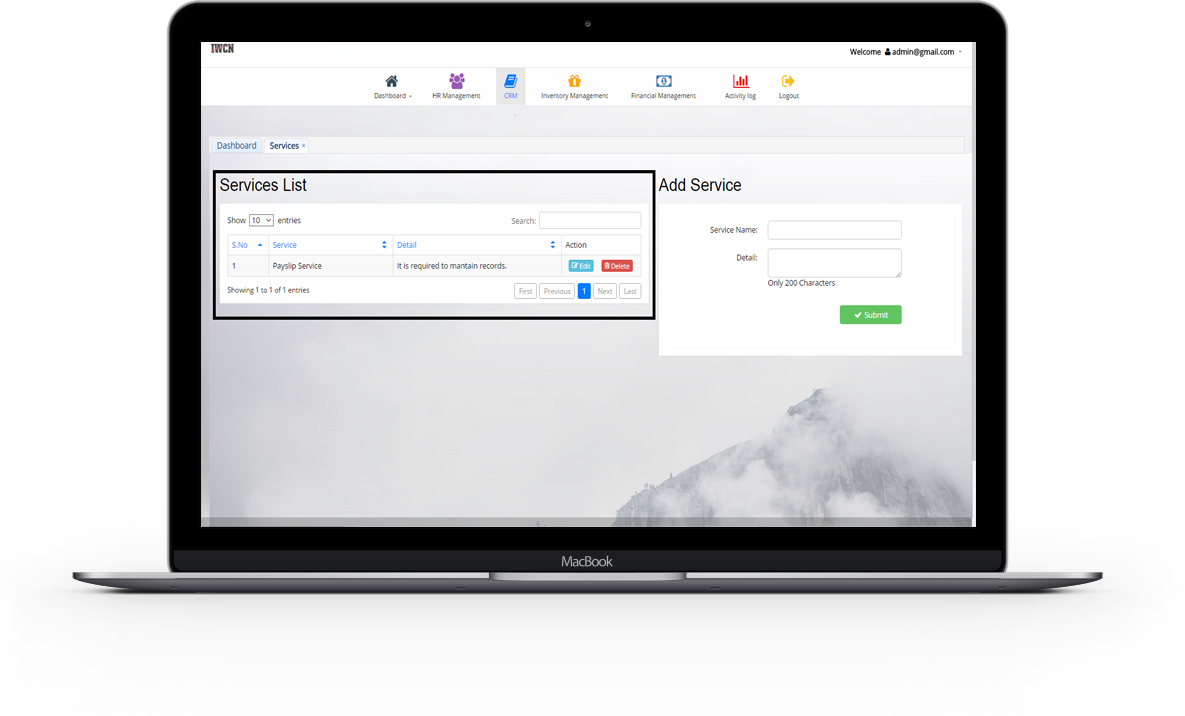
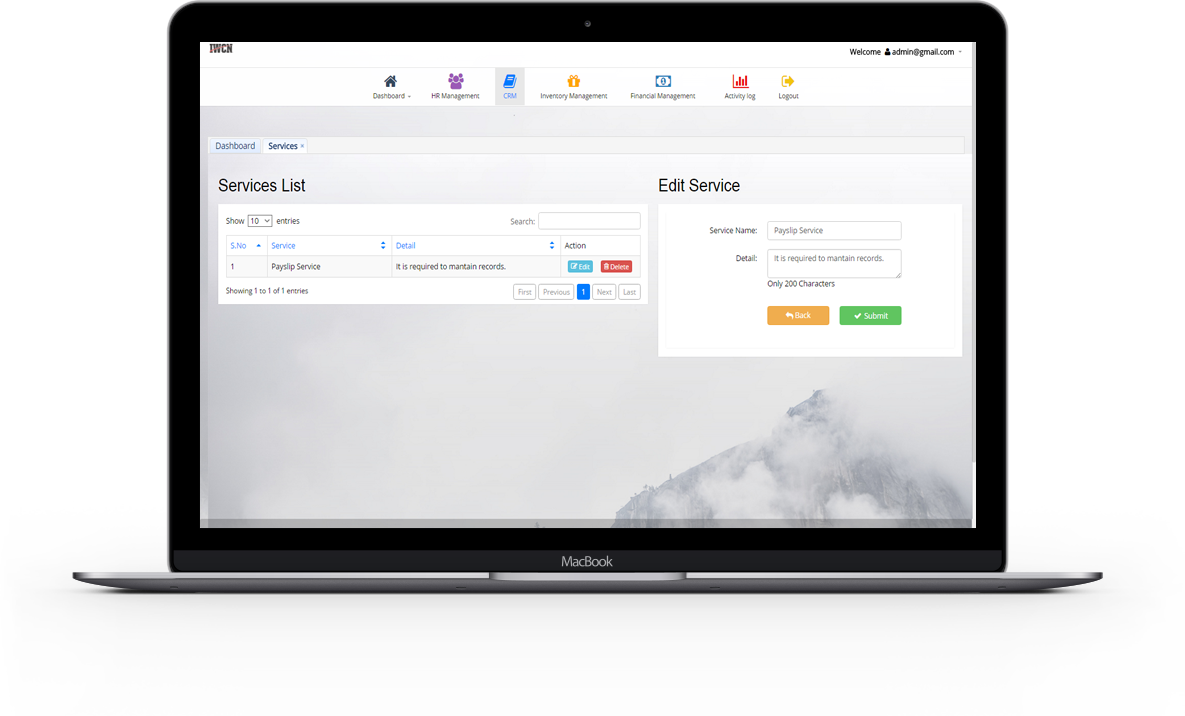
Edit and Delete particular Service
- Details of a particular Service can be manage and update. If an Service details is not required longer ..it can be delete or remove.
Project Sale Quotations
Business flow : Quotation >> Sales order >> Delivery of goods >> Billing >> Excise Invoice >> Account receivable.
In a Project Sale Quotations , you enter the services , basic contact information , special
trade agreements and discounts , and possible taxes and subcharges that you estimate for a project.
If the customer approves the project quotation , you can copy the information in the project quotation
to a project.
You can convert the project sale quotation to project sale order at the same time.
Print preview of sale quotation can be seen by print preview funtion.
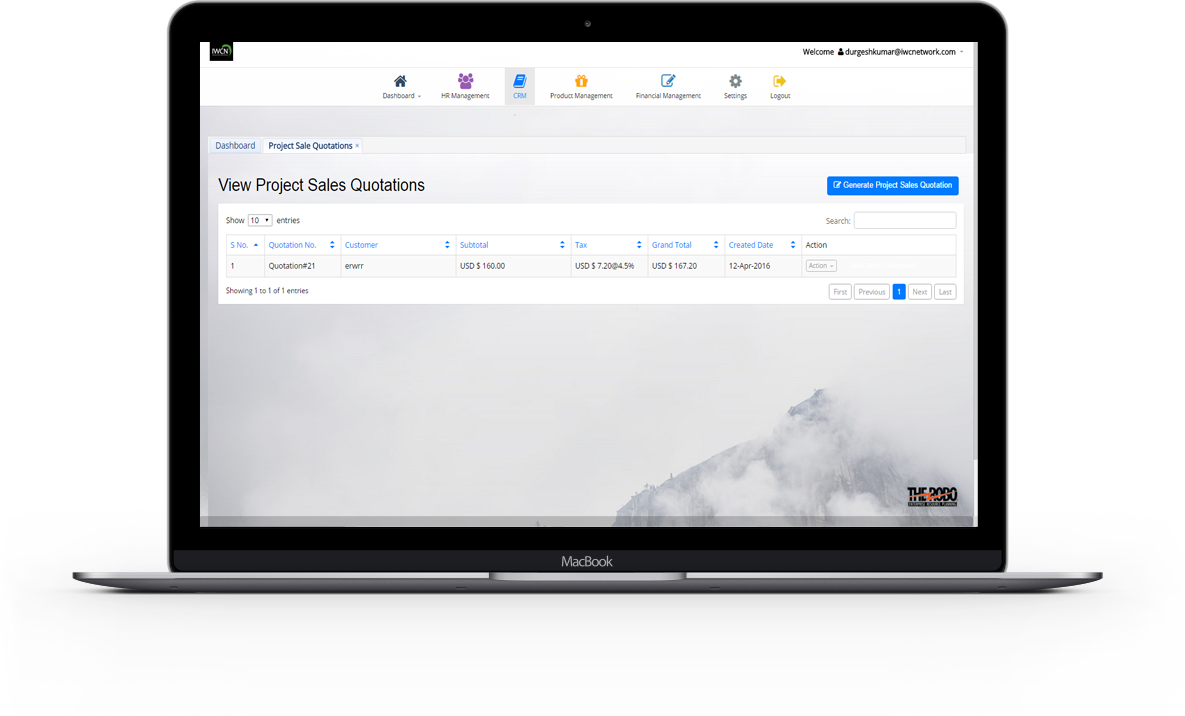
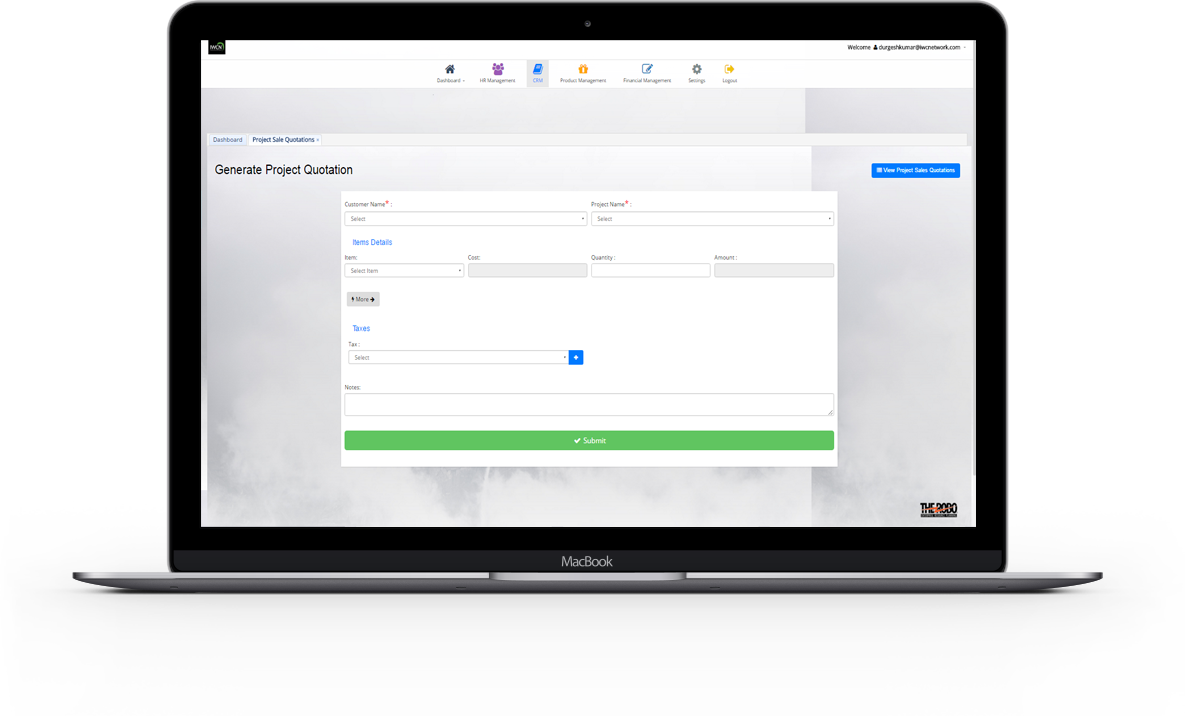
Add Project Sale Quotations
- New Project Sale Quotations is added with all the details necessary to maintain info like Customer Name , Project Name , Item , Quantity , Tax , Notes.Cost and Amount will calculate automatically.
View All Project Sale Quotations
- All Created Project Sale Quotations are view with details like Quotation No. , Customer , Subtotals , Tax , Grand total , Created date. Project Sale Quotations can be convert to order but it require Tax , Delivery date , shipping Rule details to be filled.
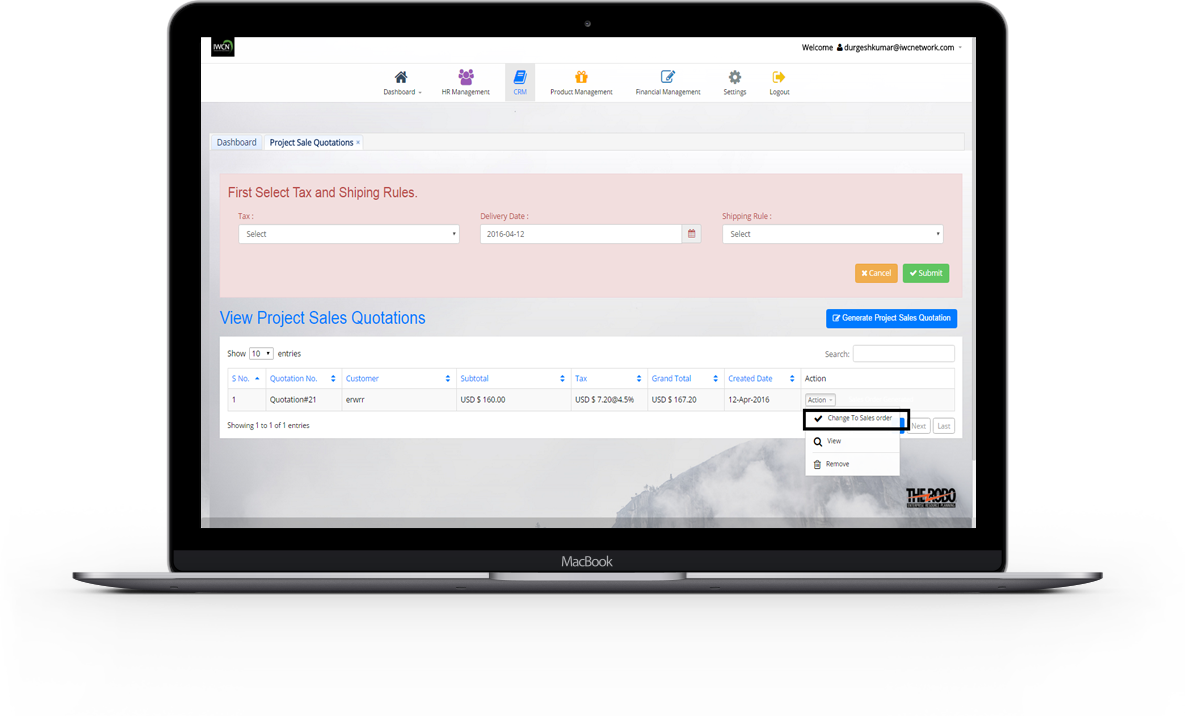
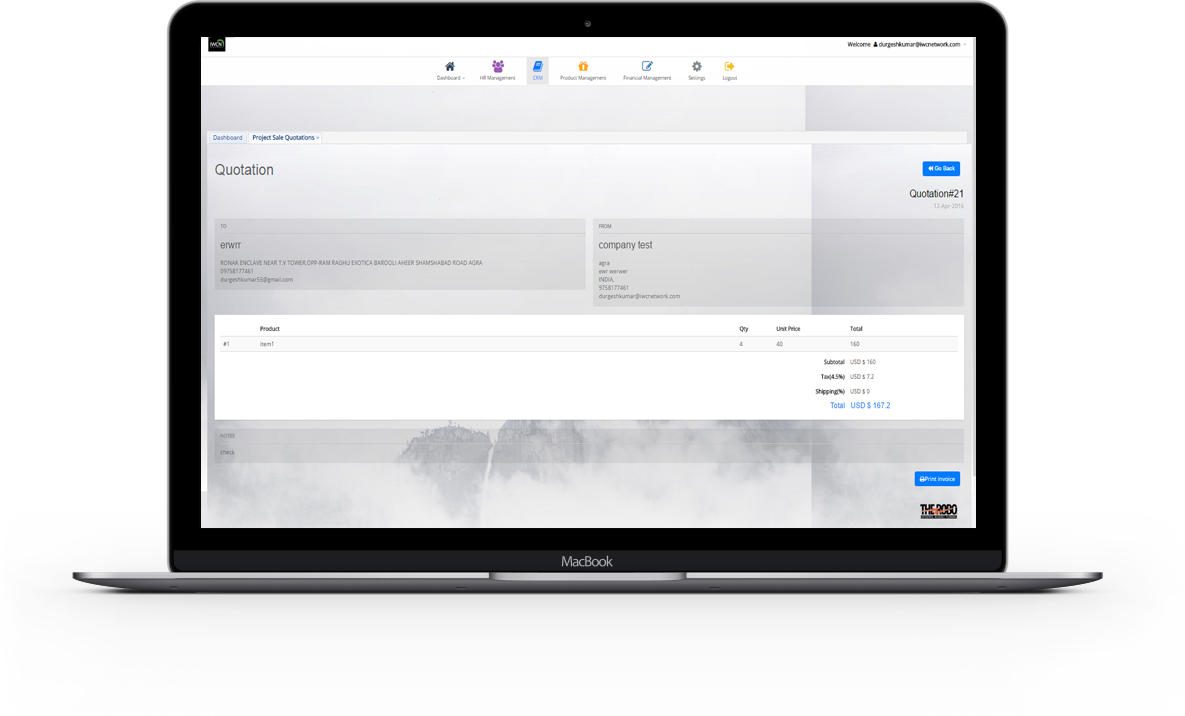
View particular Project Sale Quotations
- Details of a particular Project Sale Quotation can be view with details To and From Address , Product name , quatity , price , total. If an Project Sale Quotation details is not required longer ..it can be delete or remove. Print preview of quotation can be seen by print preview funtion.
Project Sale orders
Business flow : Sales order >> Delivery of goods >> Billing >> Excise Invoice >> Account receivable.
In a Project Sale Orders , once the product is set up ,
you can create a sale order with the related product.
Once the quotation is confirmed and transformed into a sale order , the task will be created..Finally last
step is to convert sale order to invoice.Print preview of sale orders can be seen by print preview funtion.
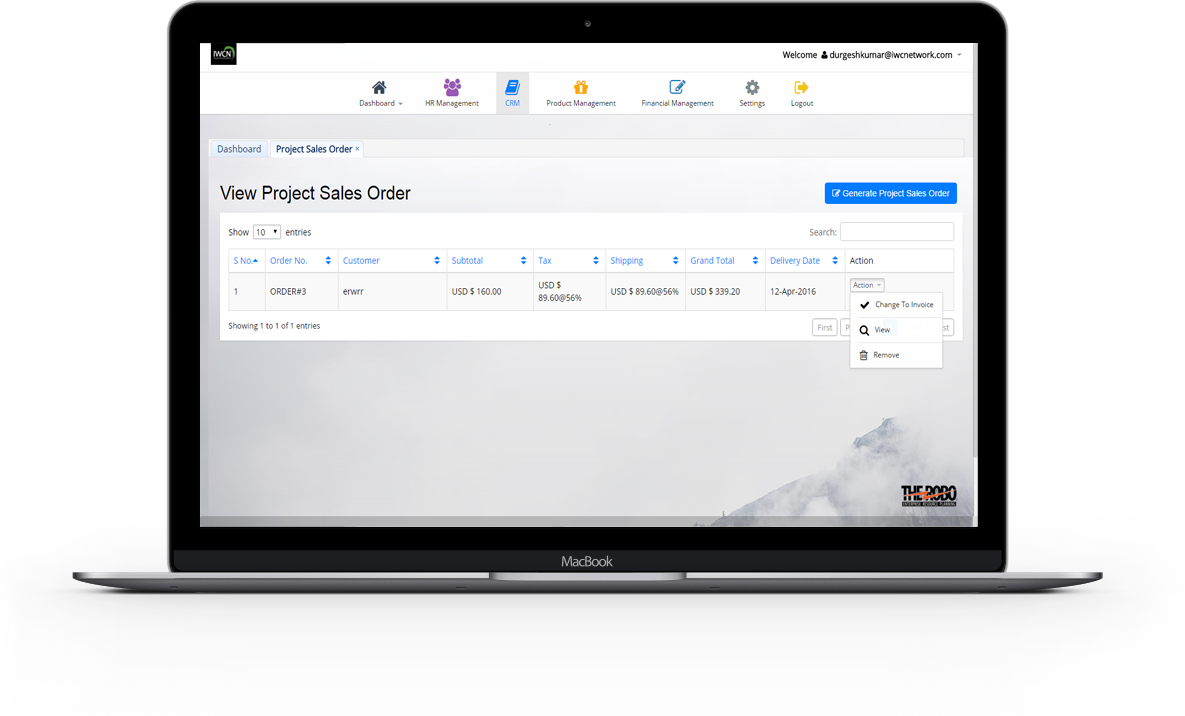
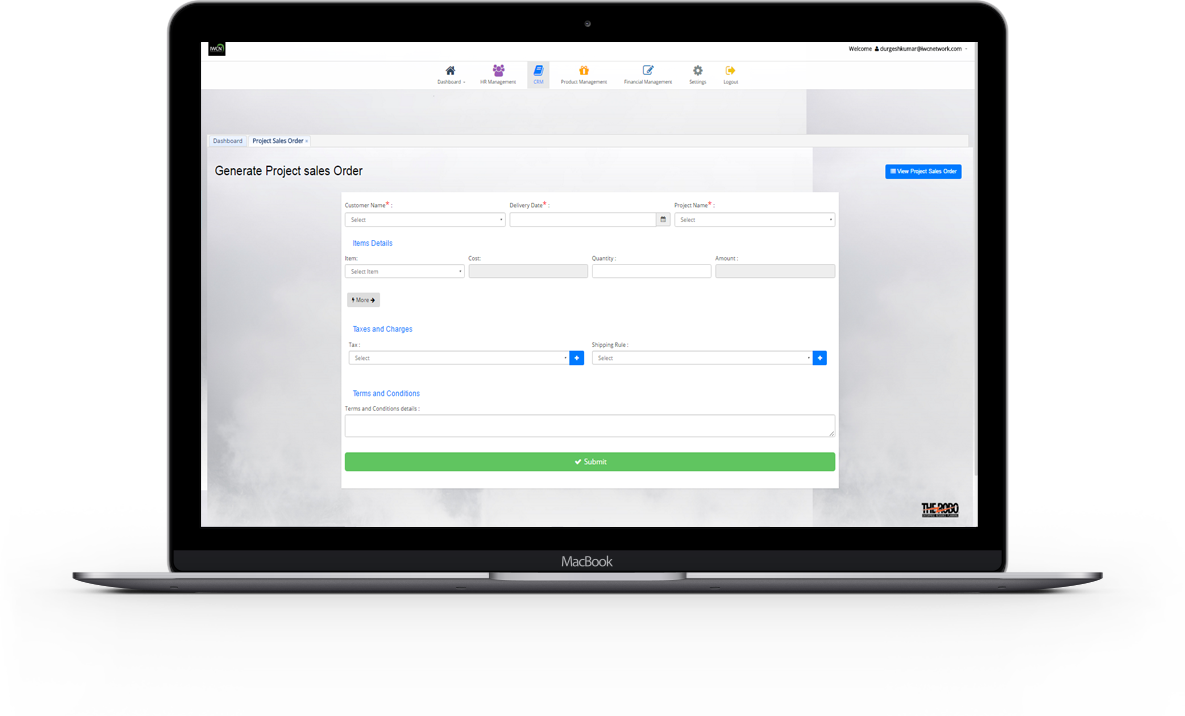
Add Project Sale orders
- New Project Sale orders is added with all the details necessary to maintain info like Customer Name , Delivery Date , Project Name , Shipping Rule Item , Quantity , Tax , Terms and Conditions details. Cost and Amount will calculate automatically.
View All Project Sale orders
- All Created Project Sale orders are view with details like Oredr No. , Customer , Subtotals , Tax , shipping , Grand total , Created date. Project Sale orders is then finally convert to invoices but it require first select invoice date to be filled.

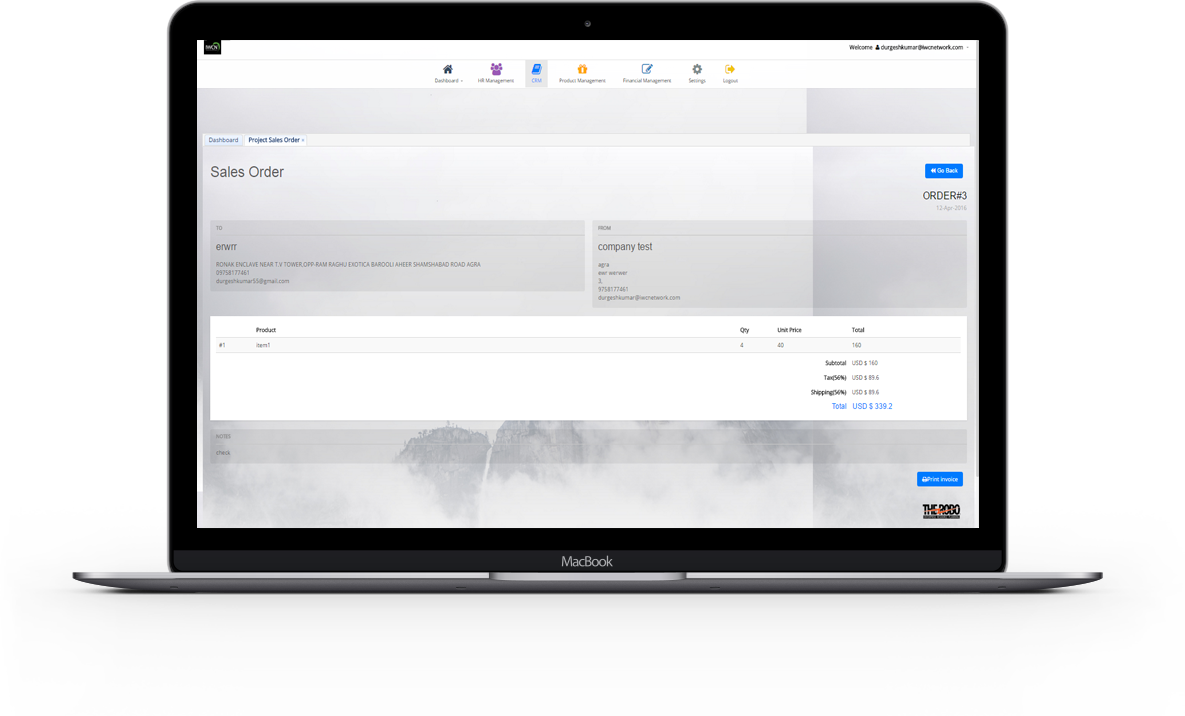
View particular Project Sale orders
-
Details of a particular Project Sale orders can be view with details
To and From Address , Order no. , Product name , quatity , price , total.
If an Project Sale Orders details is not required longer..it can be delete or remove. Print preview of sale order can be seen by print preview funtion.
Project Invoices
Business flow : Billing >> Excise Invoice >> Account receivable.
In Project Invoices , Once the product is ordered , it automatically converted to invoice.
This can easily follow the amount of hours that were ready to be invoiced and/or delivered to the client.
It also includes Invoice's Total Amount , Amount Paid , Amount Due.
Project Sale orders can be added from here.
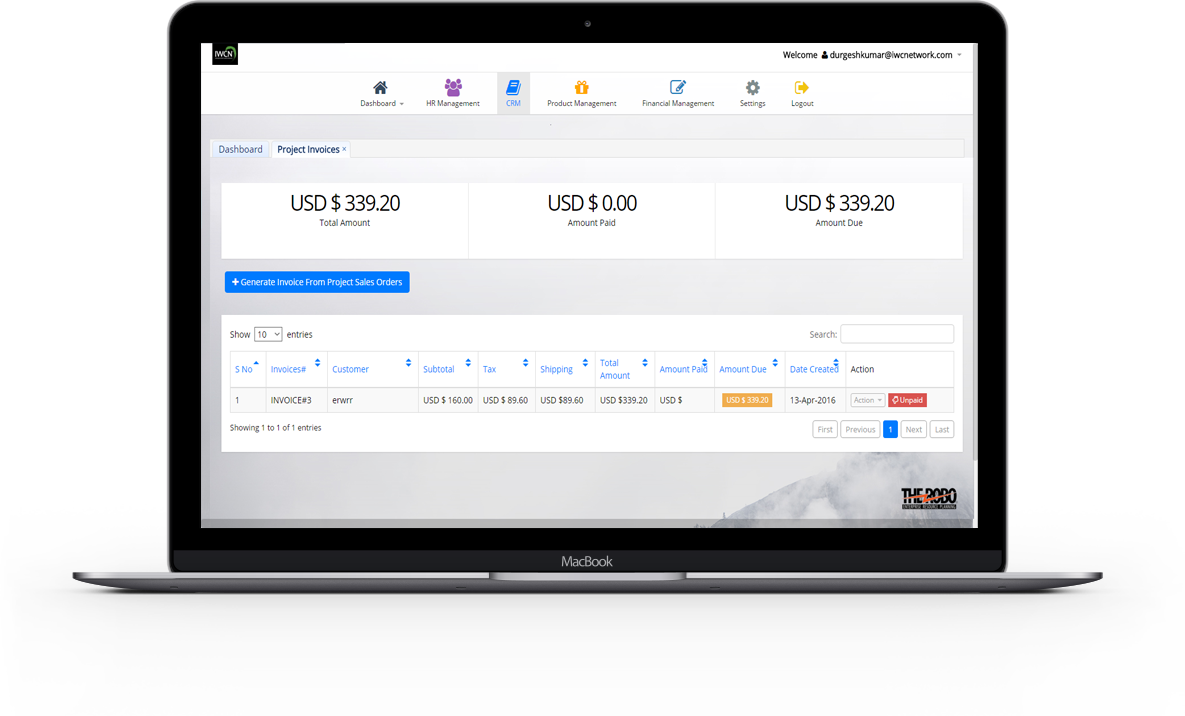
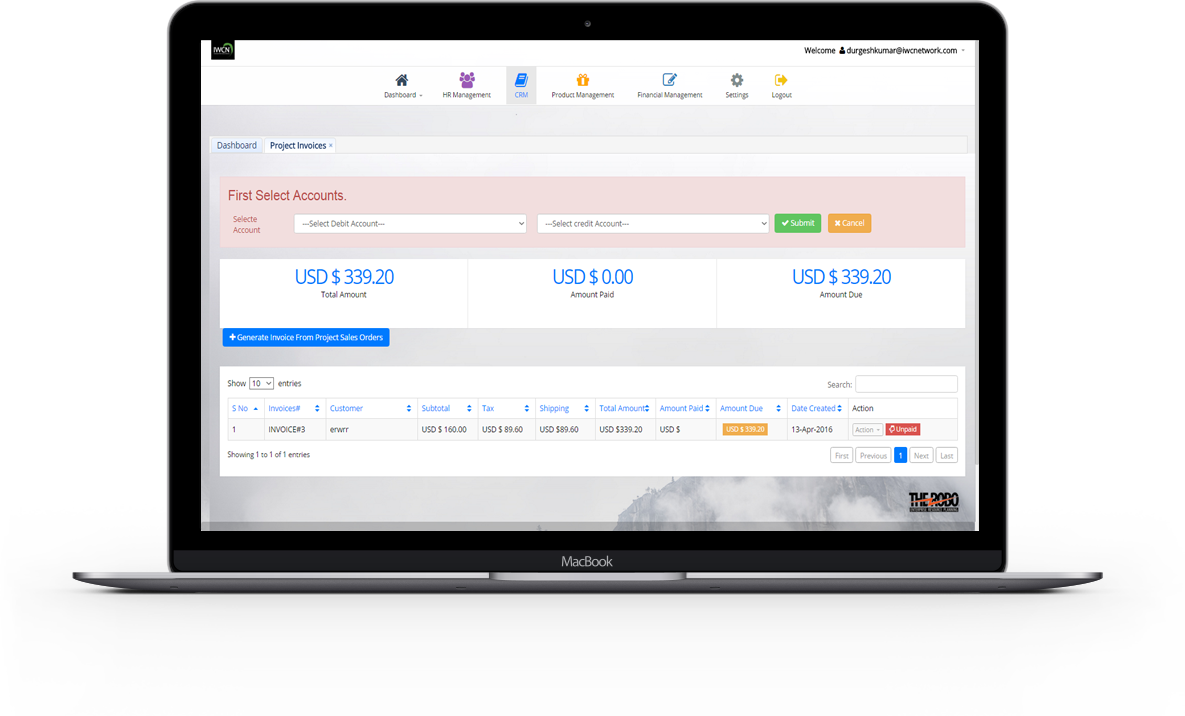
View All Project Invoices
- All ordered Project Invoices are view with details like Invoice id. , Customer , Subtotals , Tax , shipping , total amount , Amount Paid , Amount Due , Created date.
View particular Project Invoice
-
Details of a particular Project Invoice
can be view with details To and From Address , Invoice id. ,
Product name , quatity , price , total.
A payment can be done throgh an action of Make payment(if payment is done.the status will be paid otherwise it will show Unpaid.)
Print preview of invoice can be seen by print preview funtion.If an Project Invoices details is not required longer ..it can be delete or remove.
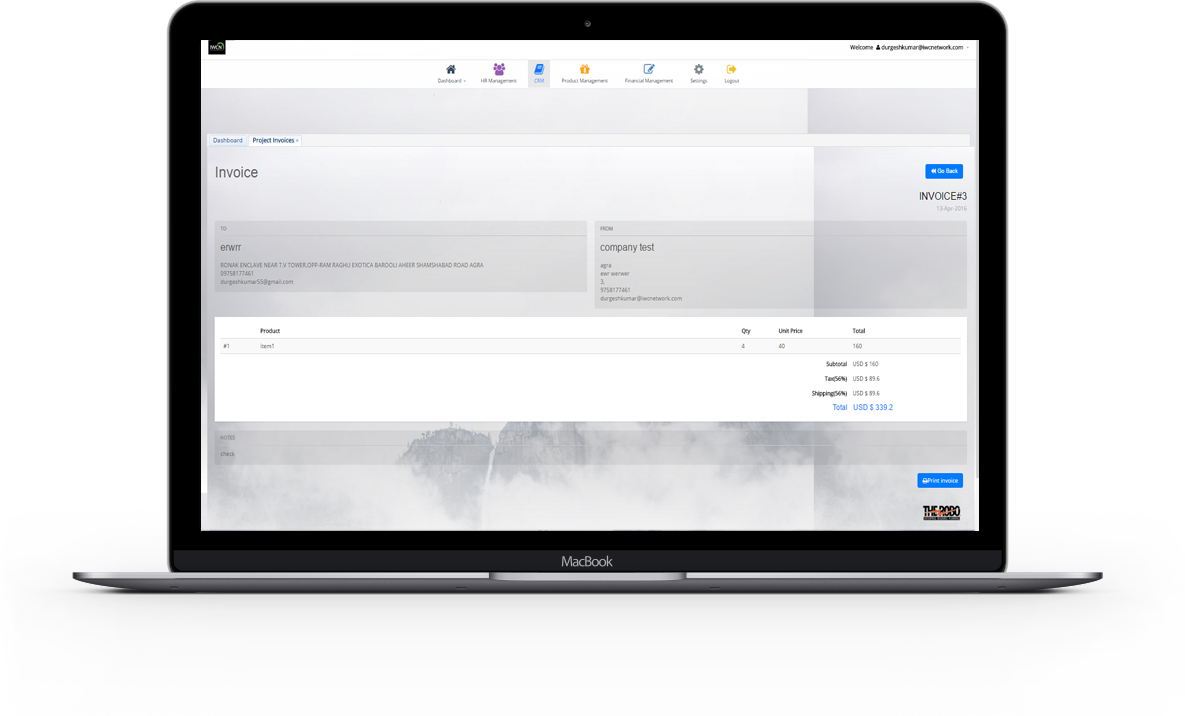
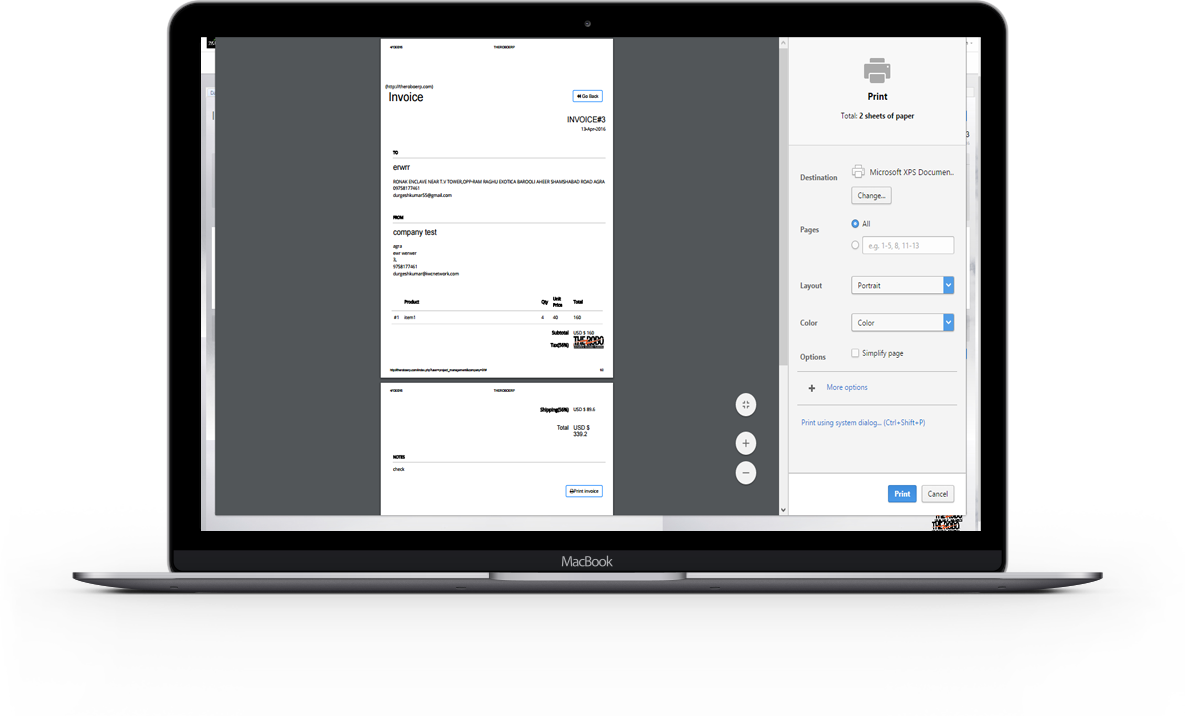
Print preview of Project Invoice
- Print preview of an invoice can be seen and take out as a print.
Inventory Management
Product/Inventory Management is a software to track orders , control stock , and manage business. Inventory is the quantity of a particular product that is available for sale. It is to setting up and organizing all products in the system to chosen.
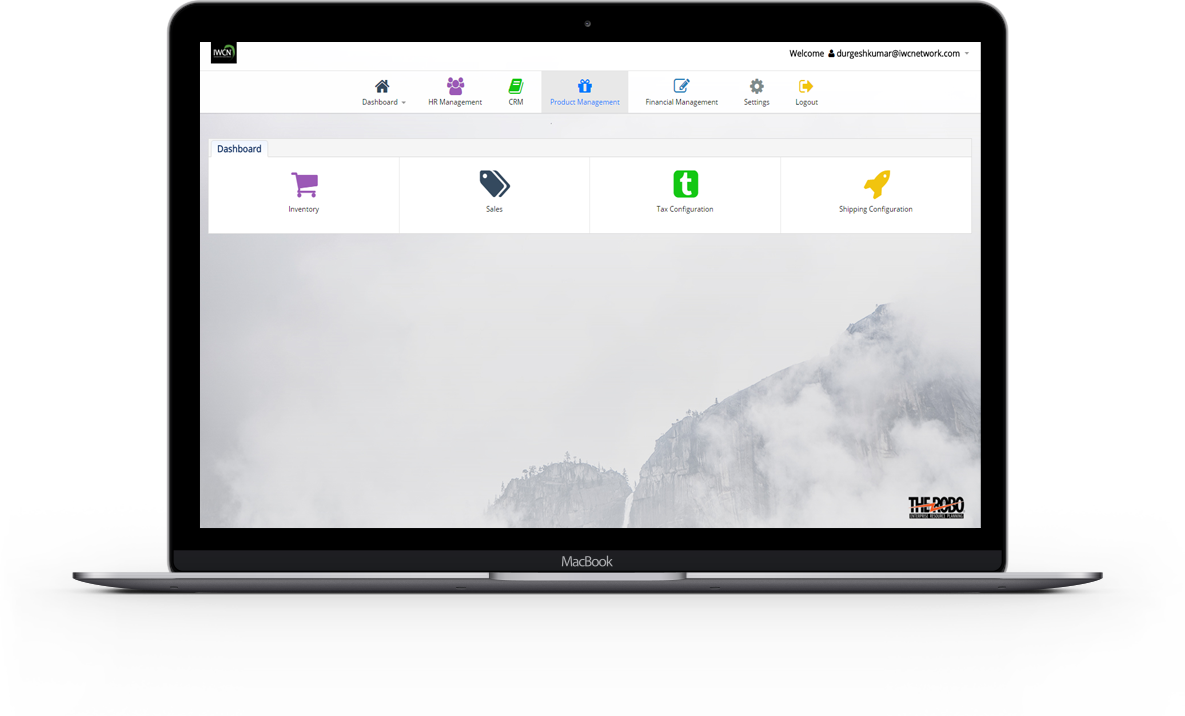

Inventory
A purchase order is a commercial document and first official offer issued by a buyer to a seller , indicating types , quantities , and agreed prices for products or services. A buyer-generated document that authorizes a purchase transaction. When accepted by the seller , it becomes a contract binding on that item.
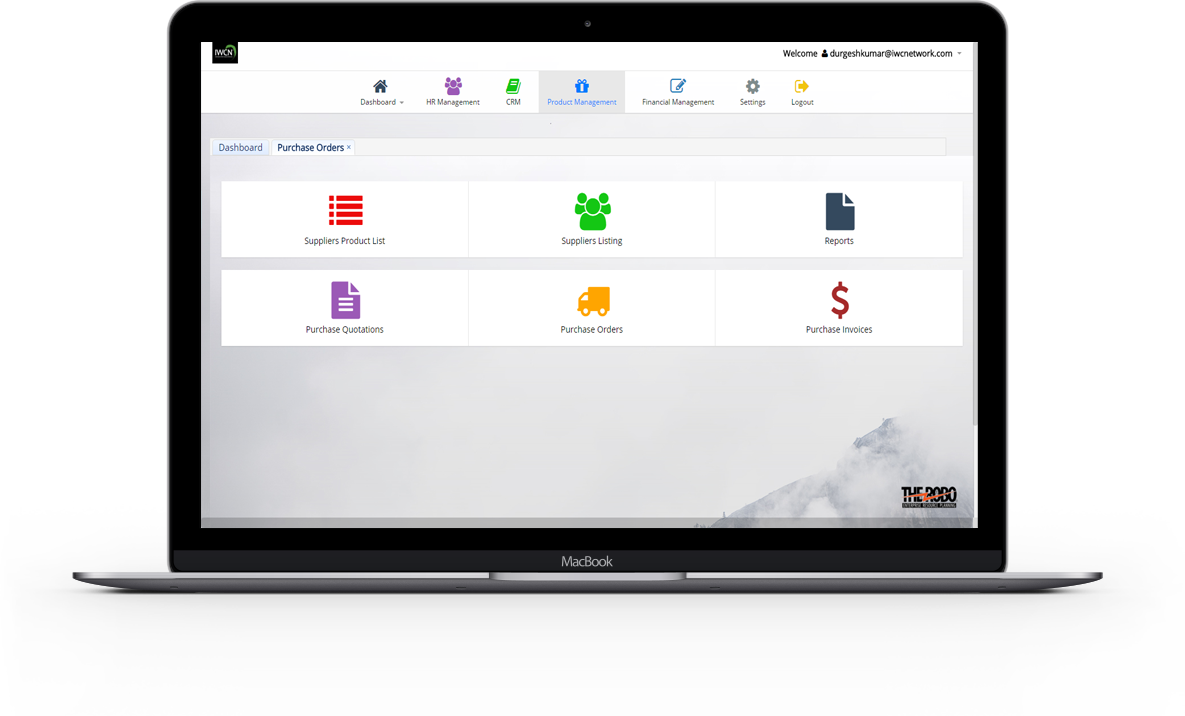

Suppliers Product Lists
Suppliers Product Lists is provided to potential suppliers as a representative sample of the different types of goods and services Caesars purchases. All the products are listed here with details like item name , item quantity , item cost price etc.
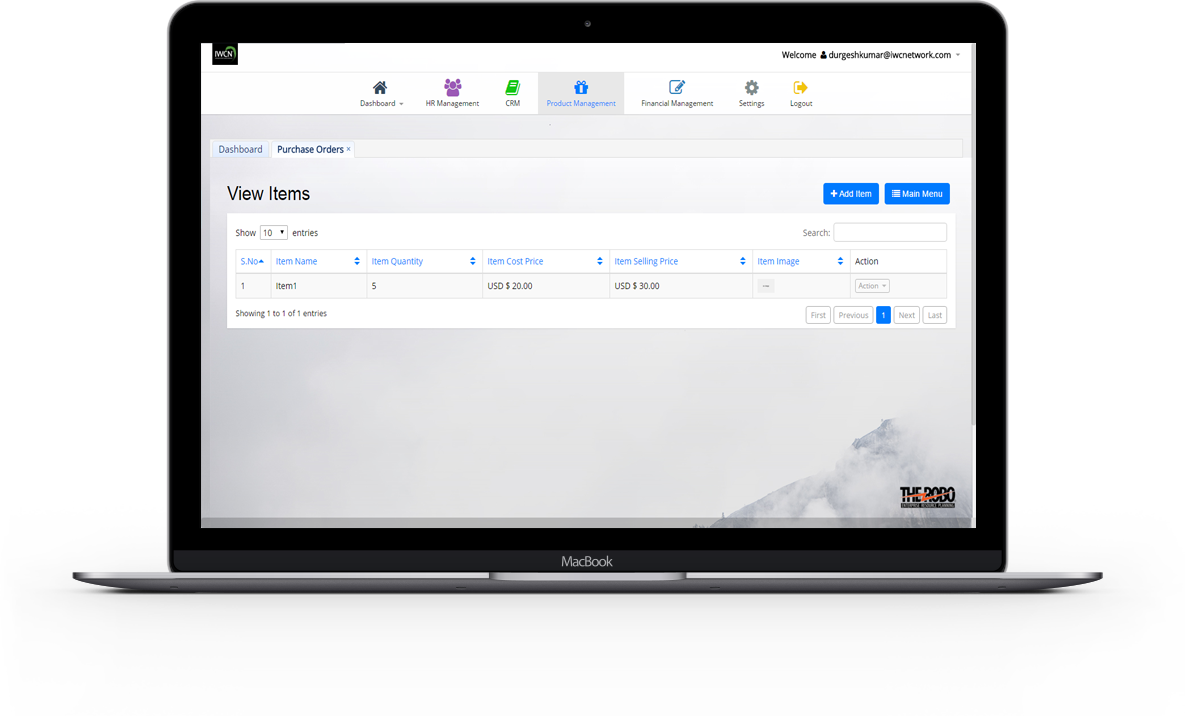
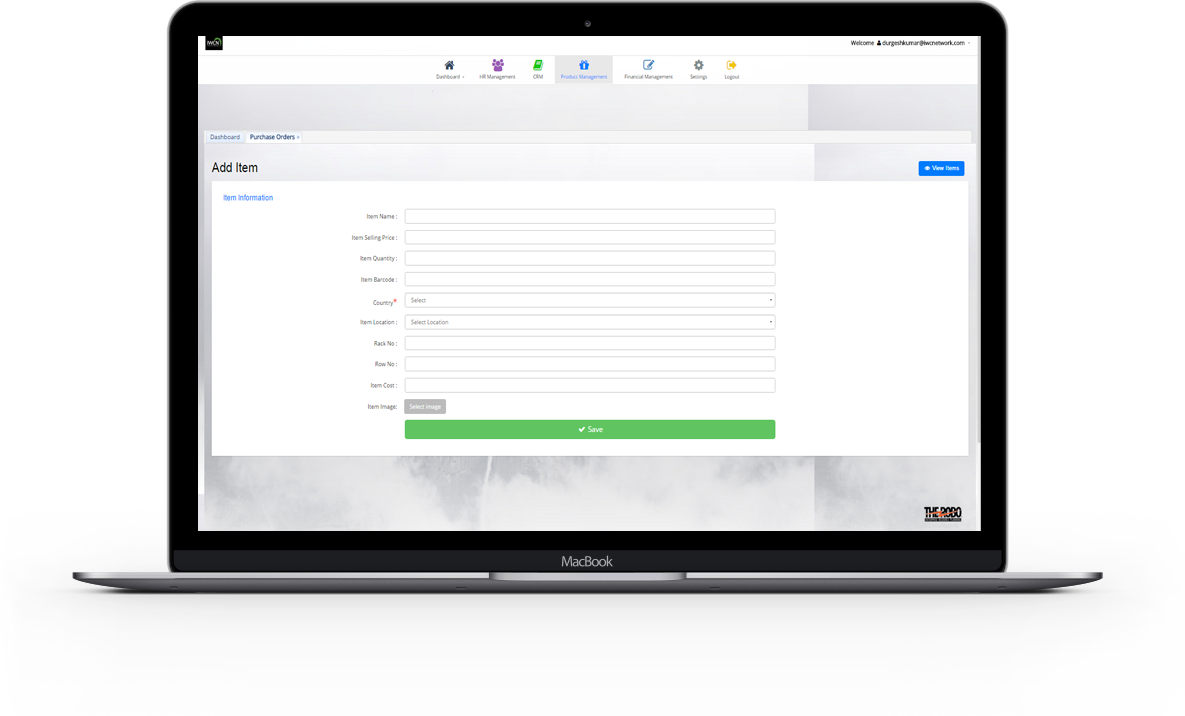
Add Pi Items
- New pi items is added with all the details necessary to maintain info like Item Name , Item Selling Price , Item Quantity, Item Barcode , Country , Item Location , Rack No , Row No , Item Cost, Item Image .
View All Pi Items
- All created pi items are view with details like Item Name , Item Selling Price , Item Quantity , Item Cost Price , Item Image.
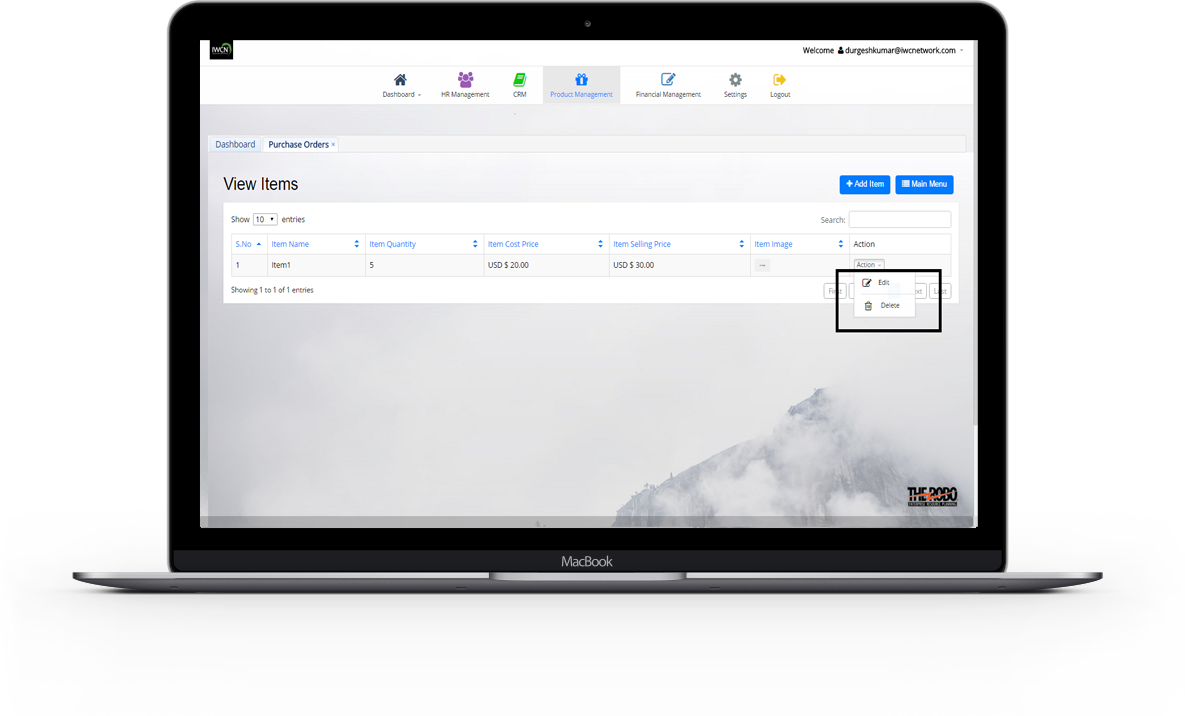
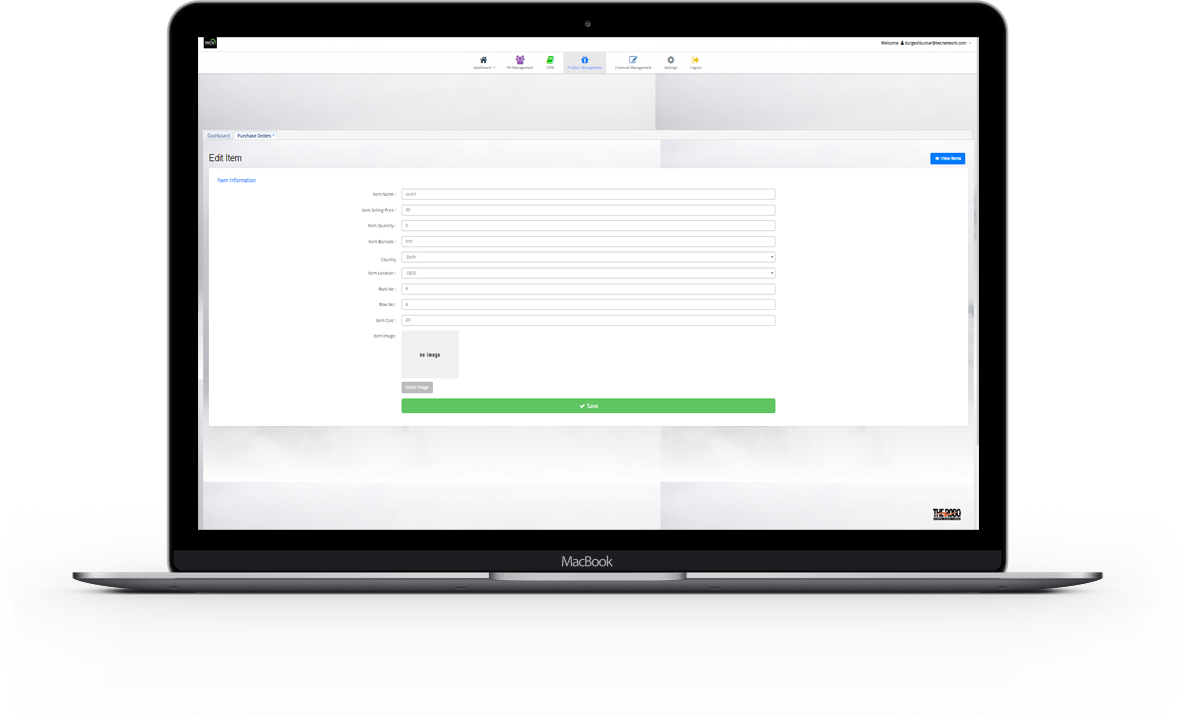
Edit and Delete particular Pi Items
- Details of a particular pi items can be update.If an pi items details is not required longer ..it can be delete.
Suppliers Listing
A party that supplies goods or services. A supplier , also called vendor. The supplier was contacted as we wanted to make a change to our order and fortunately they were kind and willing to help.

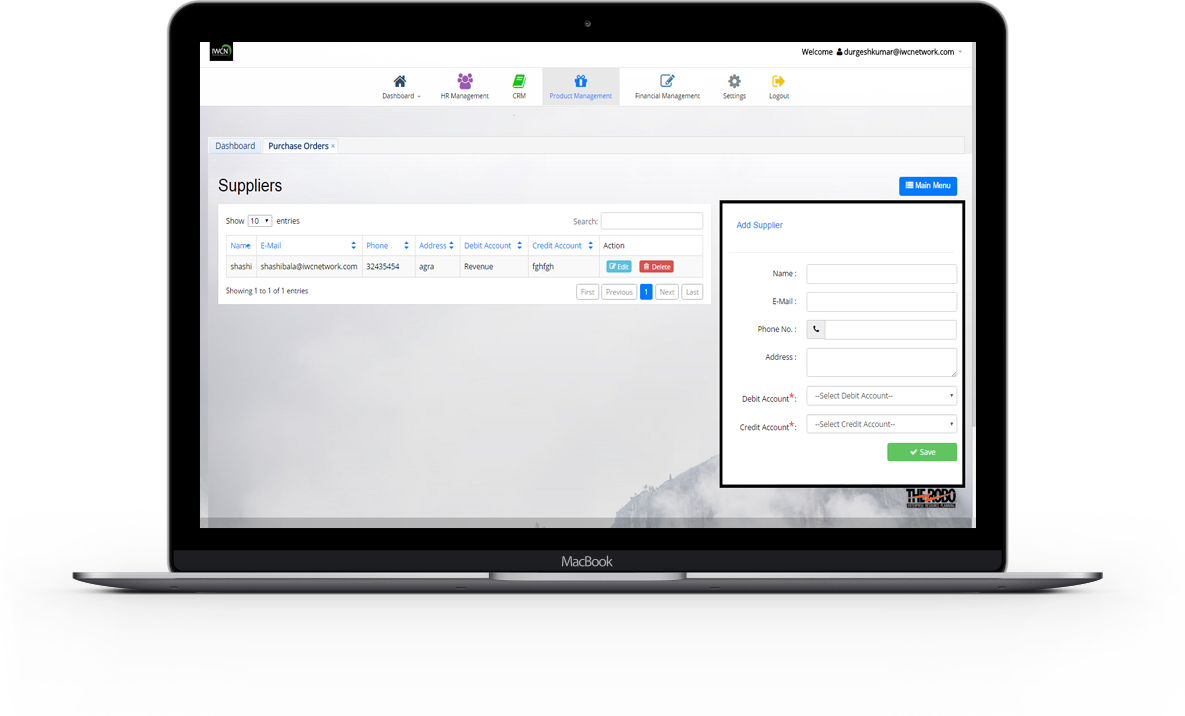
Add Supplier
- New Supplier is added with all the details necessary to maintain info like Name , E-Mail , Phone No , Address , Debit Account (imp) , Credit Account (imp).
View All Suppliers
- All Created Projects are view with details like Name , E-Mail , Phone No , Address , Debit Account , Credit Account.
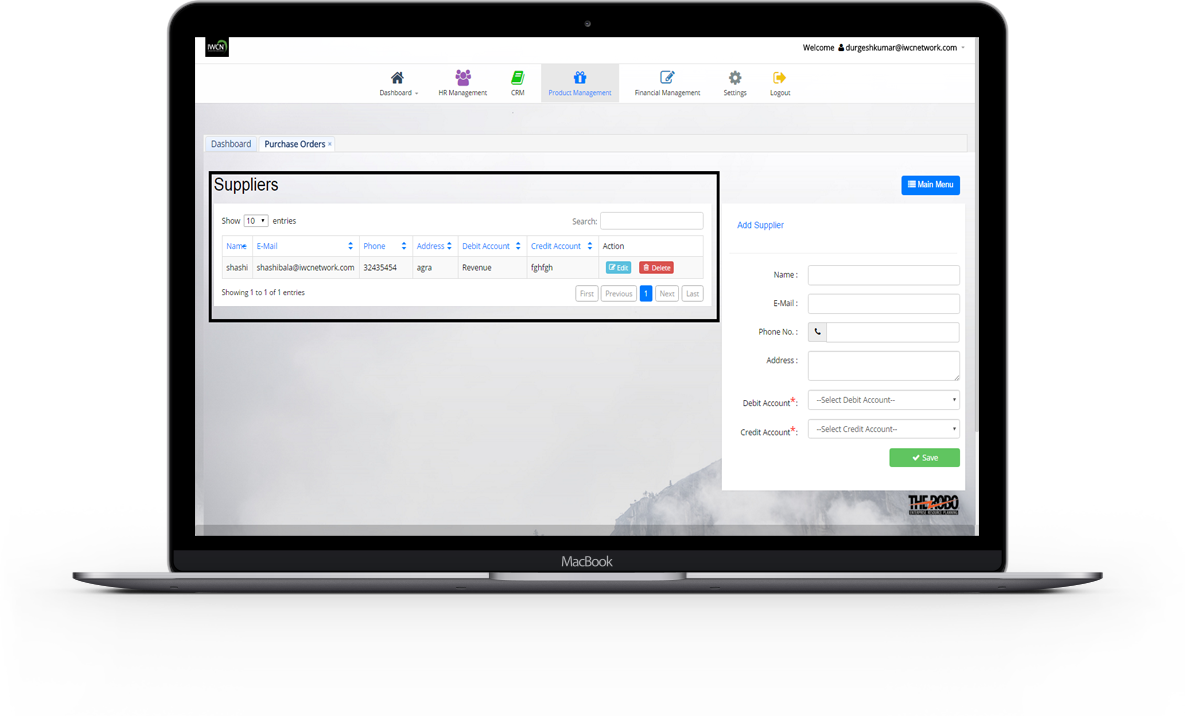
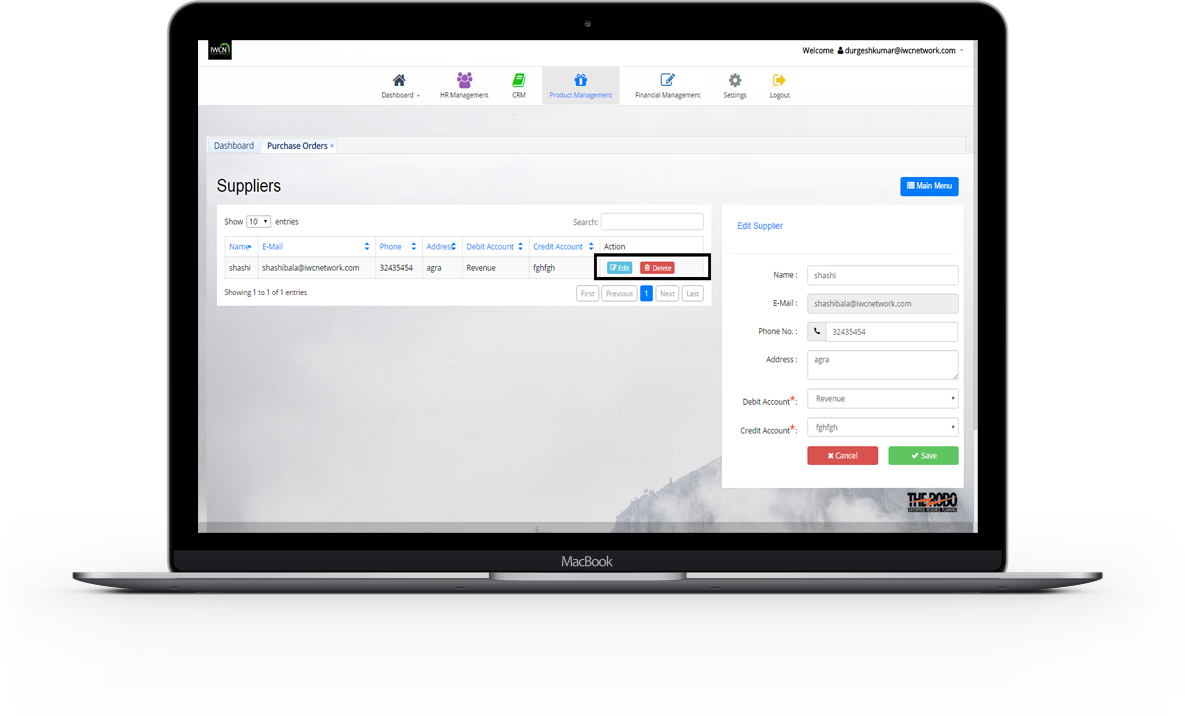
Edit and Delete particular Supplier
- Details of a particular supplier can be update.If an supplier details is not required longer ..it can be delete or remove.
Reports
The purchase order Reports provide information on purchase order transactions. It lists all , specific standard , or planned purchase orders. Purchasing displays the quantity you ordered and received. It provides a summary of the purchase order , and the status of each line item , including invoice activity. Reports can generated according to year.
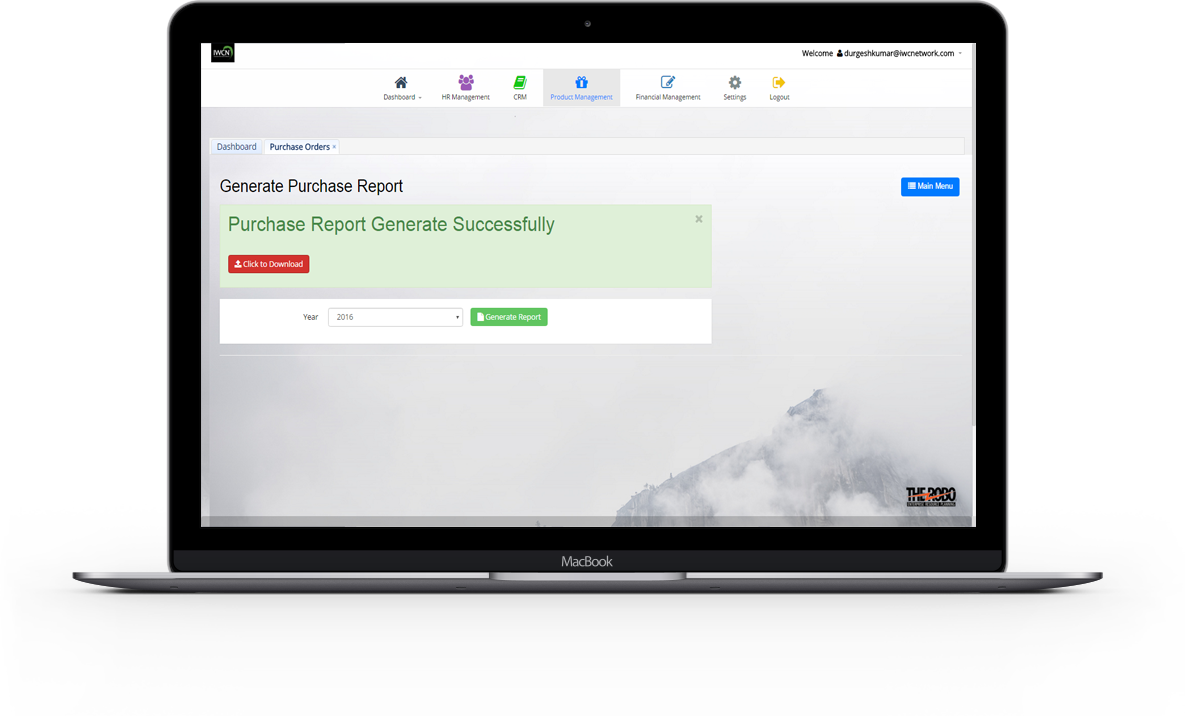
Purchase Quotations
Business flow : Quotation >> Sales order >> Delivery of goods >> Billing >> Excise Invoice >> Account receivable.
Quotation in purchasing is called request for quotation purchase order.It specify the vendor code of the vendor from whom you are requesting a quotation , the expiry date of the purchase quotation , and the date by which you require the goods or services.
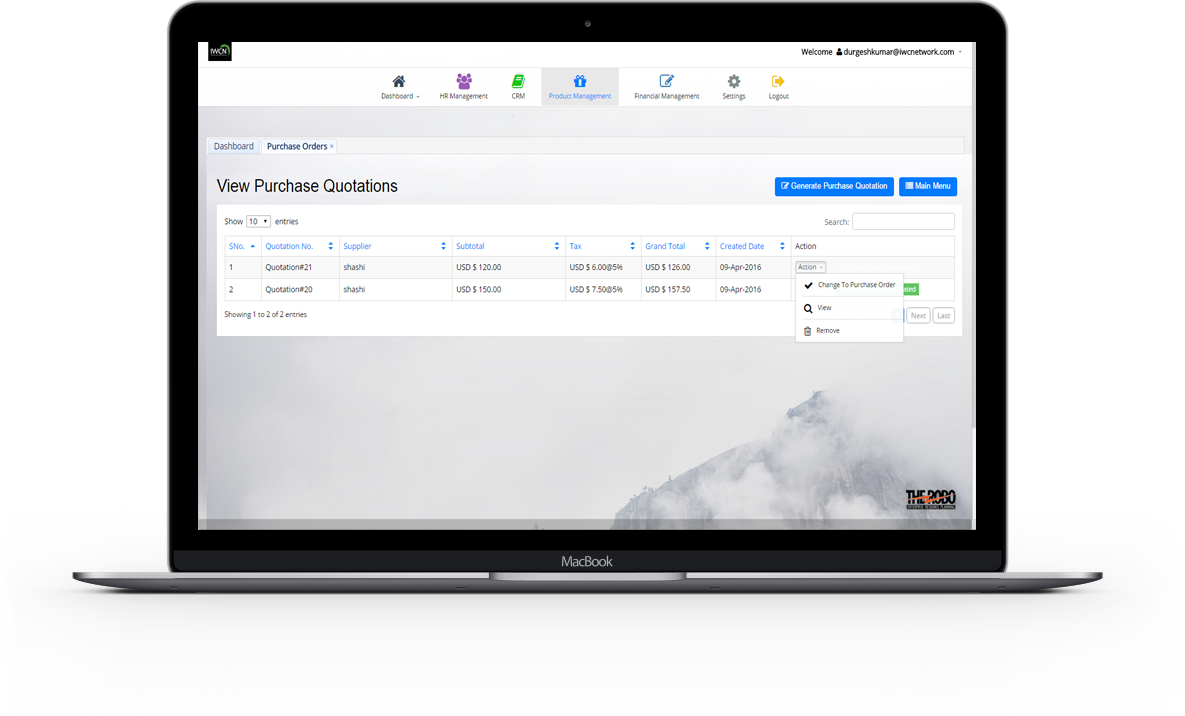
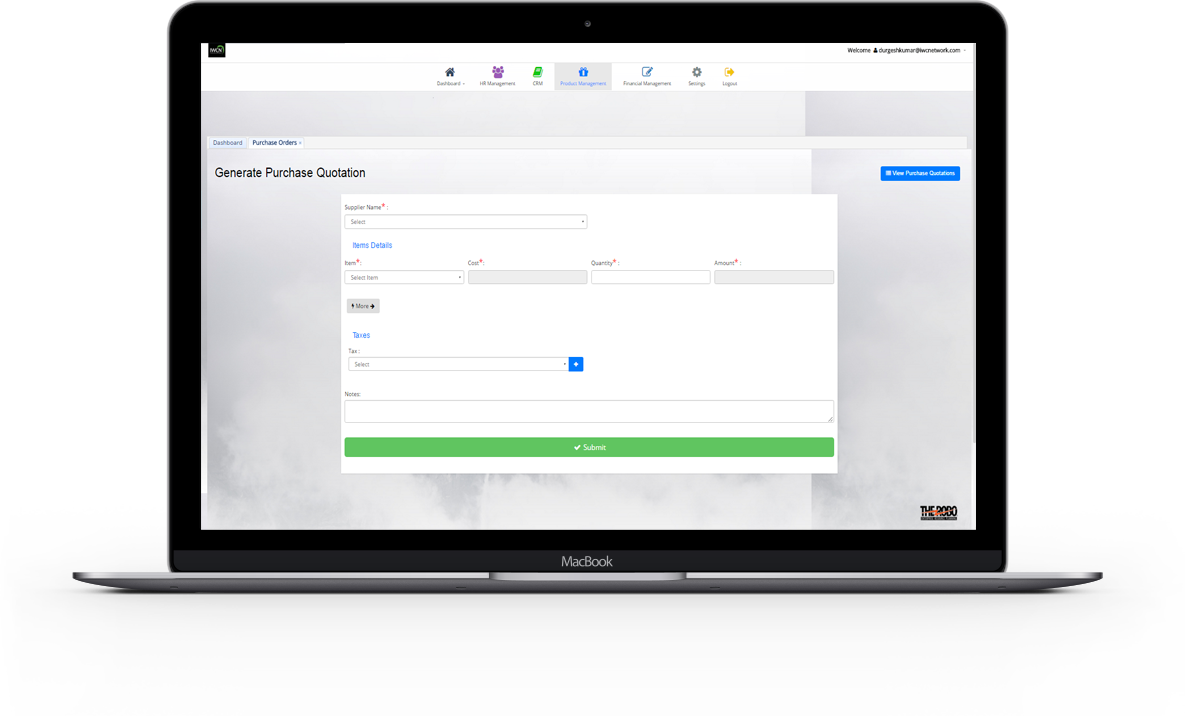
Add Purchase Quotation
- New Purchase Quotations is added with all the details Supplier Name , Item , Quantity , Tax , Notes.Cost and Amount will calculate automatically.
View All Purchase Quotations
-
All created purchase quotations are view with details like Quotation No., Supplier , Subtotals , Tax , Grand total , Created date.
Purchase Quotations can be convert to order but it require Tax , Delivery date , shipping Rule details to be filled.
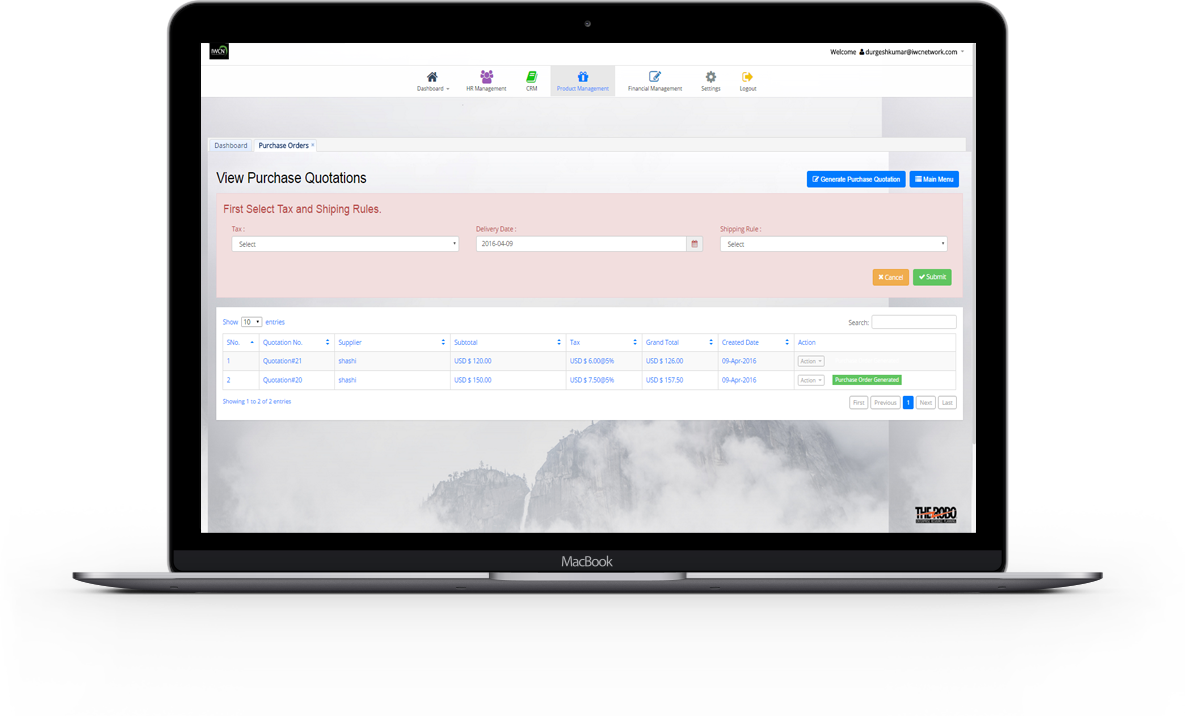
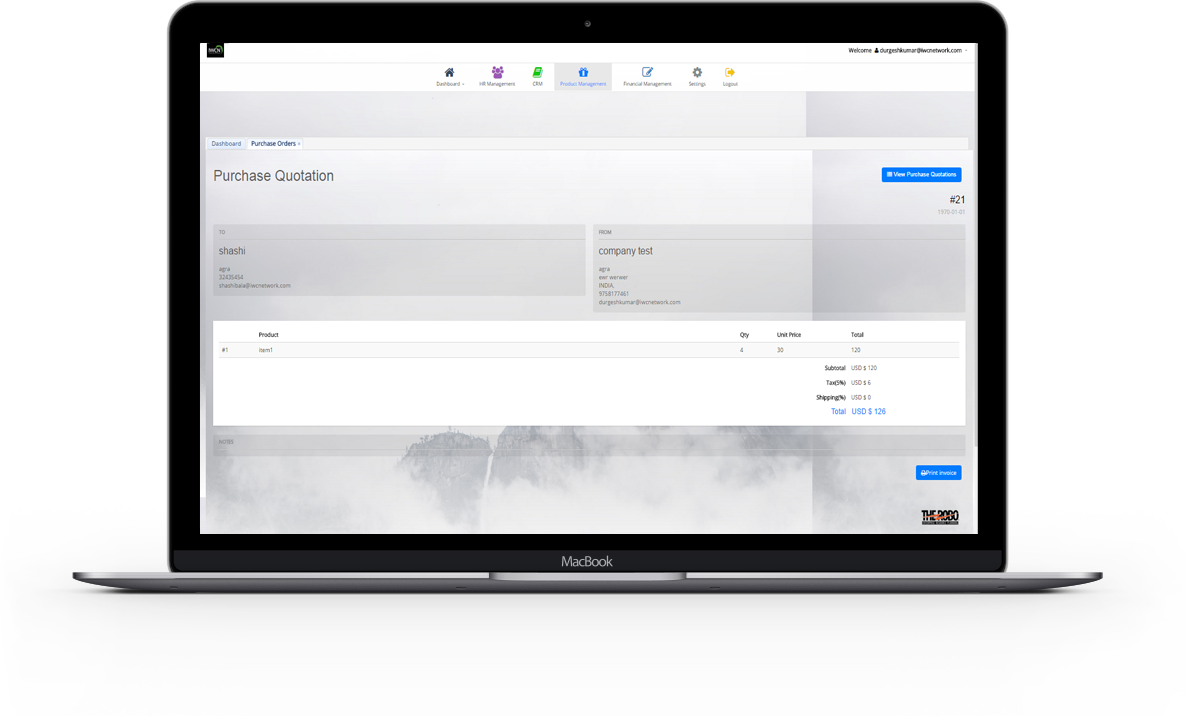
View particular Purchase Quotation
-
Details of a particular purchase quotation can be view with details To and From Address , Product name , quatity , price , total.
If an purchase quotation details is not required longer ..it can be delete or remove. Print preview of purchase quotation can be seen by print preview funtion.
Purchase Orders
Business flow : Sales order >> Delivery of goods >> Billing >> Excise Invoice >> Account receivable.
In Purchase Orders, once the product is set up , you can create a sale order with the related product.
Once the quotation is confirmed and transformed into a sale order , the task will be created.
Finally last step is to convert sale order to invoice.Print preview of sale orders can be seen by print preview funtion.
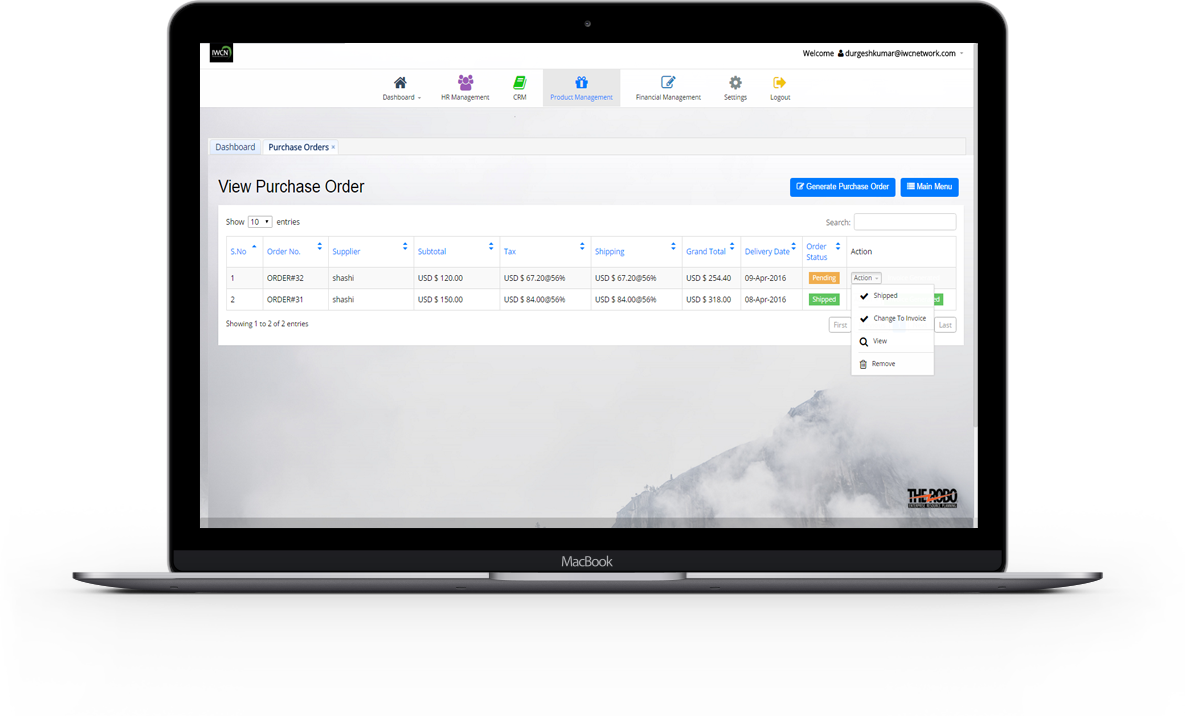
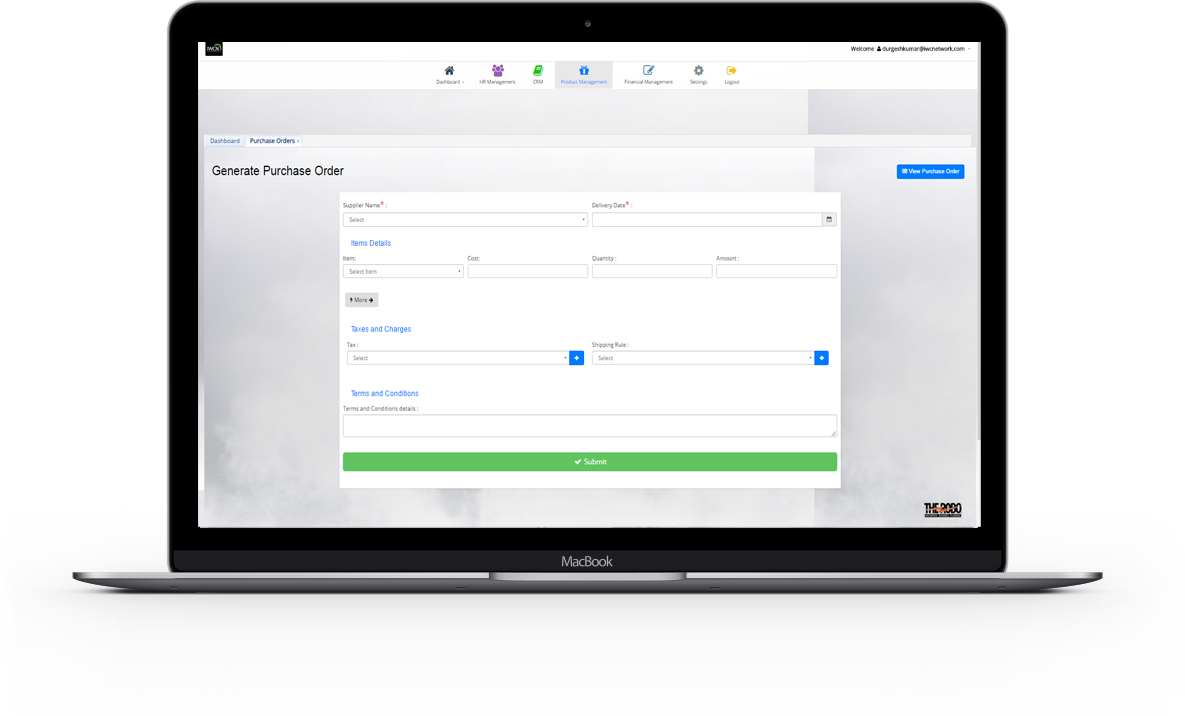
Add Purchase Order
- New Purchase Orders is added with all the details necessary to maintain info like Supplier Name , Delivery Date , Shipping Rule Item , Quantity , Tax , Terms and Conditions details. Cost and Amount will calculate automatically.
View All Purchase Orders
-
All created purchase orders are view with details like Oredr No. , Supplier , Subtotals ,
Tax , shipping , Grand total , Created date.
Purchase orders is then finally convert to invoices but it require first select invoice date to be filled. And if order is conformed..it display shipped as a status for that order.
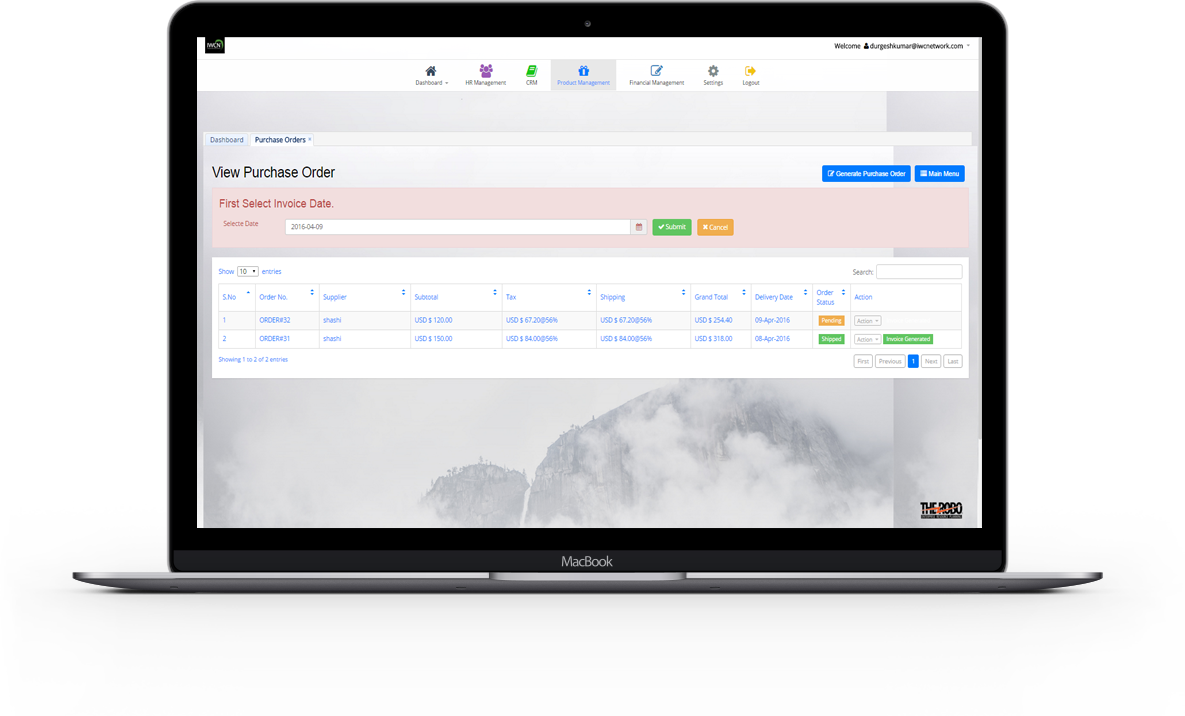
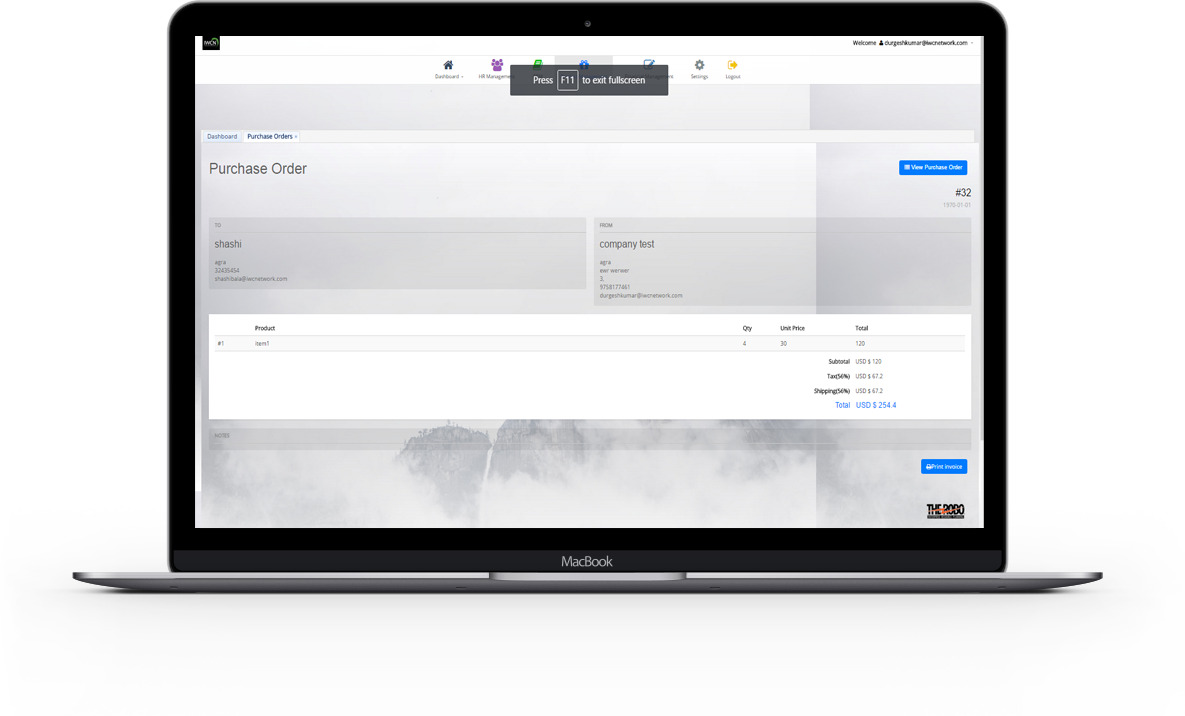
View particular Purchase order
-
Details of a particular purchase order can be view with details To and From Address ,
Order no. , Product name , quatity , price , total.
If an purchase order details is not required longer ..it can be delete or remove. Print preview of purchase order can be seen by print preview funtion.
Purchase Invoices
Business flow : Billing >> Excise Invoice >> Account receivable.
In Purchase Invoices , is an itemized statement of the goods or services provided by a vendor or supplier.
It indicates the quantity and price of each product or service provided or to be provided.
It also includes Invoice's Total Amount , Amount Paid , Amount Due . Purchase orders can be added from here.

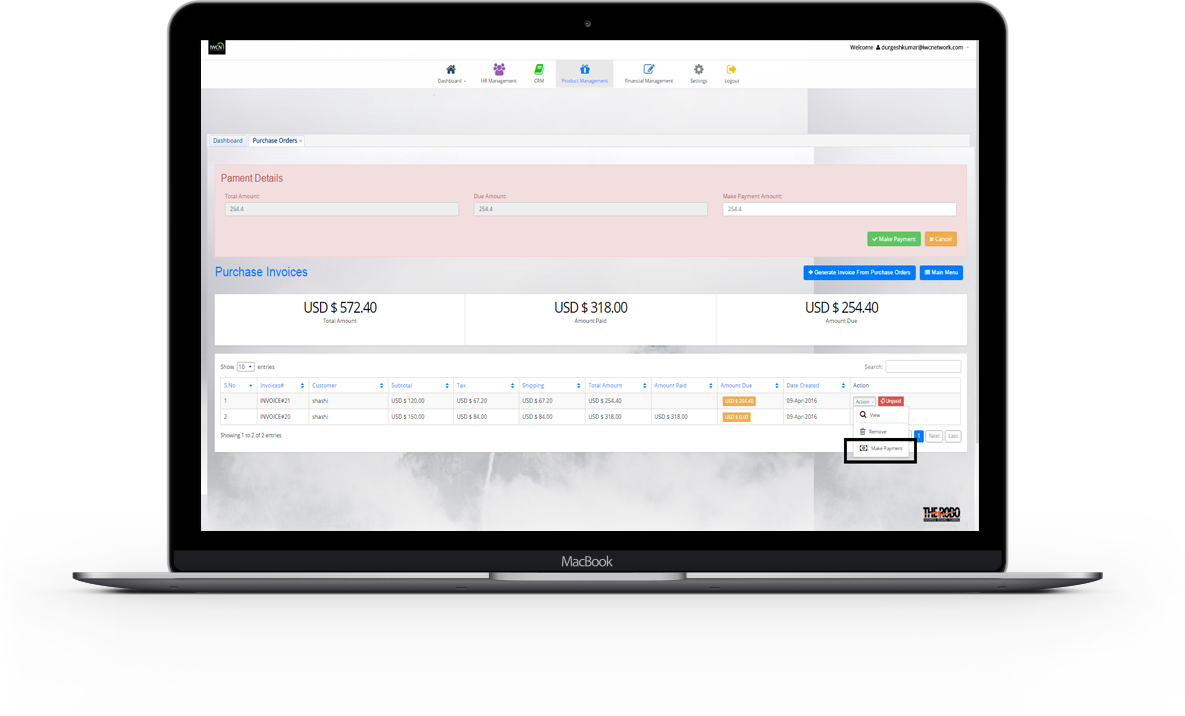
View All Purchase Invoices
- All ordered Project Invoices are view with details like Invoice id. , Customer , Subtotals , Tax , shipping , total amount , Amount Paid , Amount Due Created date , Generated from..
View particular Project Invoice
-
Details of a particular Project Invoice can be view with details To and From Address , Invoice id. , Product name , quatity, price , total.
A payment can be done throgh an action of Make payment (if payment is done , the status will be paid otherwise it will show unpaid.) Print preview of invoice can be seen by print preview funtion. If an project invoice details is not required longer , it can be delete or remove.

Sales Order
Sales Order is a confirmation document sent to the customers before delivering the goods or services. A seller-generated document that authorizes sale of the specified item(s) , issued after receipt of a customer's purchase order.
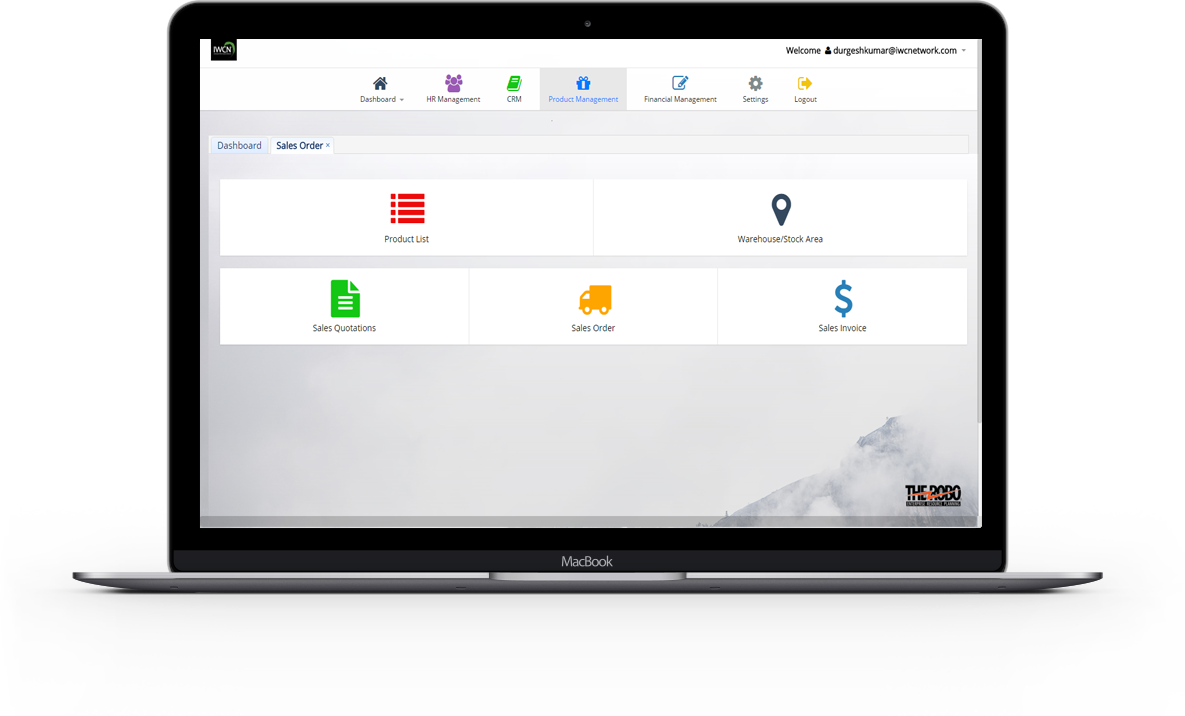

Product Lists
Product Lists is provided as complete list of inventory items , representative sample of the different types of goods and services. All the Inventory Items are listed here with details like Item name , Item Quantity , Item Cost price etc.
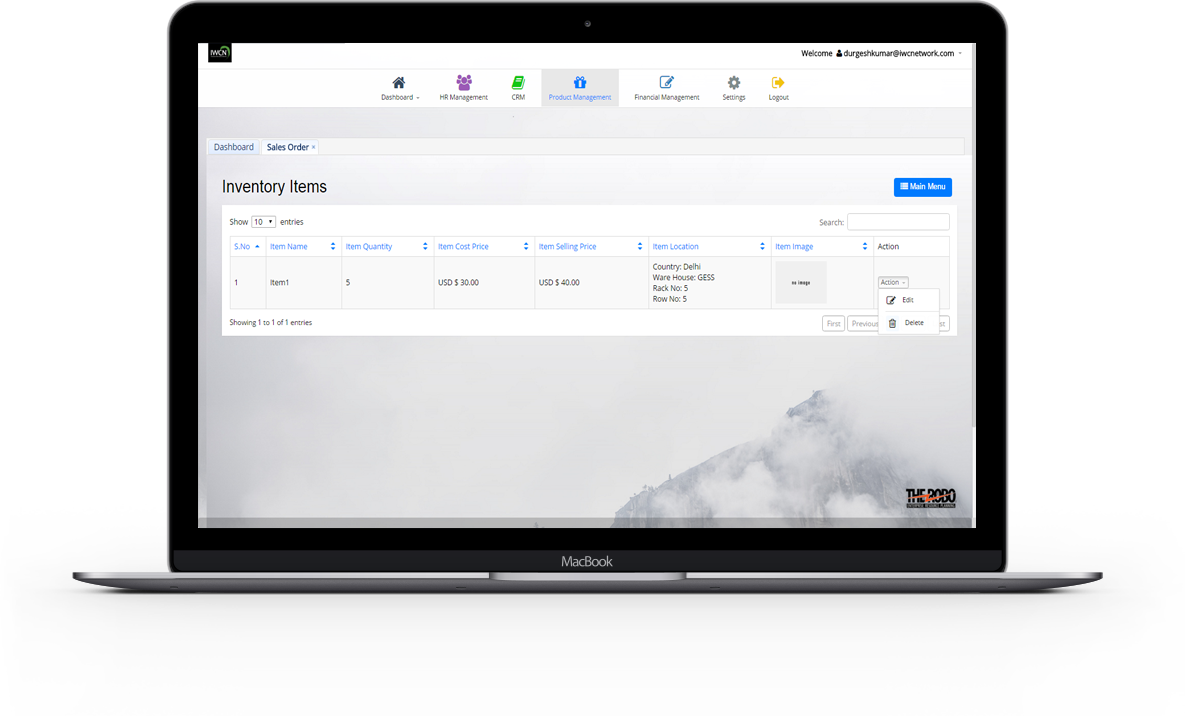
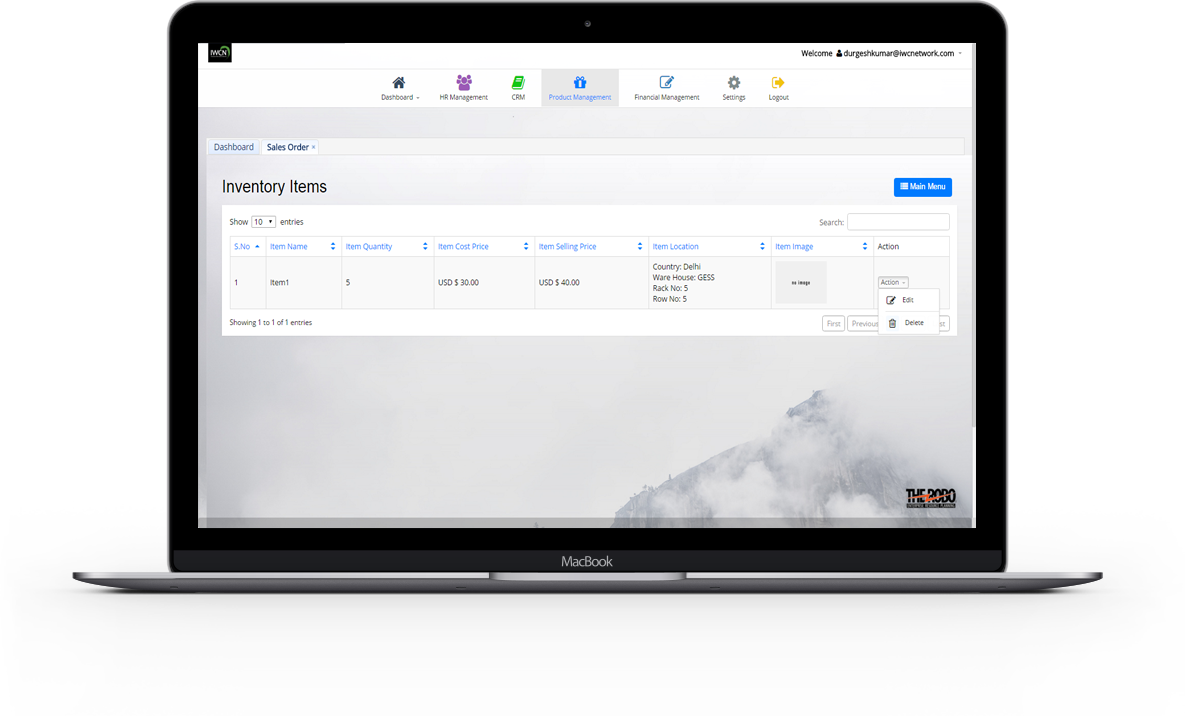
View All Inventory Items
- All Created Inventory Items are view with details like Item Name , Item Selling Price , Item Quantity , Item Cost Price , Item Image.
Edit and Delete particular Inventory Items
- Details of a particular inventory items can be update.If an Inventory items details is not required longer ..it can delete.
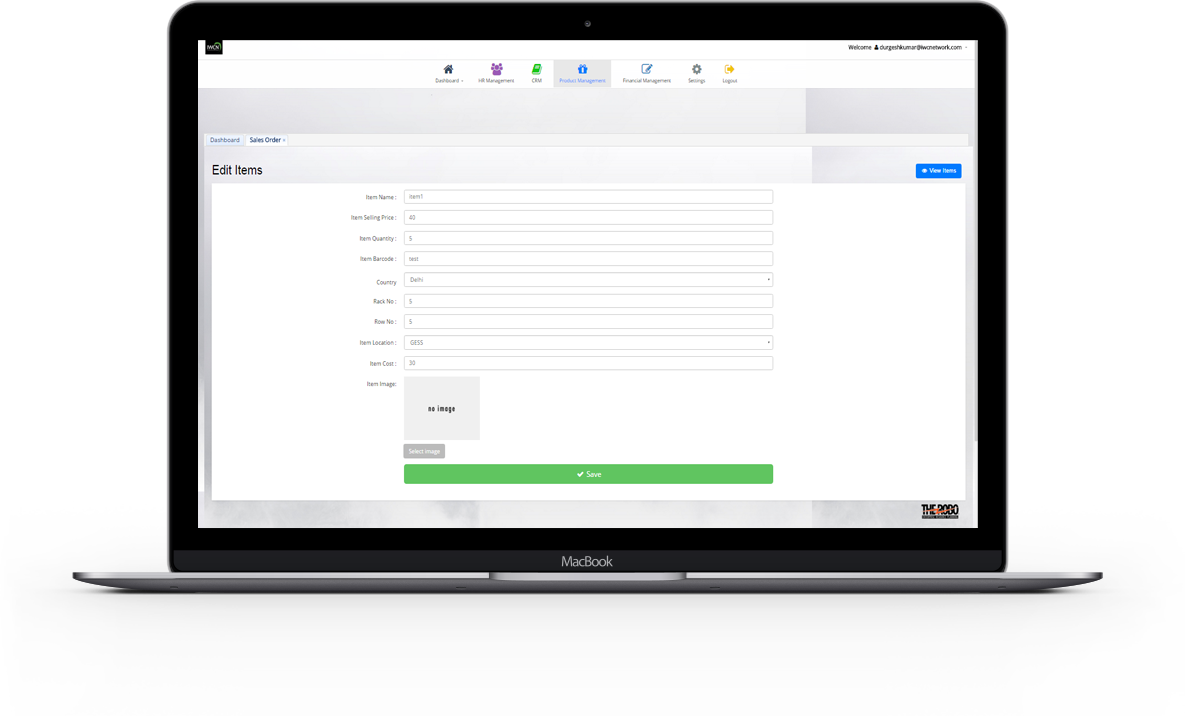
Warehouse/Stock Area
Warehouse/Stock Area is a planned space for the storage and handling of goods.It is to tracks the inwards and outwards Inventory items through a series of stock control reports.
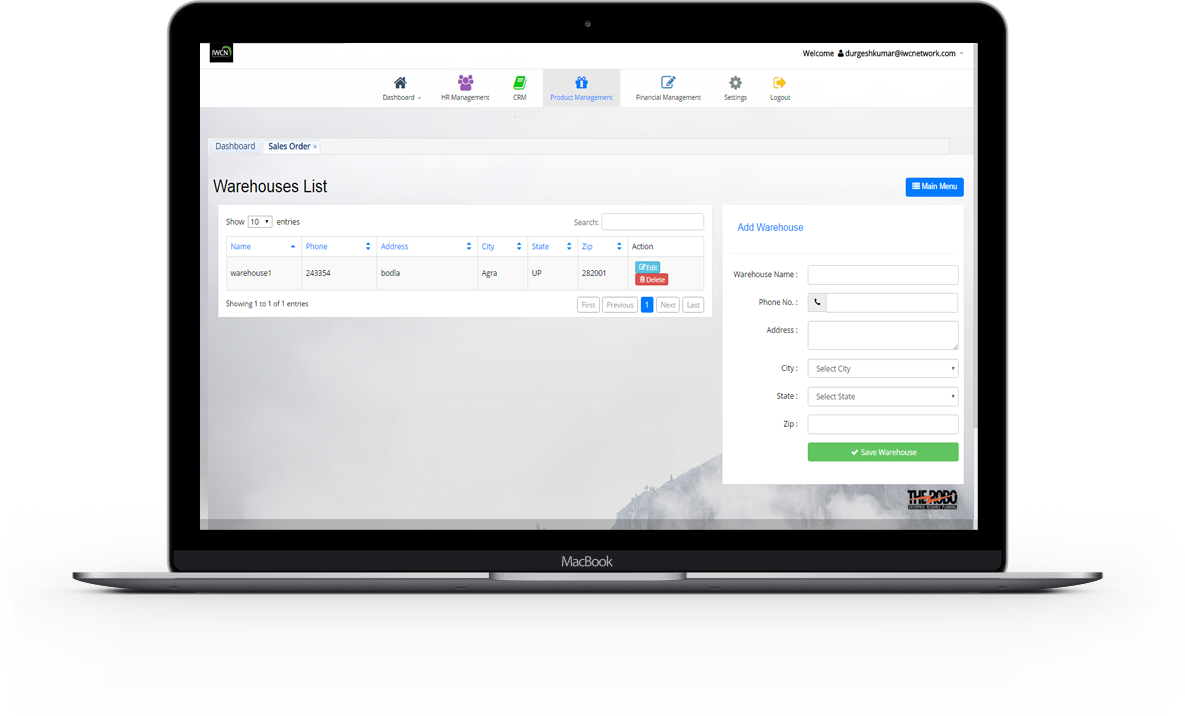
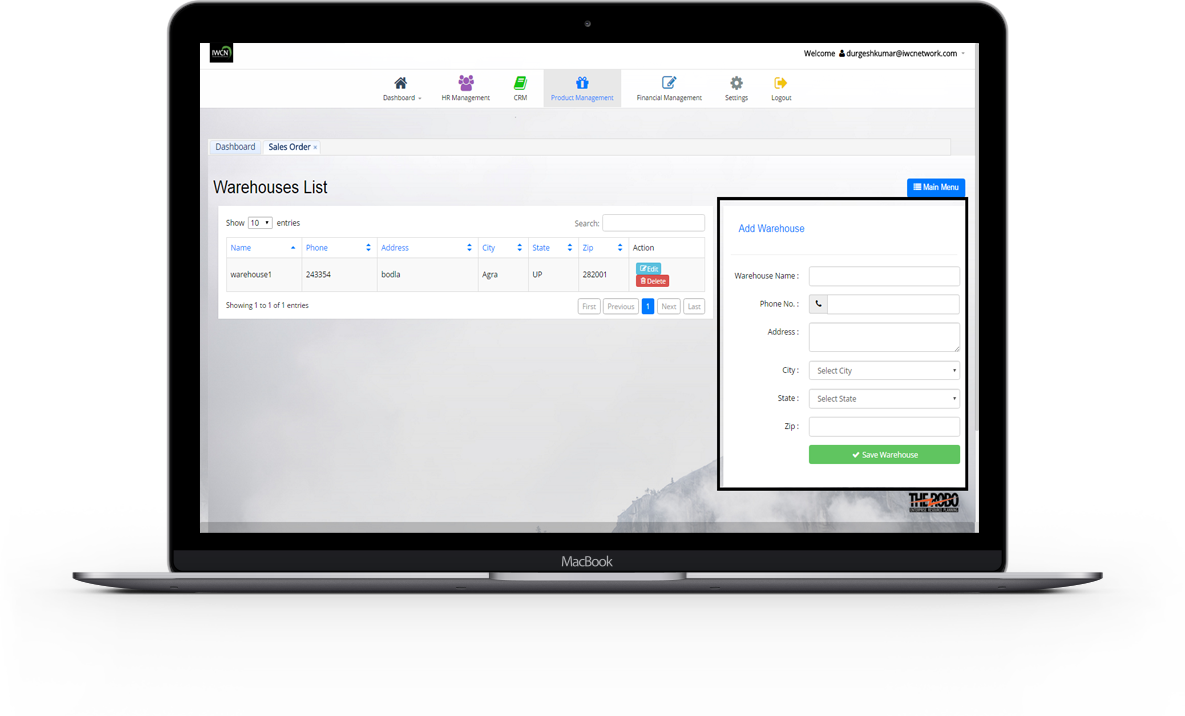
Add Warehouse / Stock Area
- New Stock Area is added with all the details necessary to maintain info like Warehouse Name , Phone No , Address , City , State , Zip.
View All Warehouse Lists
- All Created Warehouse Lists are view with details like Warehouse Name , Phone No , Address , City , State , Zip.
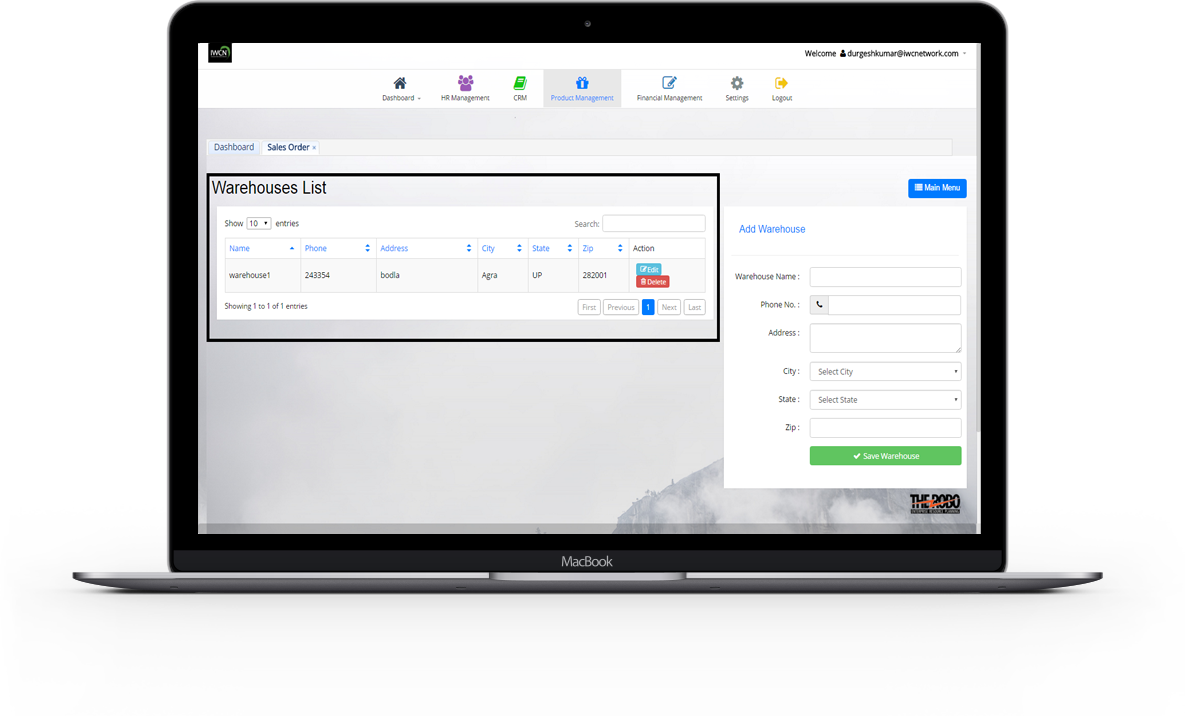
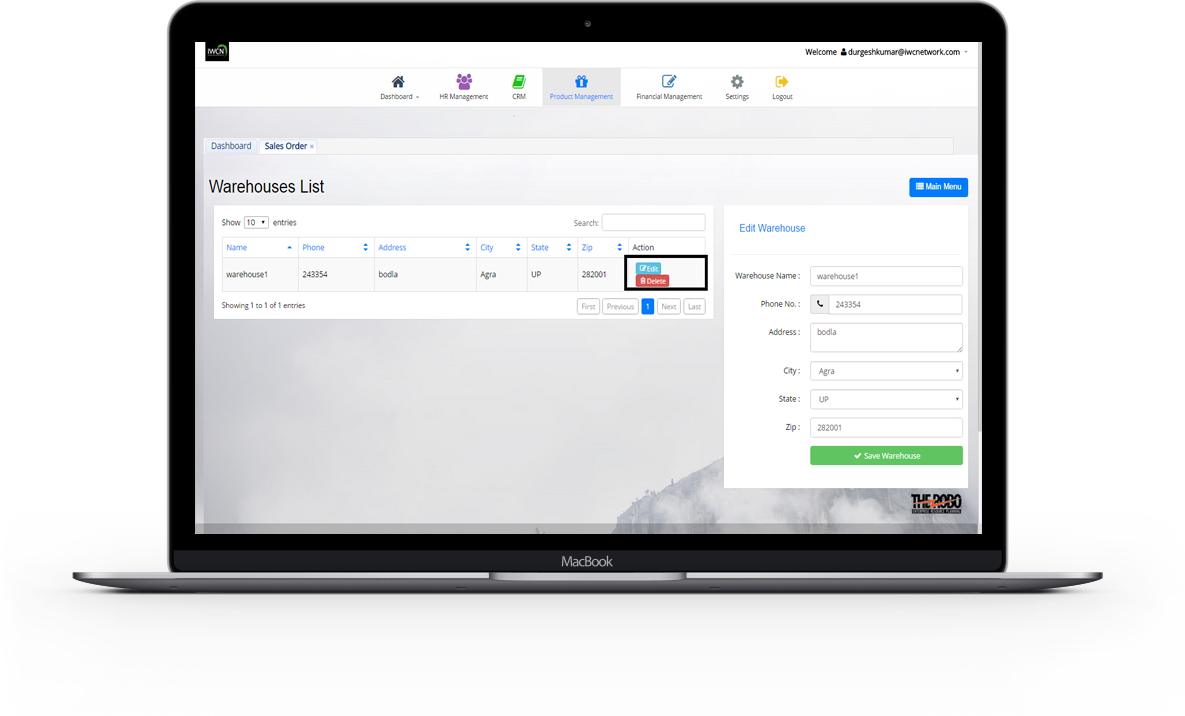
Edit and Delete particular Warehouse
- Details of a particular warehouse can be update.If an warehouse details is not required longer ..it can be delete or remove.
Sales Quotations
The business flow: Quotation >> Sales order >> Delivery of goods >> Billing >> Excise Invoice >> Account receivable.
Sales Quotations allows a prospective buyer to see what costs would be involved for the work they would like to have done.They are legally binding agreement between customer and vendor.
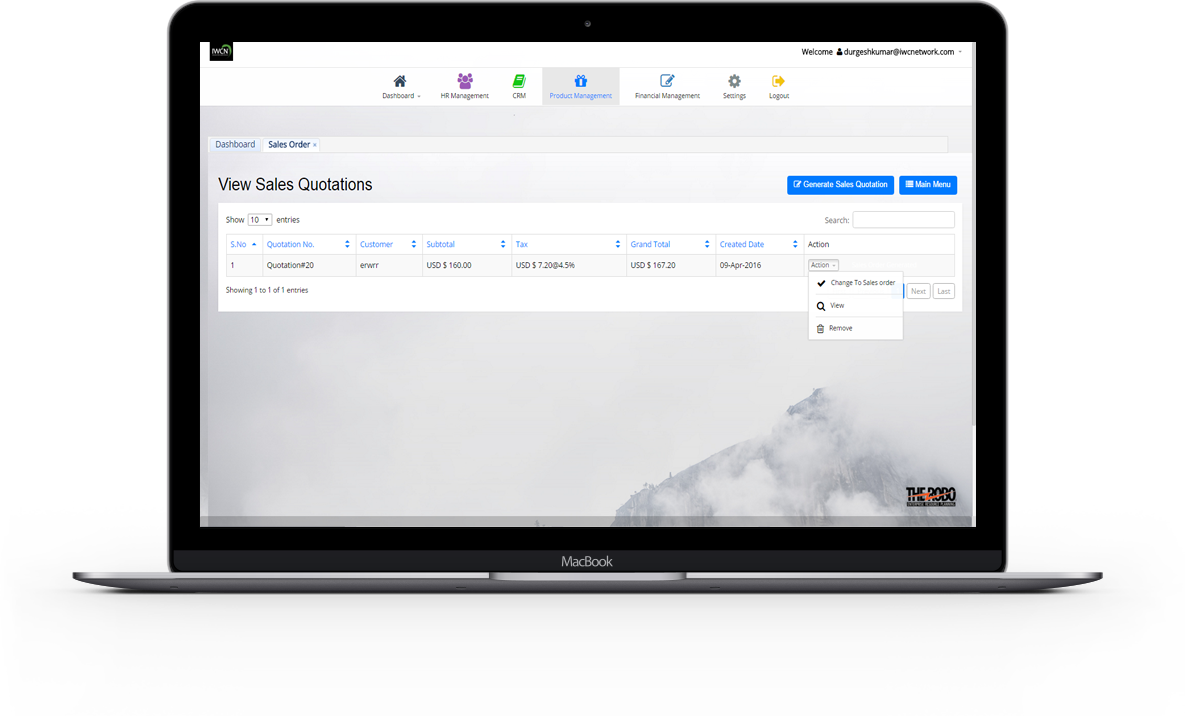
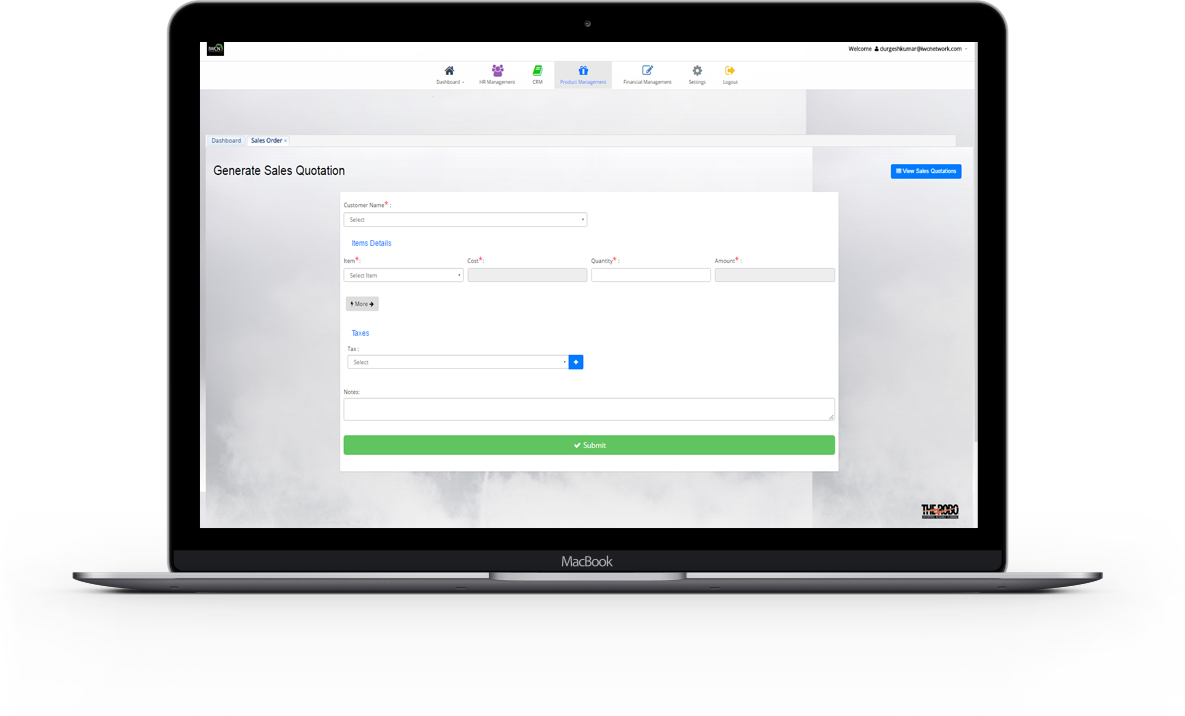
Add Sales Quotation
- New sales quotation is added with all the details Customer Name , Item , Quantity , Tax , Notes.Cost and Amount will calculate automatically.
View All Sales Quotations
- All created sales quotations are view with details like Quotation No., Customerb , Subtotals , Tax , Grand total , Created date.. Sales Quotations can be convert to order but it require Tax , Delivery date , shipping Rule details to be filled.
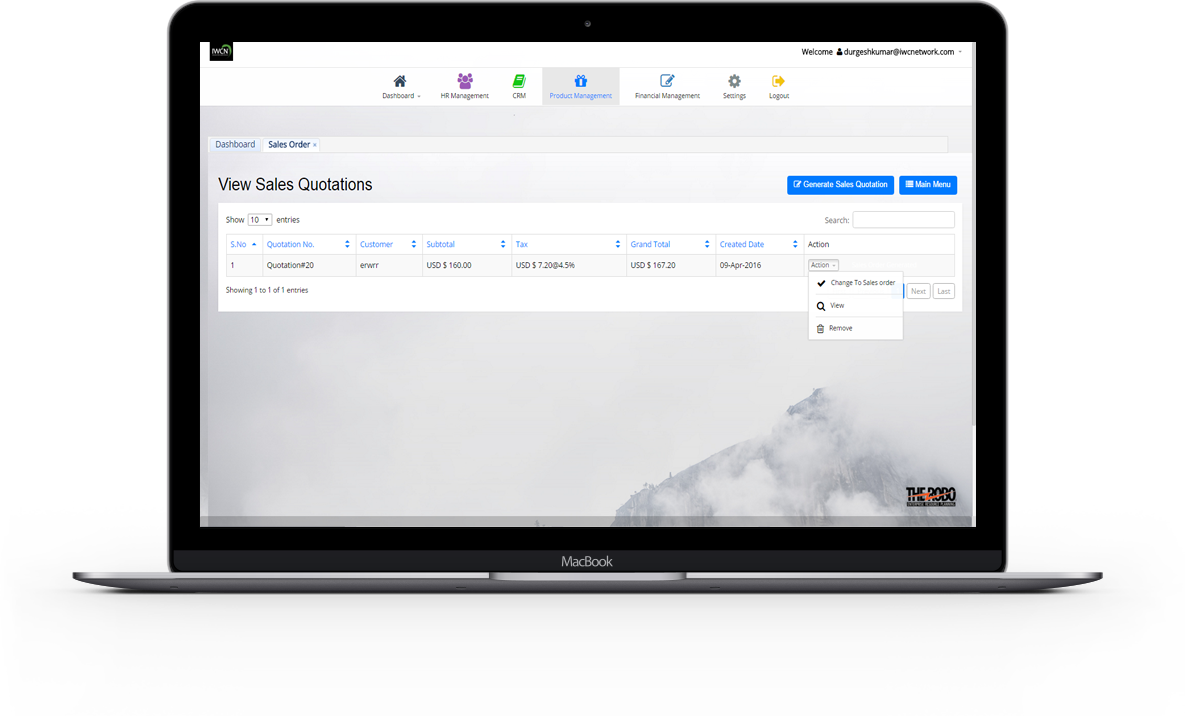
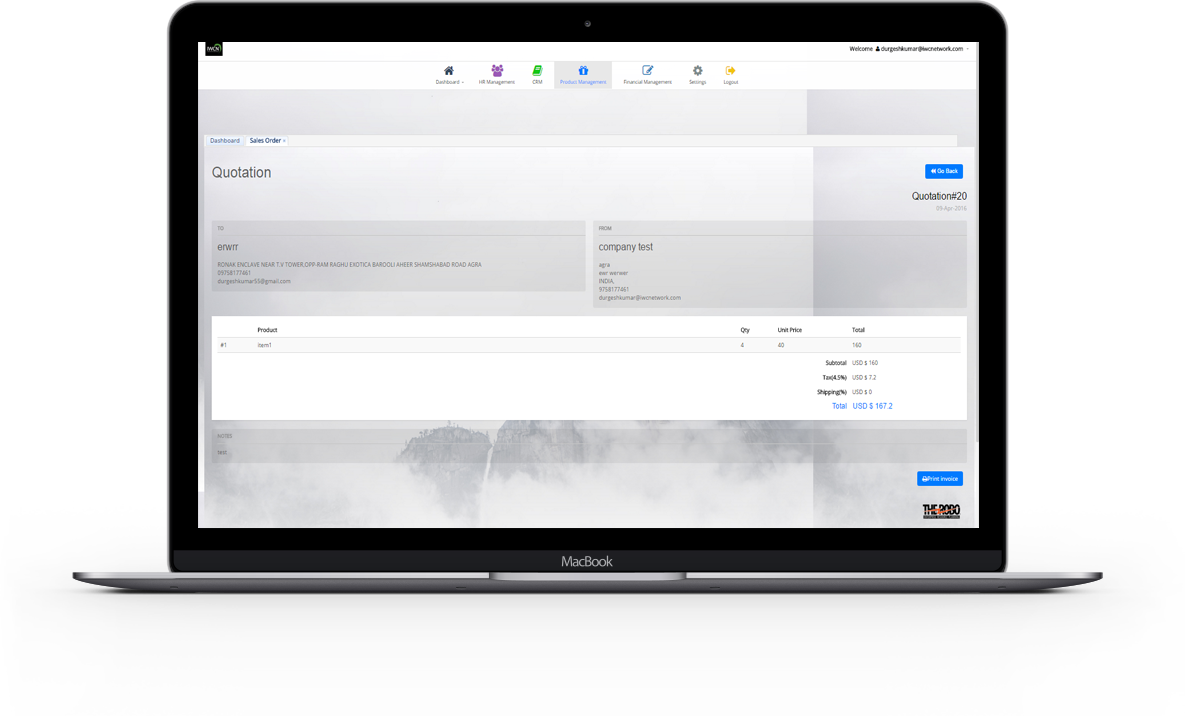
View particular Sales Quotation
- Details of a particular sales quotation can be view with details To and From Address , Product name , quatity , price , total. If an sales quotation details is not required longer ..it can be delete or remove. Print preview of sales quotation can be seen by print preview funtion.
Sale Orders
The business flow: Sales order >> Delivery of goods >> Billing >> Excise Invoice >> Account receivable.
In Sale Orders , Once the product is set up , you can create a sale order with the related product.
Once the quotation is confirmed and transformed into a sale order , the task will be created..
Finally last step is to convert sale order to invoice.Print preview of sale orders can be seen by print preview funtion.
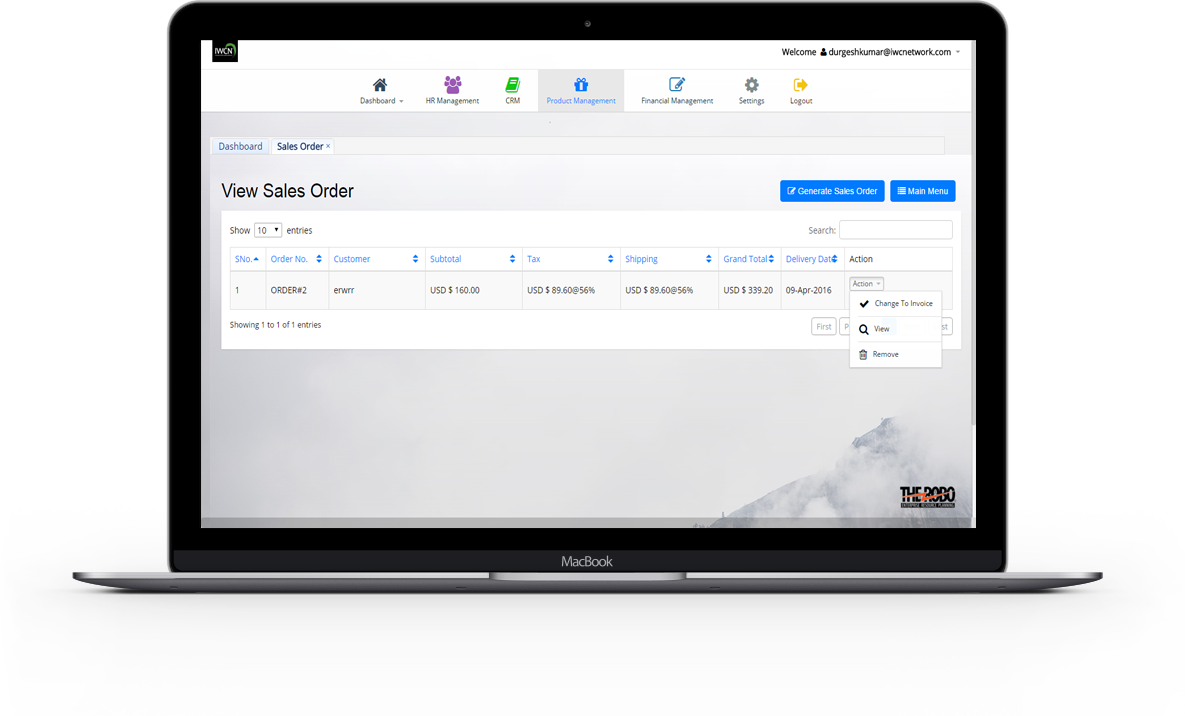
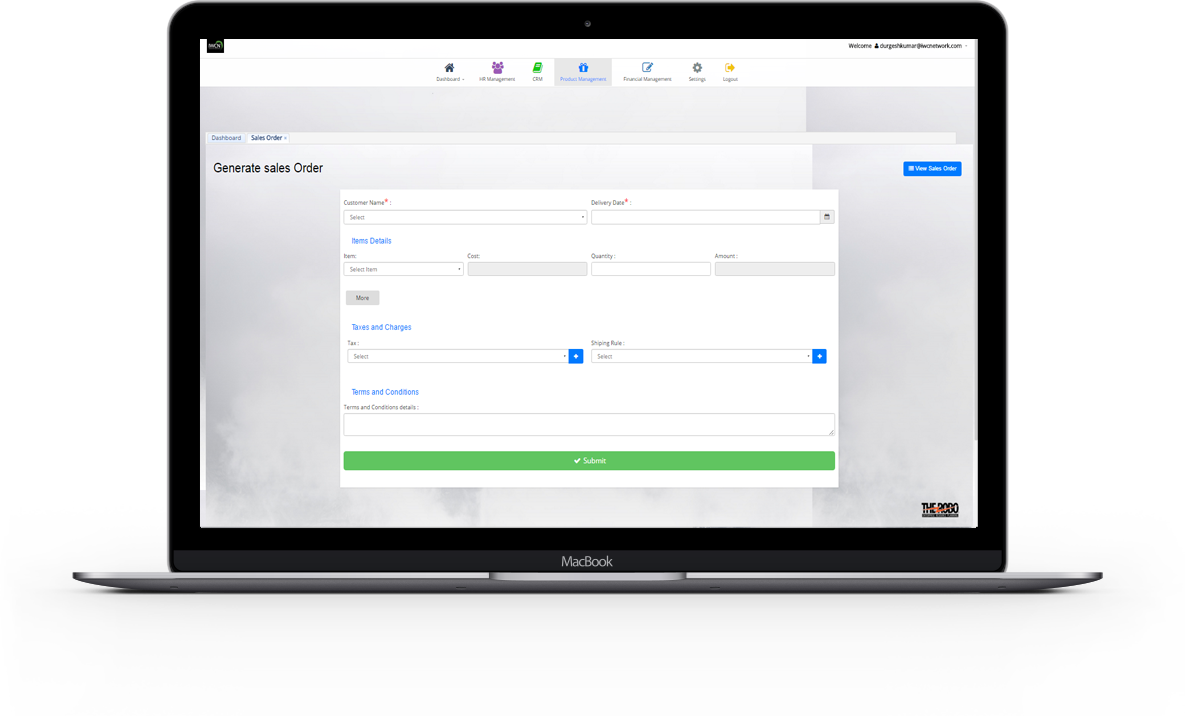
Add Sale Order
- New sale order is added with all the details necessary to maintain info like Customer Name , Delivery Date , Shipping Rule Item , Quantity , Tax , Terms and Conditions details . Cost and amount will calculate automatically.
View All Sale Orders
- All created sale orders are view with details like Oredr No. , Customer , Subtotals , Tax , shipping , Grand total , Created date.. Sale orders is then finally convert to invoices but it require first select invoice date to be filled. And if order is conformed..it display shipped as a status for that order.
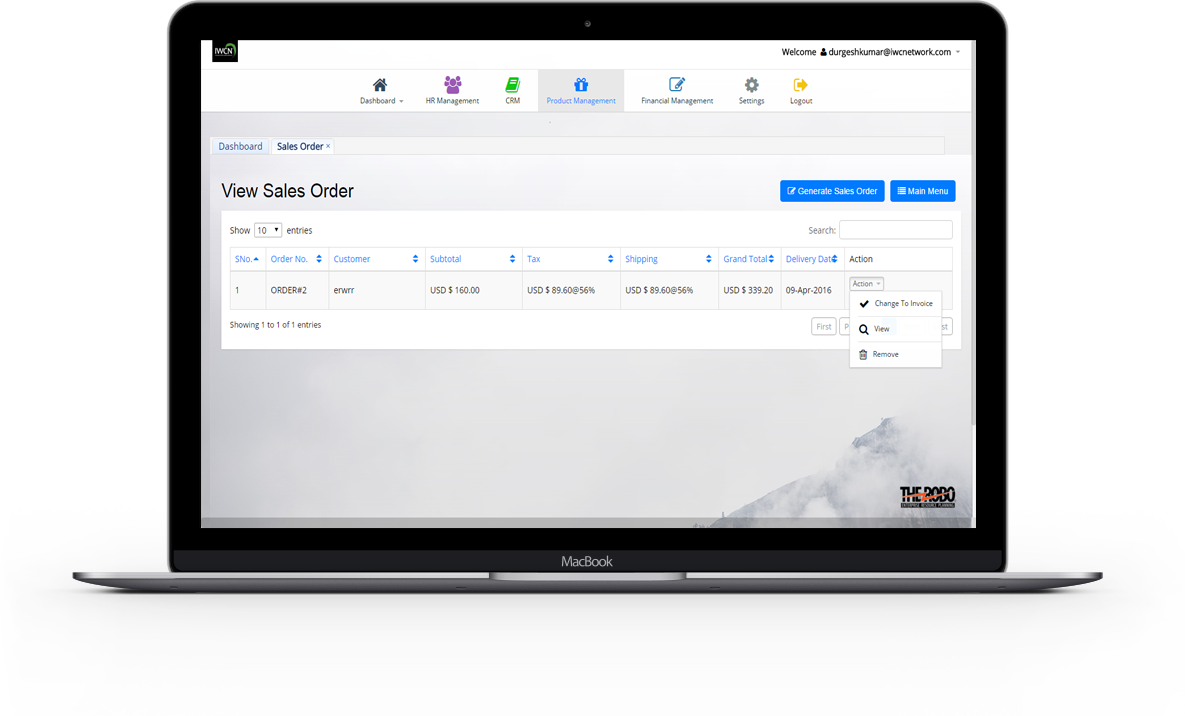
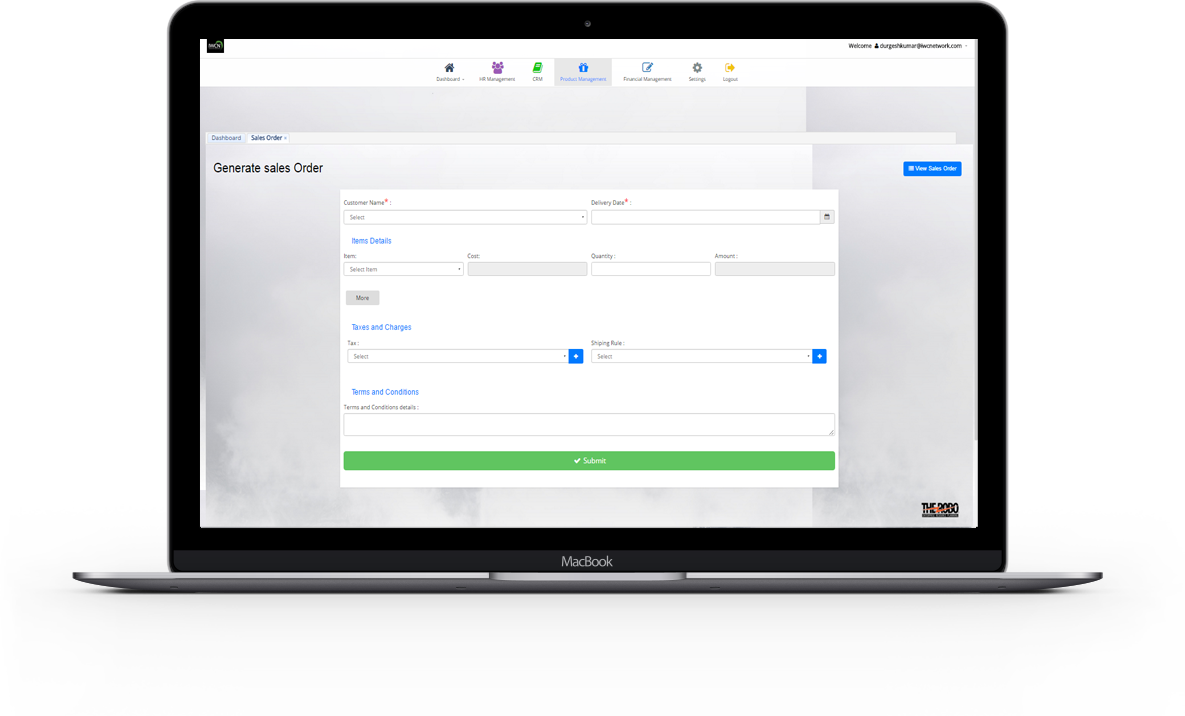
View particular Sale Order
- Details of a particular sale order can be view with details To and From Address ,Order no. , Product name , quatity , price , total. If an sale order details is not required , it can be delete or remove. Print preview of Sale Order can be seen by print preview funtion.
Sale Invoices
The business flow: Billing >> Excise Invoice >> Account receivable.
In Sale Invoices , is an itemized statement of the goods or services provided by a vendor or supplier.
It indicates the quantity and price of each product or service provided or to be provided.
It also includes Invoice's Total Amount , Amount Paid , Amount Due.
Purchase orders can be added from here.
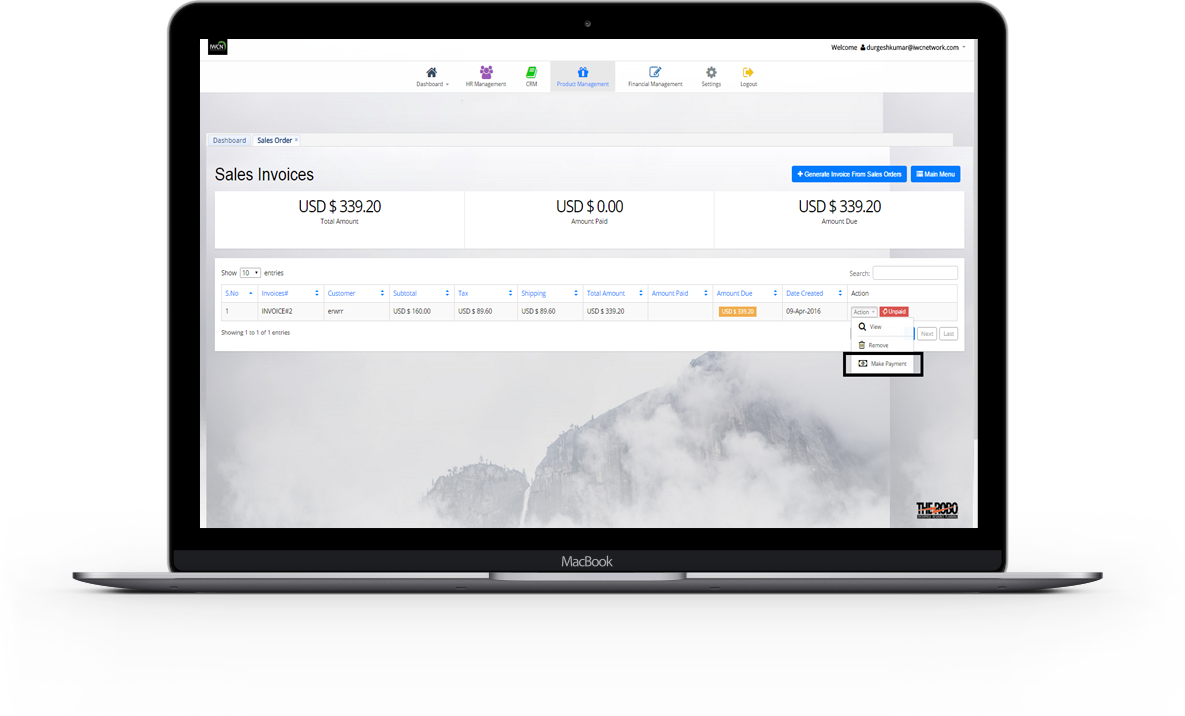
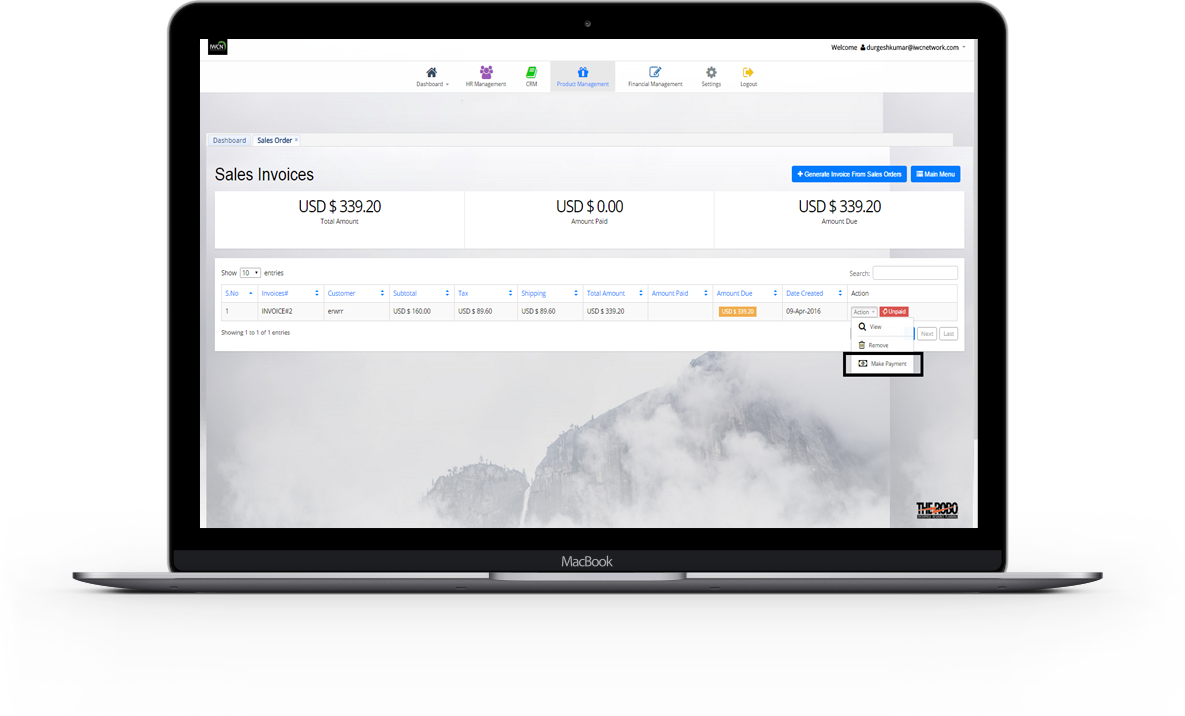
View All Sale Invoices
- All ordered sale invoices are view with details like Invoice id. , Customer , Subtotals , Tax , shipping , total amount , Amount Paid , Amount Due Created date , Generated from.
View particular Sale Invoice
-
Details of a particular sale invoice can be view with details
To and From Address , Invoice id. , Product name , quatity , price , total.
A payment can be done throgh an action of Make payment(if payment is done.the status will be paid otherwise it will show Unpaid.) Print preview of invoice can be seen by print preview funtion. If an project invoice details is not required longer..it can be delete or remove.
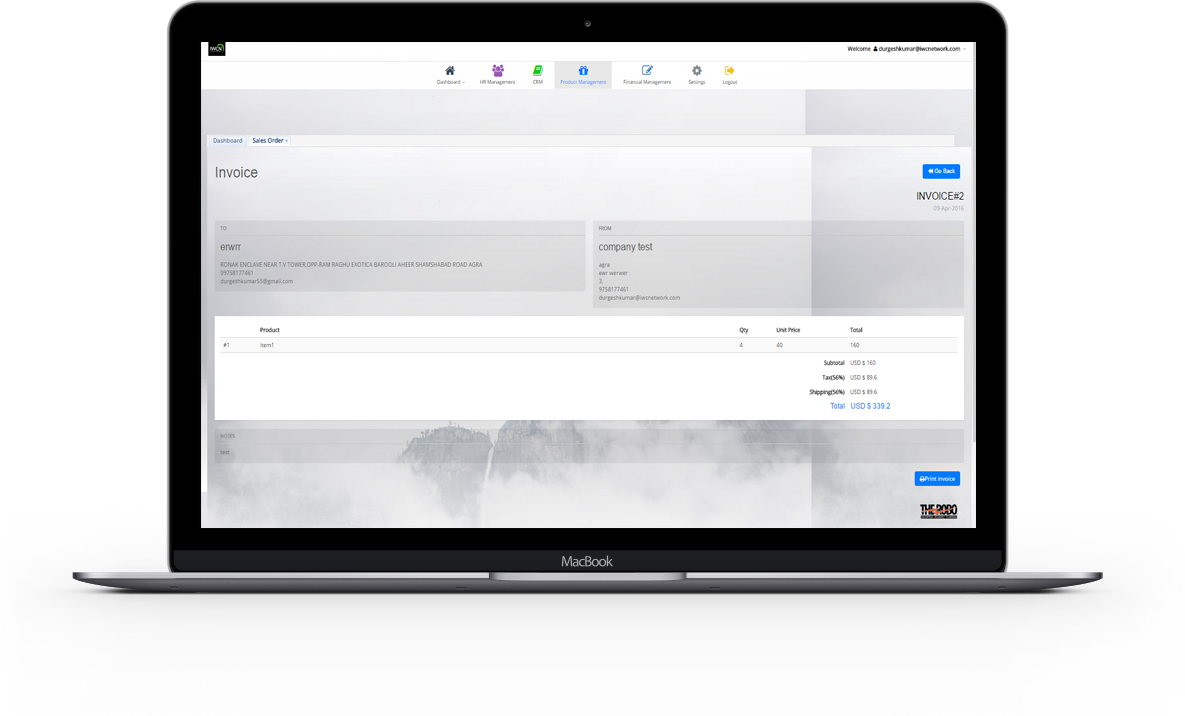
Tax Configuration
GST or the Goods and Services Tax is an indirect tax that brings together most of the taxes that are imposed on all goods and services of a company.Gst taxes can be added with details like tax name , tax percentage.
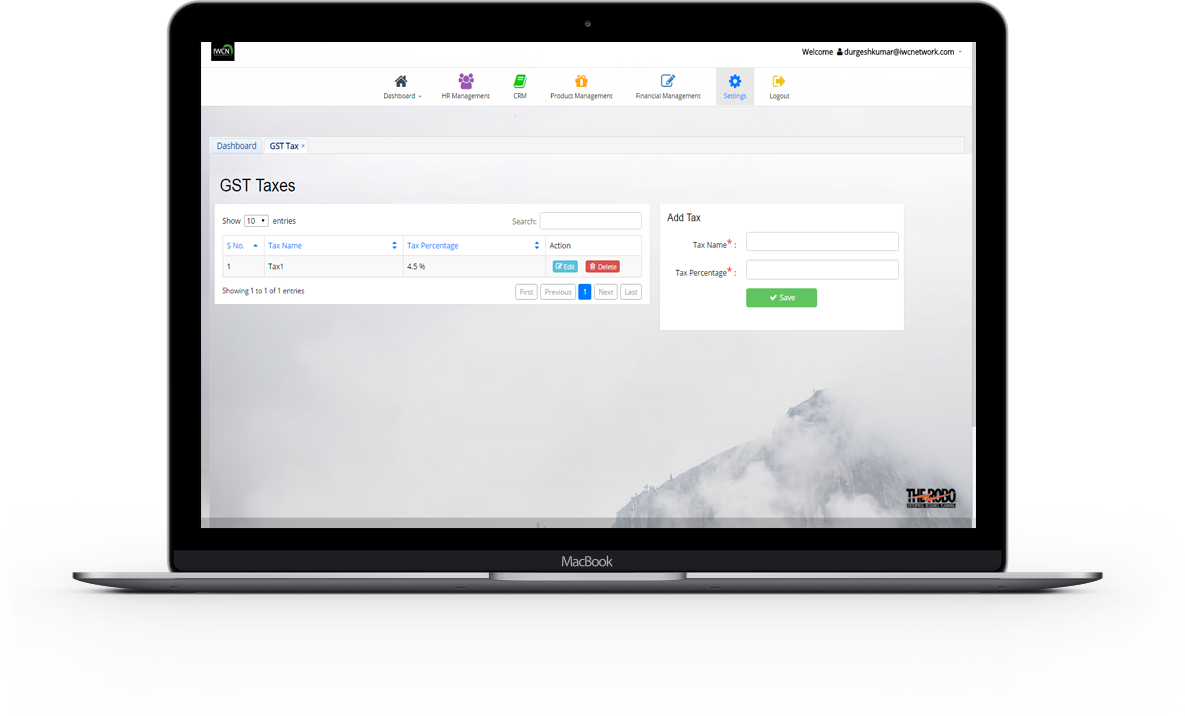
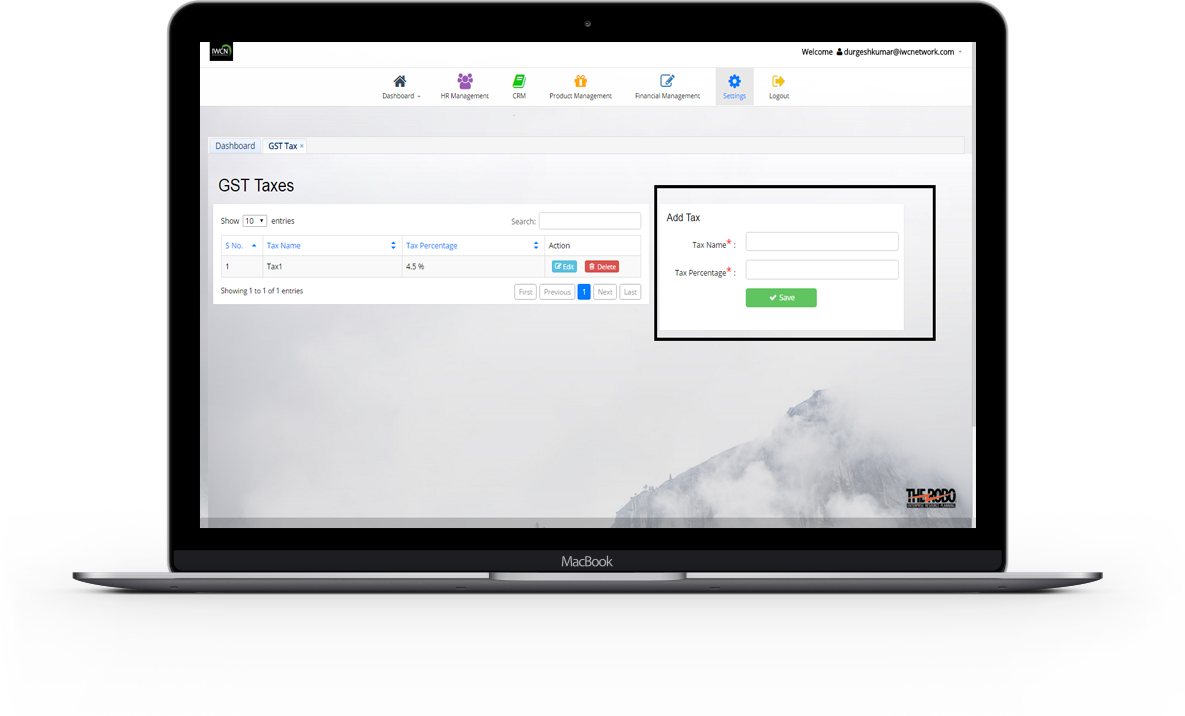
Add Tax
- New Tax is added with all the details necessary to maintain info like tax name , tax percentage.
View All Taxes
- All created taxes of a company are view with details like tax name , tax percentage.
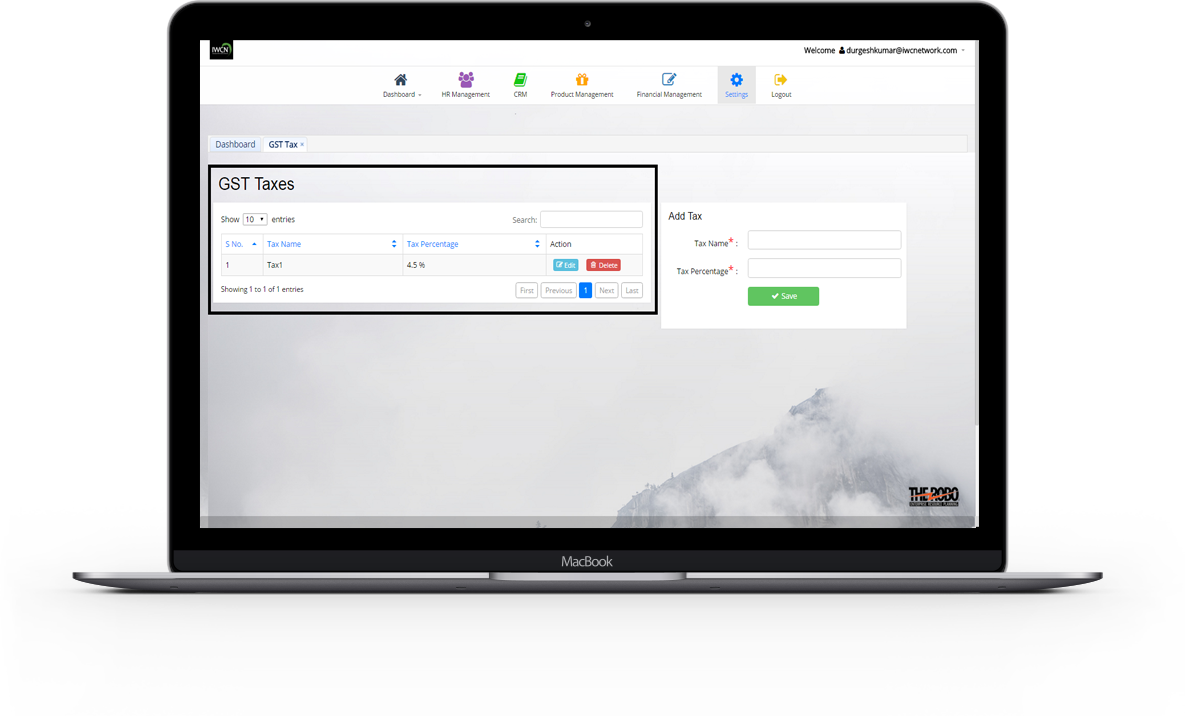
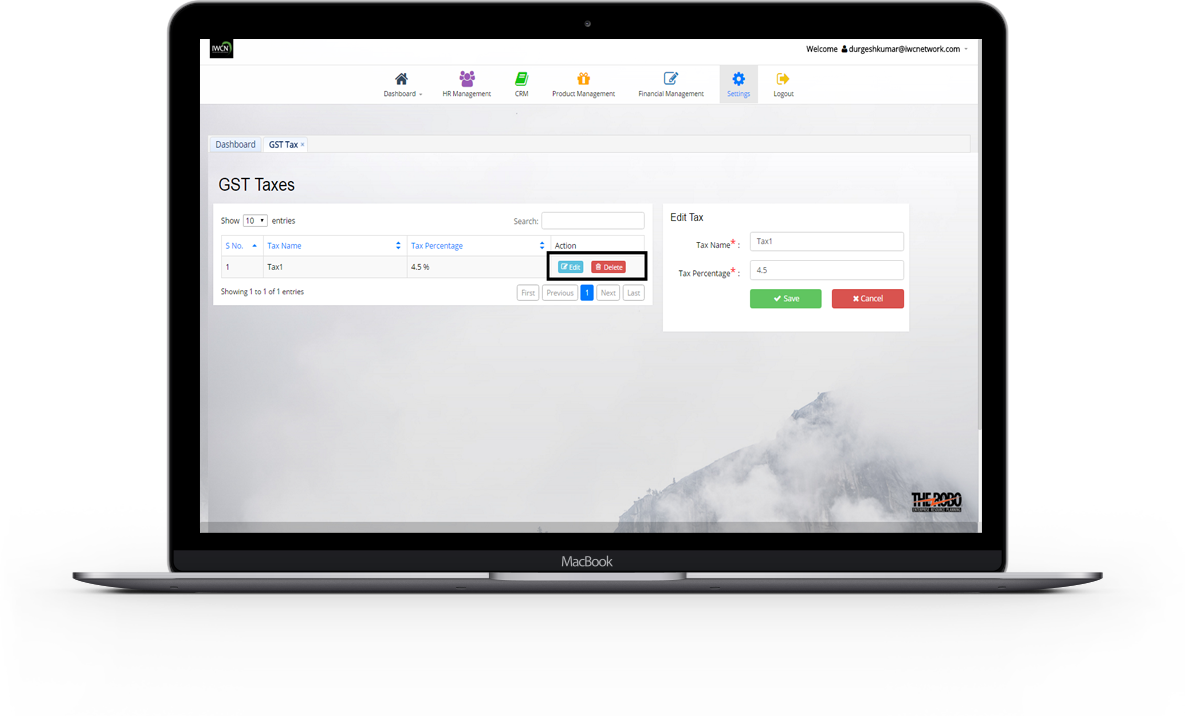
Edit and Delete particular Tax
- Details of a particular tax can be update.If an tax details is not required longer ..it can delete.
Shipping Configuration
Shipping rules or charges can be add with its shiping rule name, tax percentage.
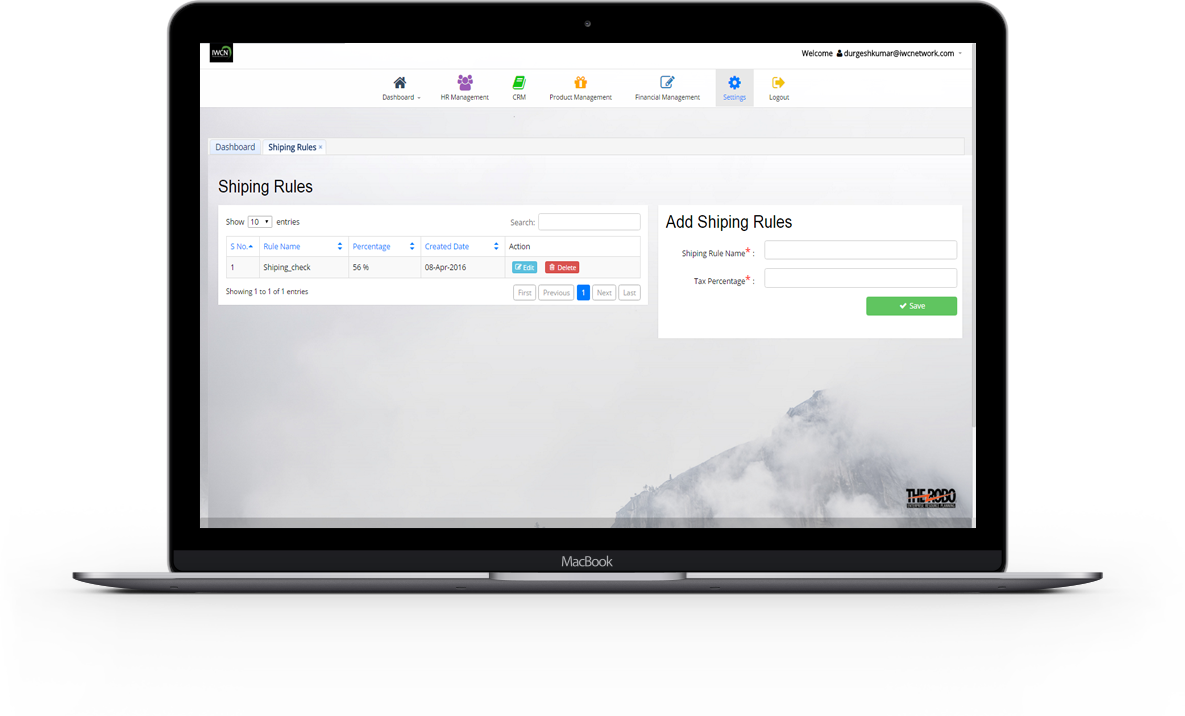
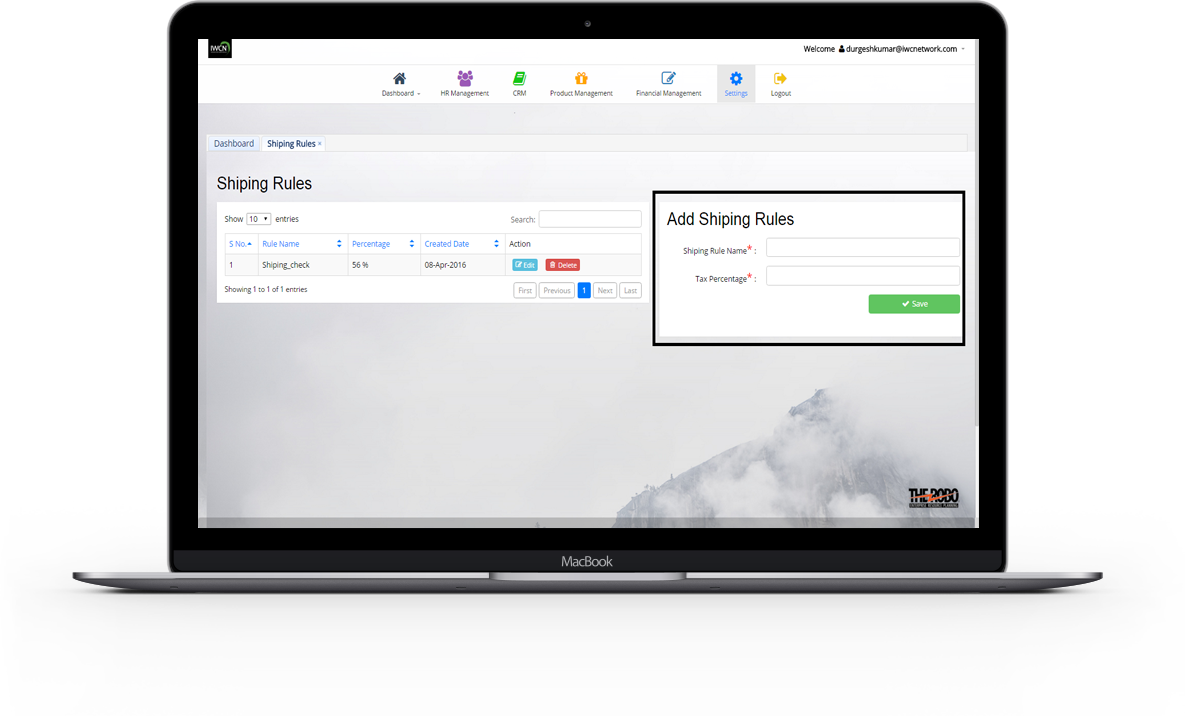
Add Shiping Rule
- New Shiping Rule is added with all the details necessary to maintain info like shiping rule name , tax percentage.
View All Shiping Rules
- All created shiping rules are view with details like shiping rule name , tax percentage.
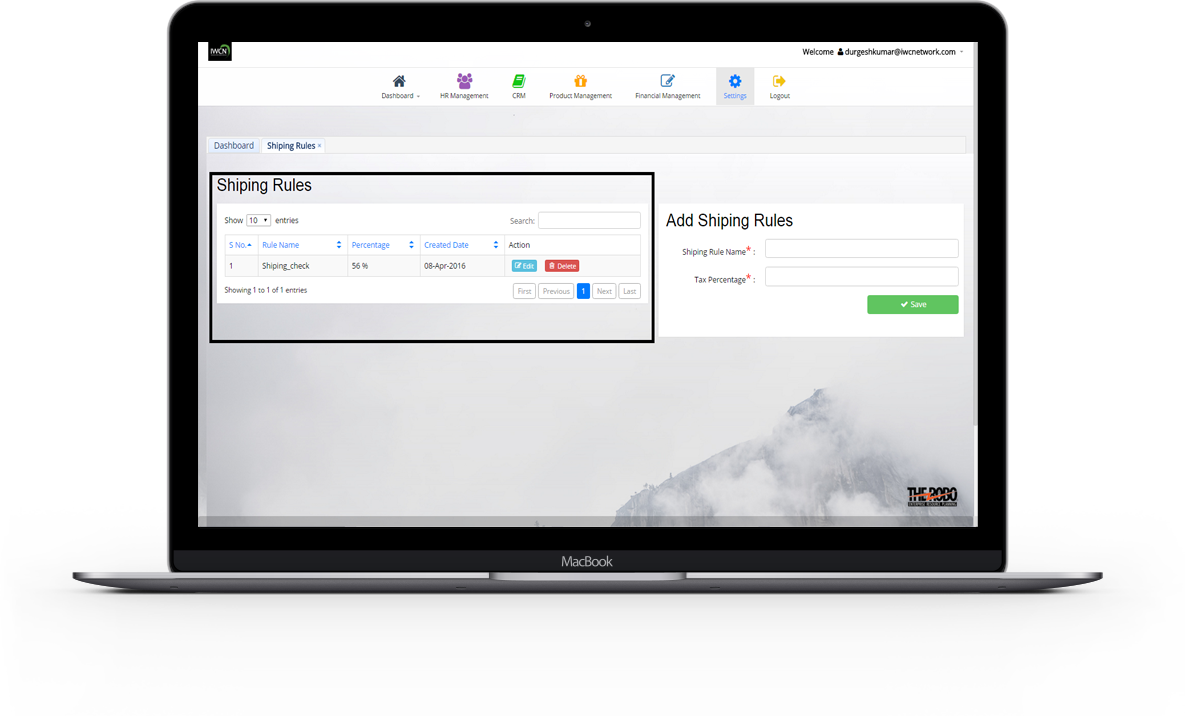
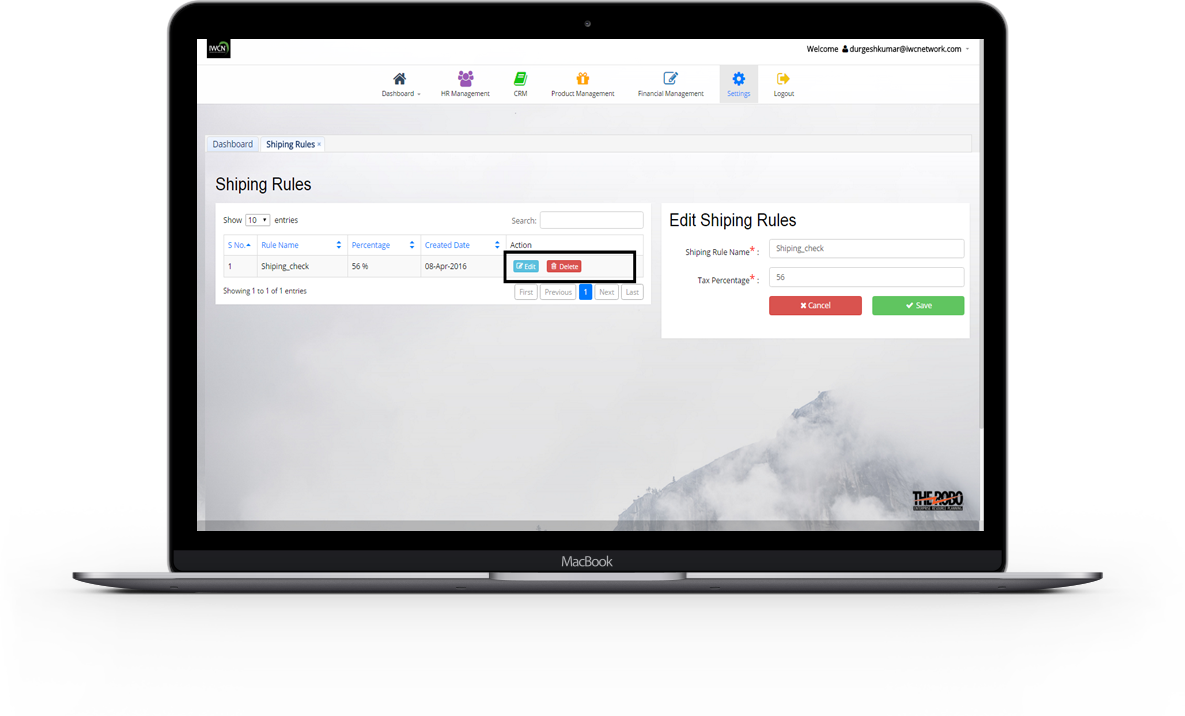
Edit and Delete particular Shiping Rule
- Details of a particular shiping rule can be update.If an shiping rule details is not required longer ..it can be delete.
Financial Management
Financial Management means planning , organizing , directing and controlling the financial activities of the enterprise. It handle all the details like General Journal , Trial Balance , General Ledgers , Accounts. Its main responsibility is to complete the finance function successfully.
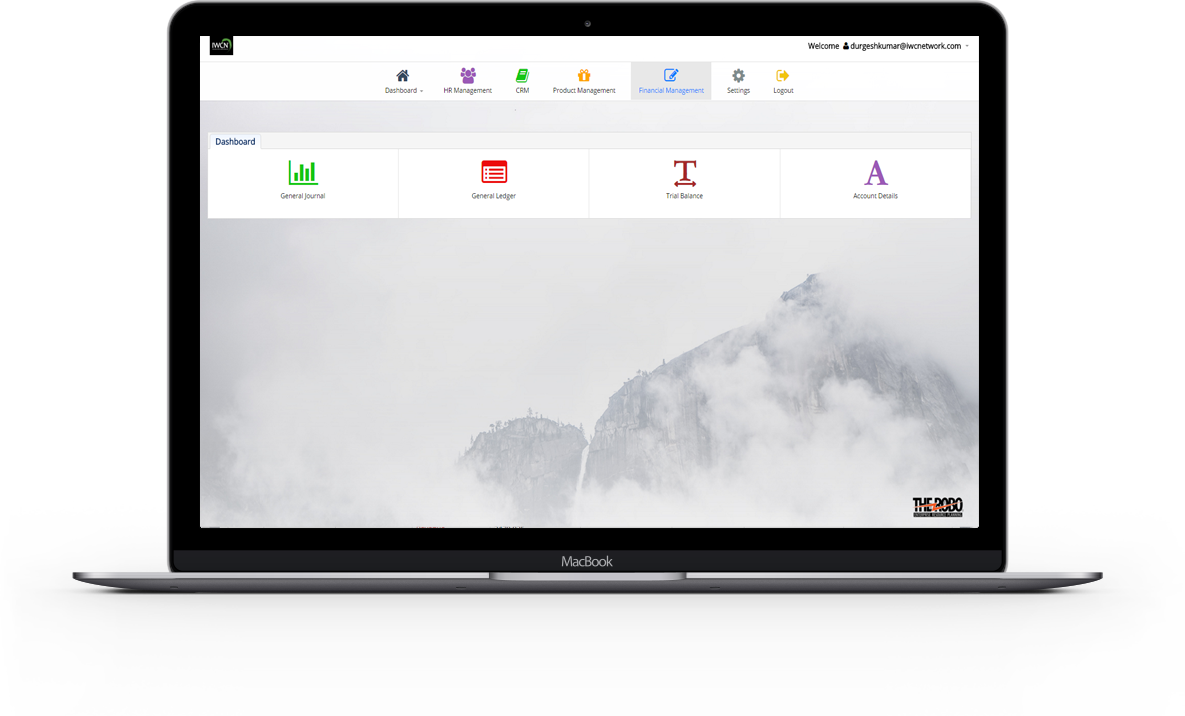

General Journal
The general journal is part of the accounting record keeping system. When an event occurs that must be recorded , it is called a transaction , and may be recorded in a specialty journal or in the general journal. In this , we have enter the account to be debited and the account to be credited and the amounts , journal no , journal date , description is also included. Once a transaction is recorded in the general , it can change to Ledgers.
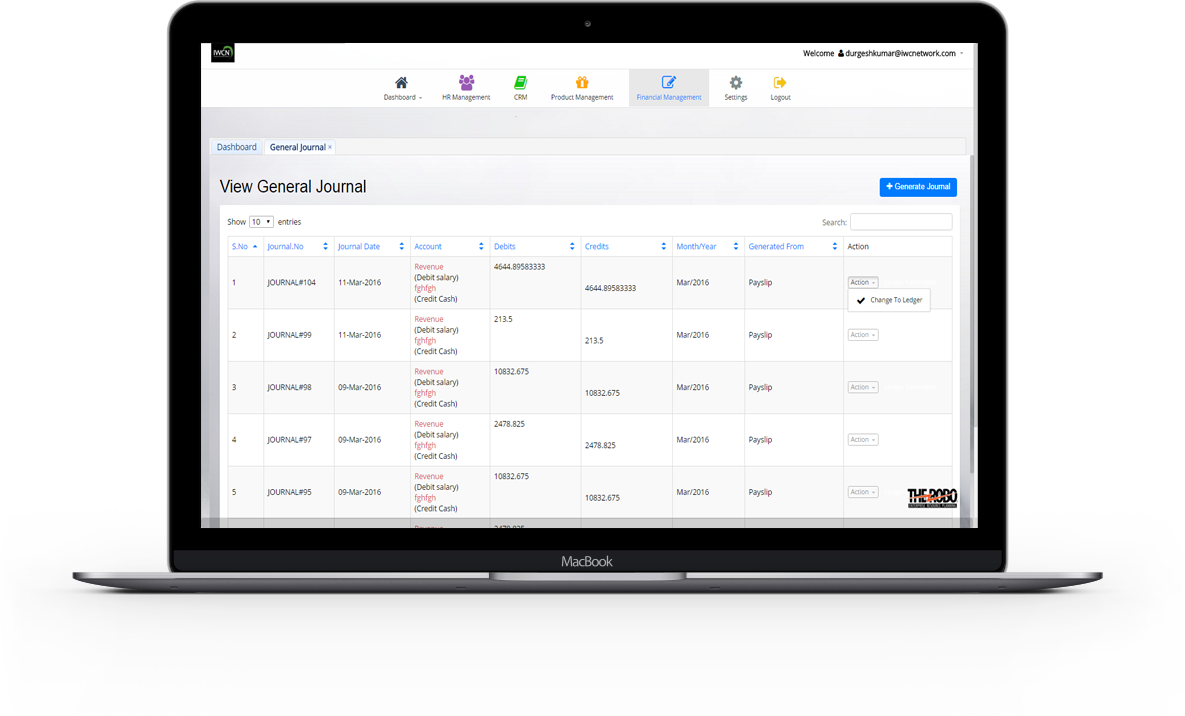
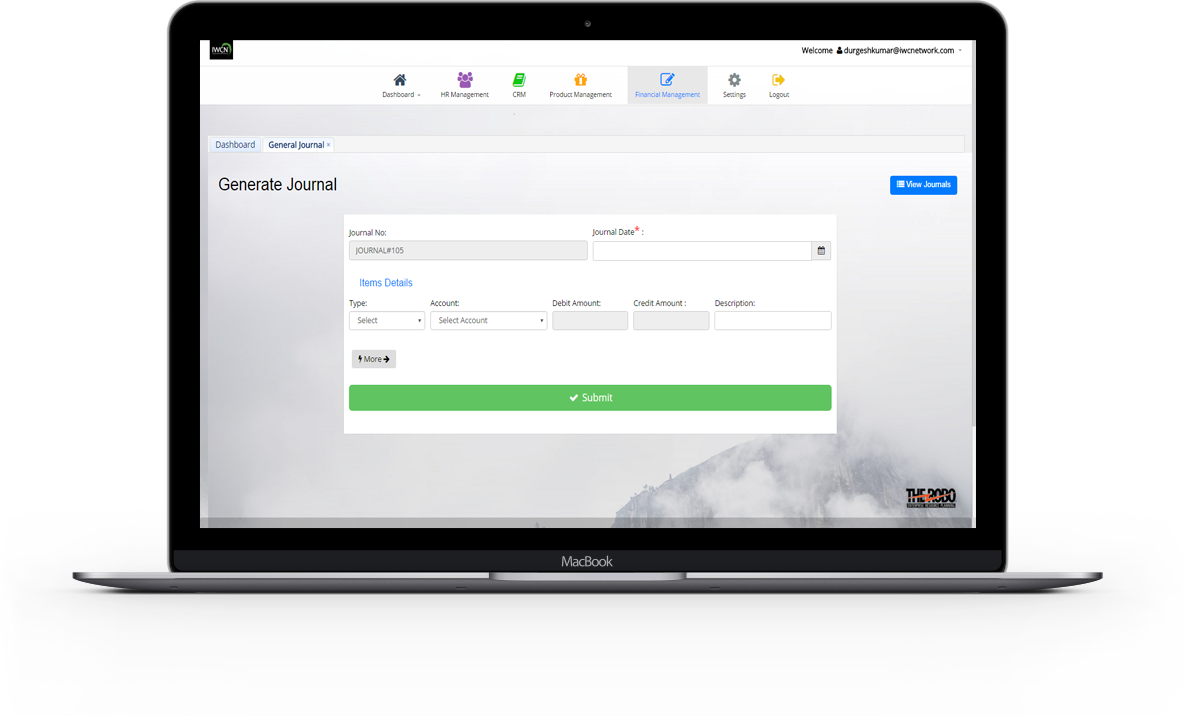
Add General Journal
- New General Journal is added with all the details necessary to maintain info like Journal No, Journal Date ,Description, Type, Account.
View All General Journals
- All Created General Journals are view with details like Journal No , Journal Date , Description , Type , Account , Debit amount , Credit amount , Generated date , Generated From either by payslip or cpf or sales invoice etc..
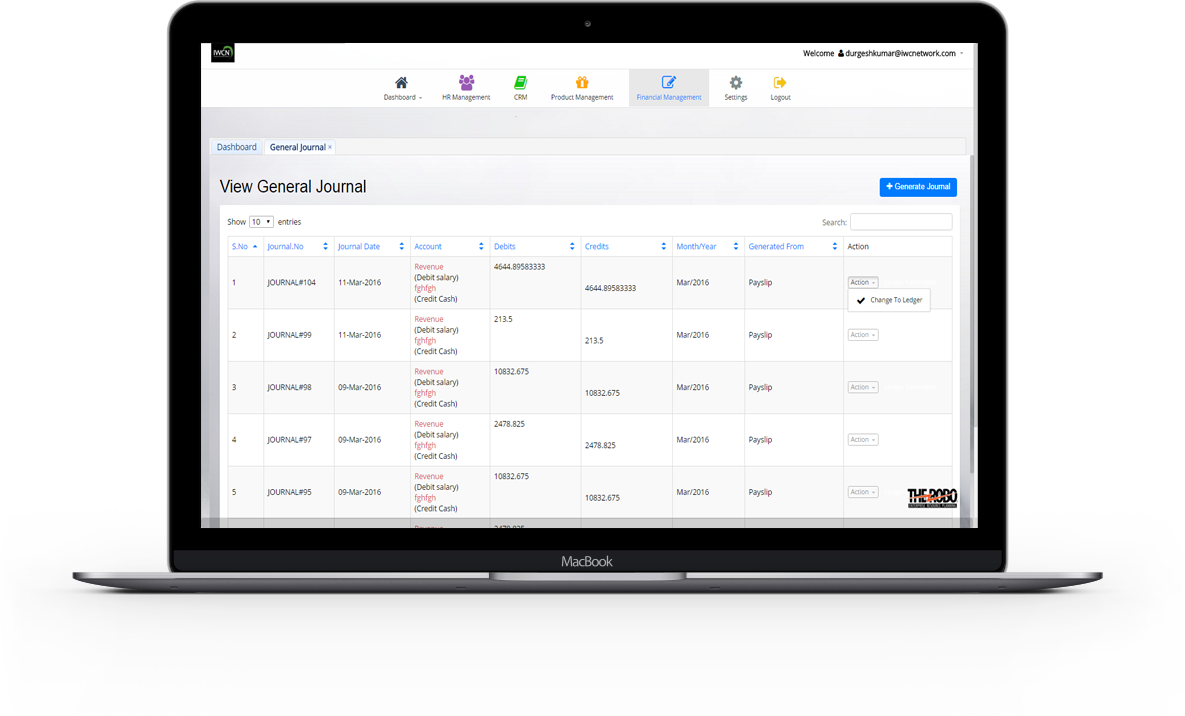
General Ledgers
A general ledger contains all the accounts for recording transactions relating to a company's assets , liabilities , owners' equity , revenue , and expenses , Credit Cash , CPF with details like Transaction date , Description , Debits , Credits , Balance.
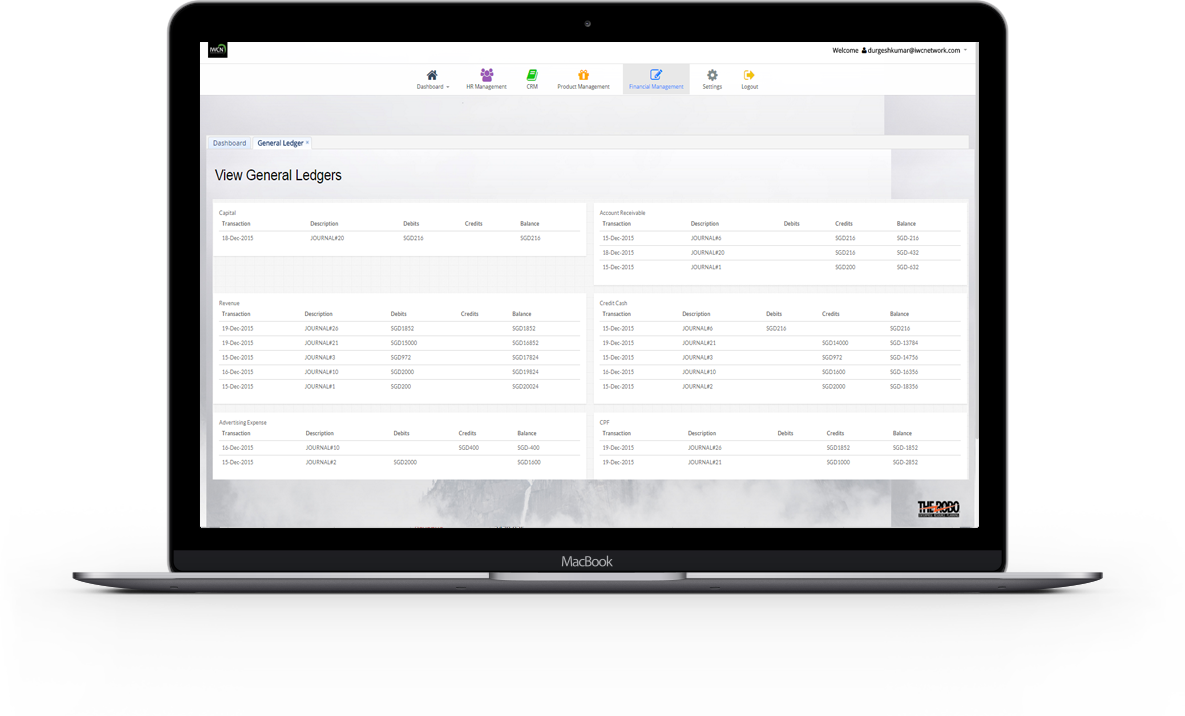
- New General Journal is added with all the details necessary to maintain info like Journal No , Journal Date , Description , Type , Account.
Trial Balance
A trial balance is a list of all the general ledger accounts contained in the ledger of a business. This list will contain the name of each nominal ledger account and the value of that nominal ledger balance(debit and credit account). Data of trial balance report can be retrieve according to the select date range. Trial balance report generated can be download with click download function.
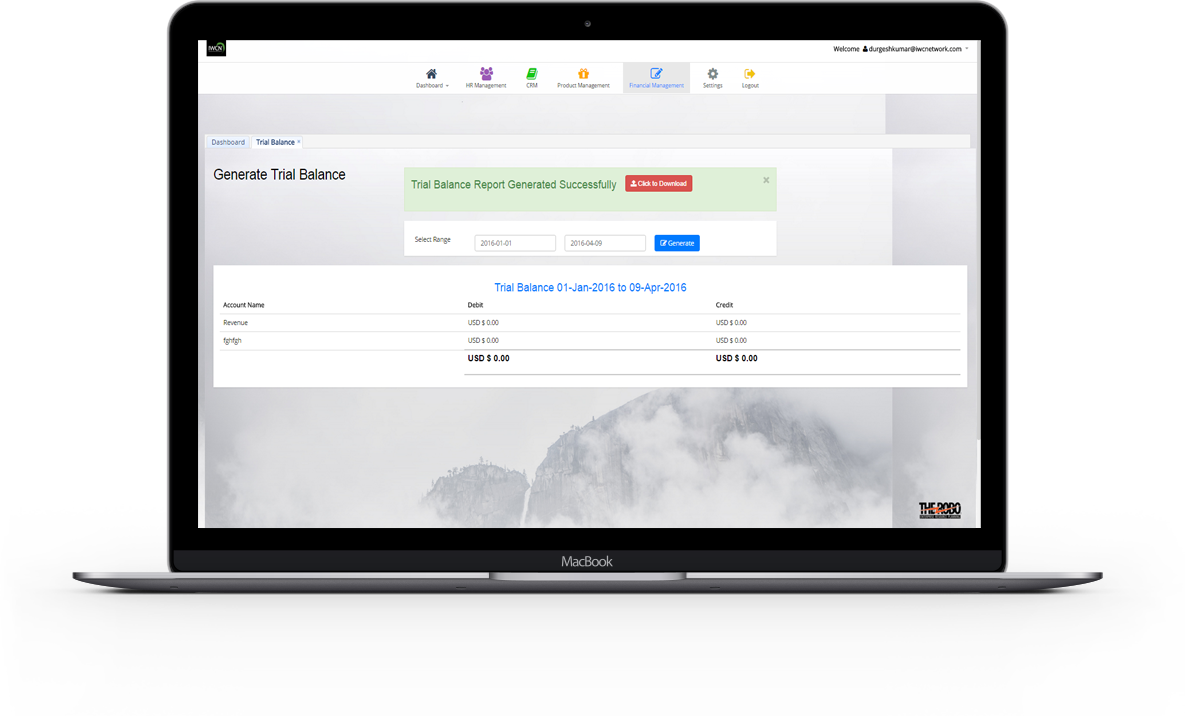
- Trial Balance Report are view with details like Account name and value of that nominal ledger balance(debit and credit account).
Accounts Details
An account refers to assets , liabilities , income , expenses , and equity , as represented by individual ledger pages , to which changes in value are chronologically recorded with debit and credit entries.
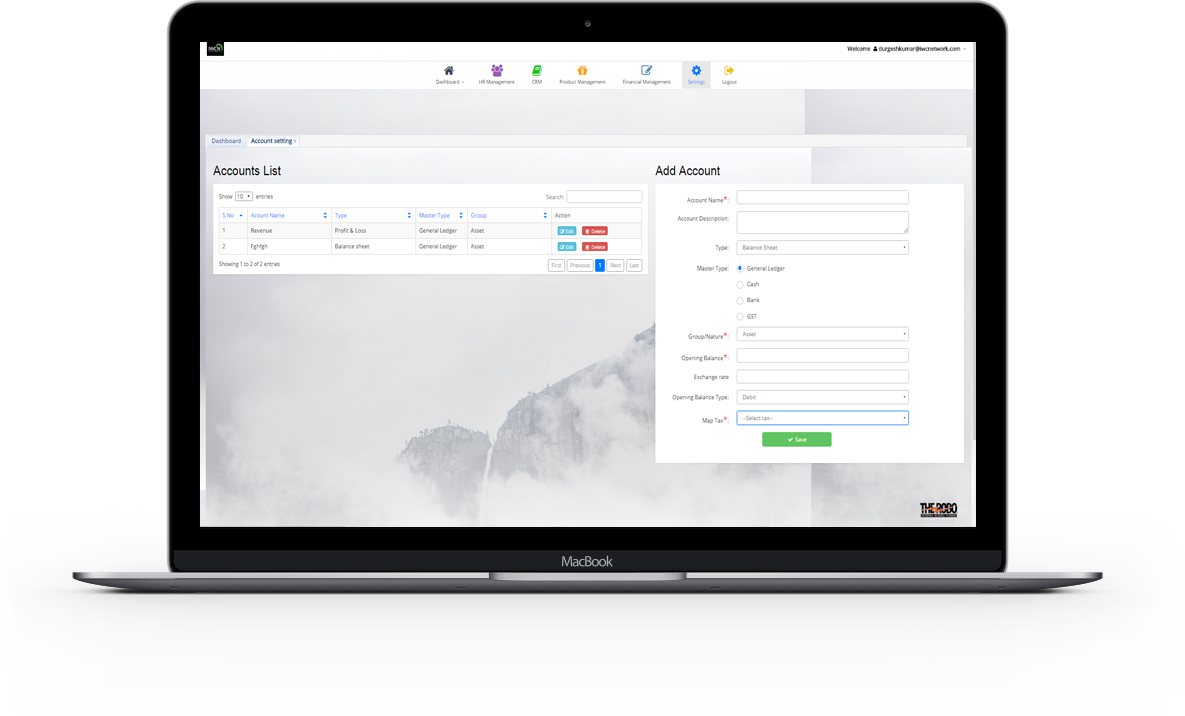
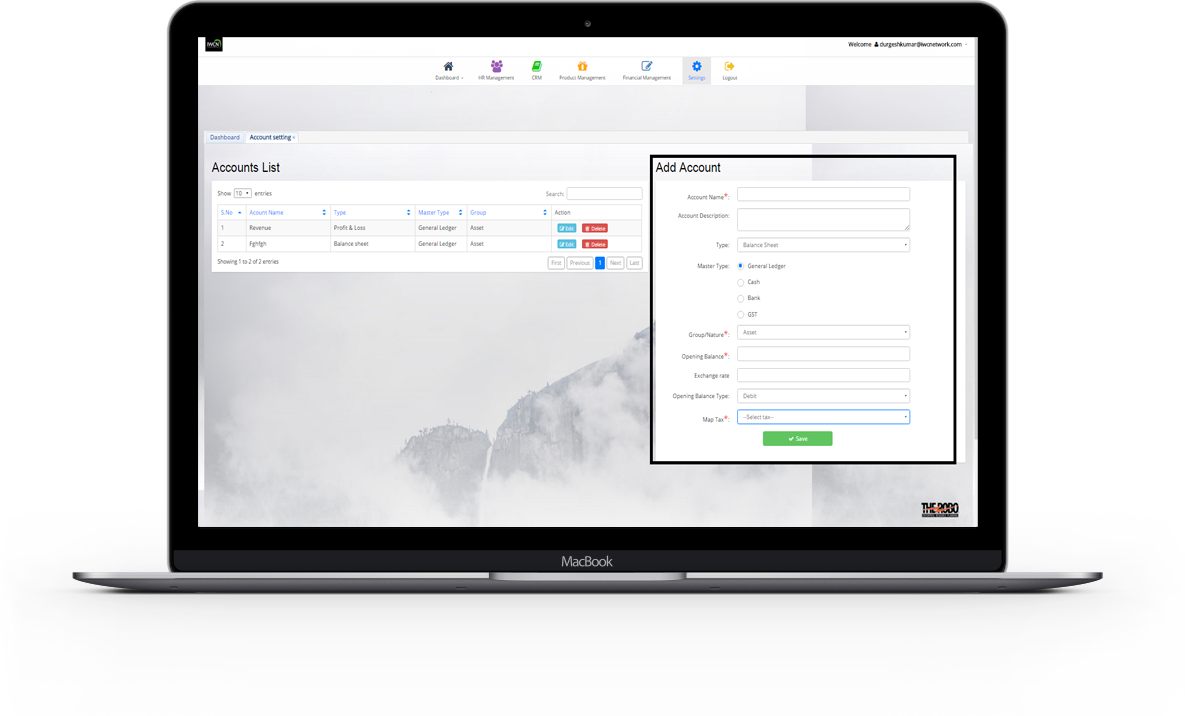
Add Account
- New Account is added with all the details necessary to maintain info like Account Name , Account Description , Type , Master Type , Group/Nature , Opening Balance , Exchange rate , Opening Balance Type , Map Tax.
View All Accounts
-
All Created Accounts are view with details like account
name , type , master type , group / nature.
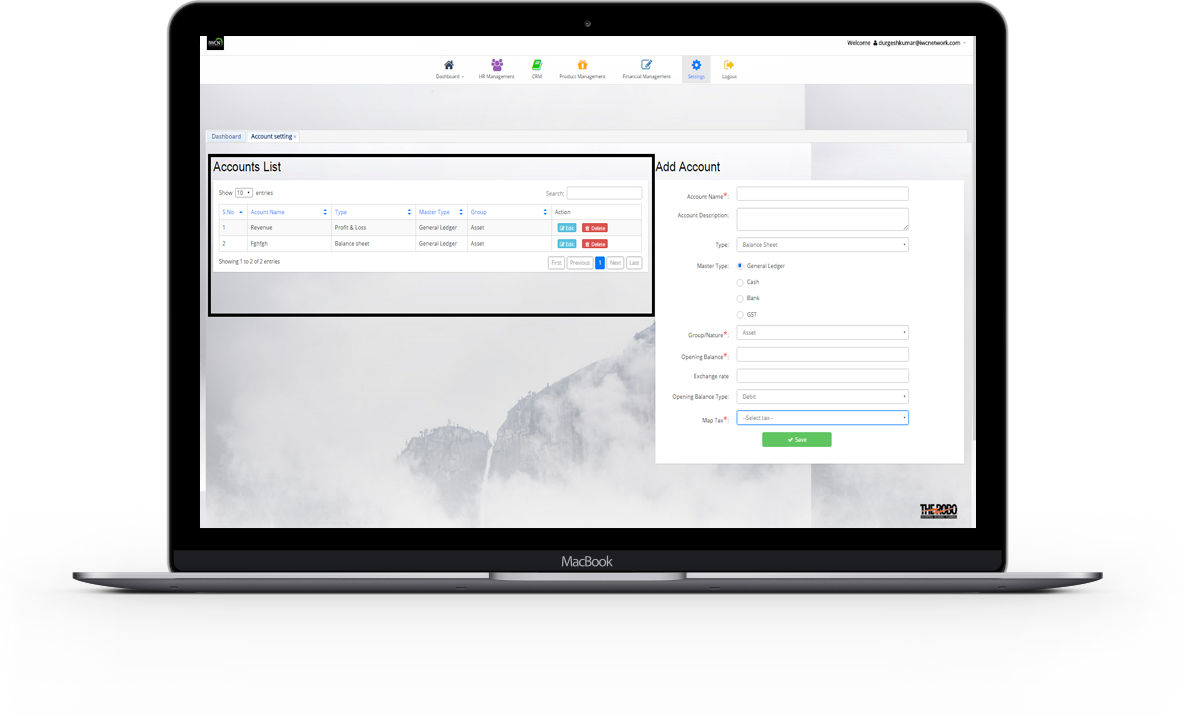
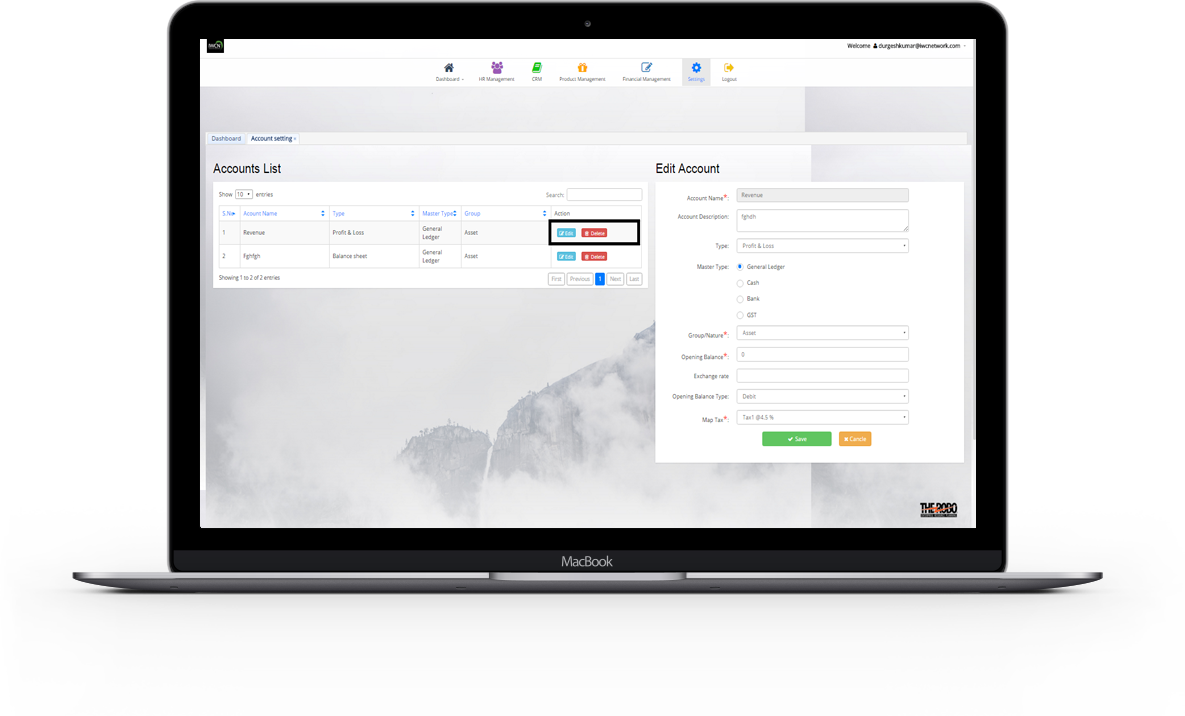
Edit and Delete particular Account
- Details of a particular account can be update.If an account details is not required longer ..it can be delete.
Activity Log
Admin can maintain its all the Activity with details like Company Name , User Email id , User Type , Activity (login or logout), Time of Activity.